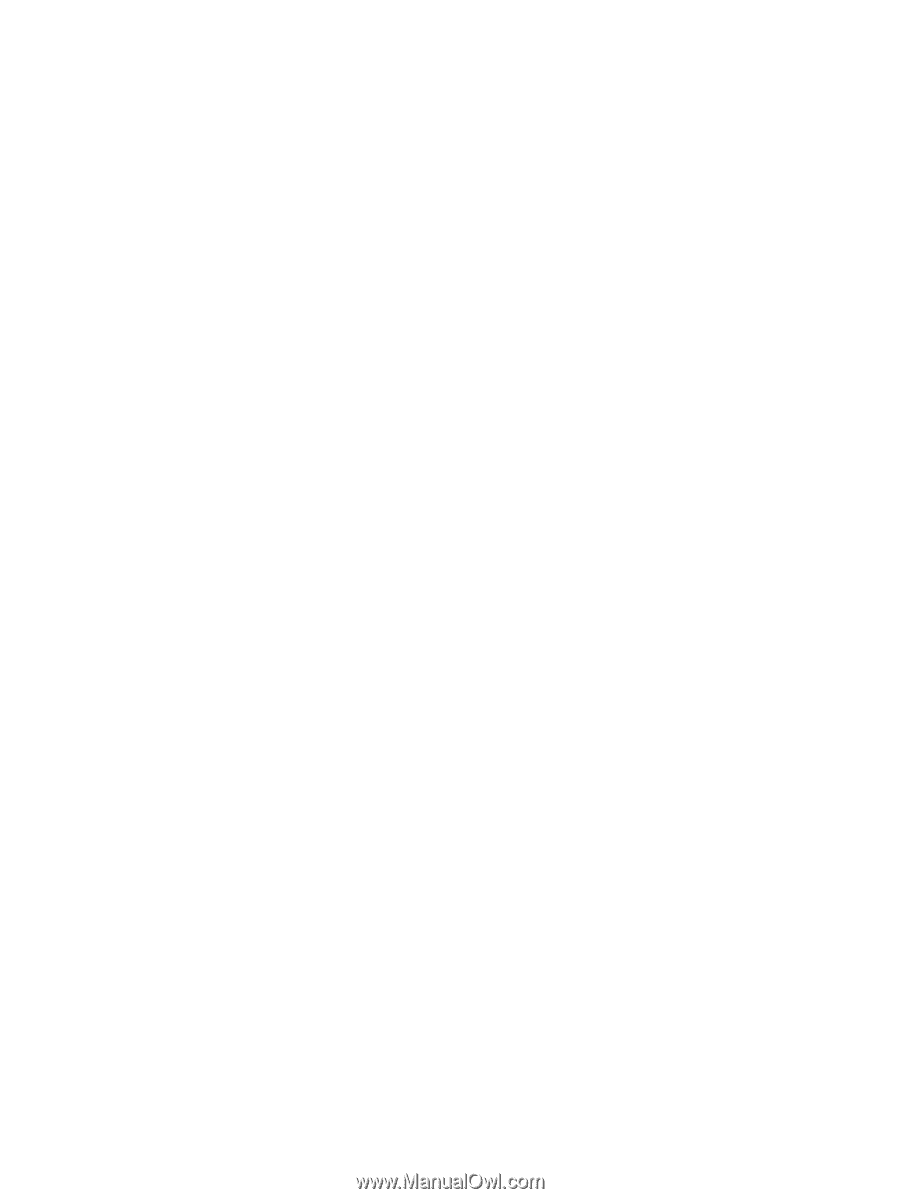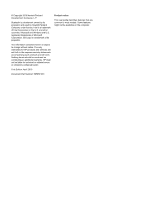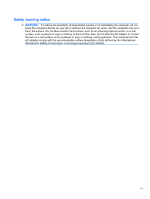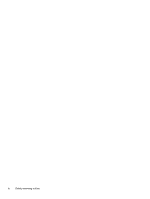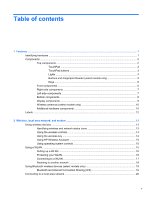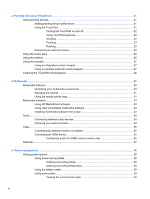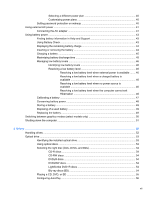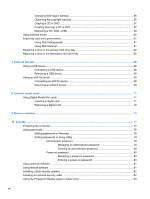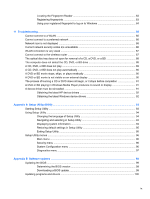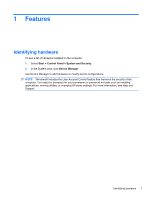3
Pointing devices and keyboard
...................................................................................................................
21
Using pointing devices
.......................................................................................................................
21
Setting pointing device preferences
...................................................................................
21
Using the TouchPad
..........................................................................................................
21
Turning the TouchPad on and off
......................................................................
22
Using TouchPad gestures
.................................................................................
22
Scrolling
............................................................................................................
22
Pinching
............................................................................................................
23
Rotating
.............................................................................................................
23
Connecting an external mouse
..........................................................................................
24
Using the action keys
.........................................................................................................................
25
Using the hotkeys
...............................................................................................................................
26
Using the keypads
..............................................................................................................................
27
Using an integrated numeric keypad
.................................................................................
27
Using an optional external numeric keypad
.......................................................................
27
Cleaning the TouchPad and keyboard
...............................................................................................
28
4
Multimedia
.....................................................................................................................................................
29
Multimedia features
............................................................................................................................
29
Identifying your multimedia components
...........................................................................
30
Adjusting the volume
.........................................................................................................
31
Using the media activity keys
............................................................................................
31
Multimedia software
...........................................................................................................................
33
Using HP MediaSmart software
.........................................................................................
33
Using other preinstalled multimedia software
....................................................................
33
Installing multimedia software from a disc
.........................................................................
33
Audio
..................................................................................................................................................
34
Connecting external audio devices
....................................................................................
34
Checking your audio functions
...........................................................................................
34
Video
..................................................................................................................................................
35
Connecting an external monitor or projector
......................................................................
35
Connecting an HDMI device
..............................................................................................
35
Configuring audio for HDMI (select models only)
..............................................
36
Webcam
.............................................................................................................................................
37
5
Power management
......................................................................................................................................
38
Setting power options
.........................................................................................................................
38
Using power-saving states
.................................................................................................
38
Initiating and exiting Sleep
................................................................................
38
Initiating and exiting Hibernation
.......................................................................
39
Using the battery meter
.....................................................................................................
39
Using power plans
.............................................................................................................
39
Viewing the current power plan
.........................................................................
40
vi