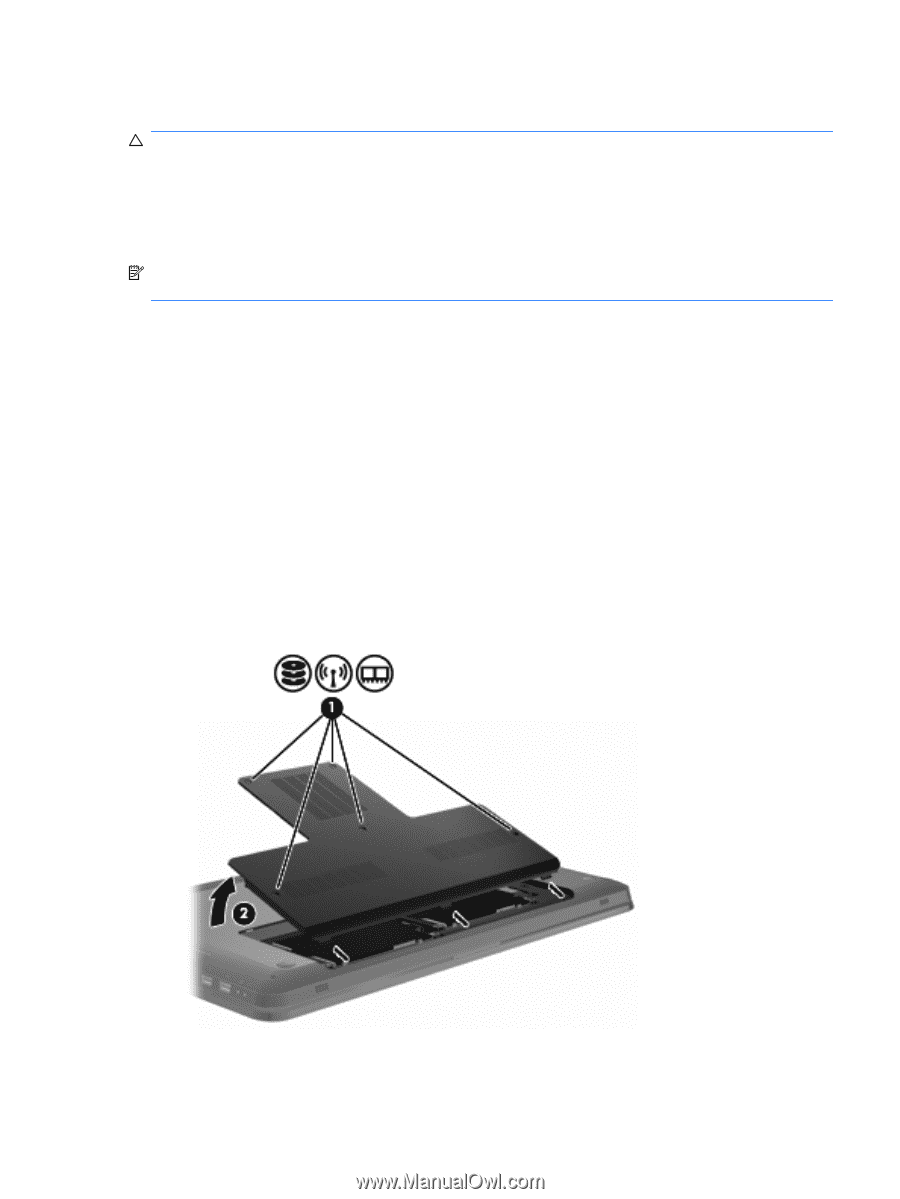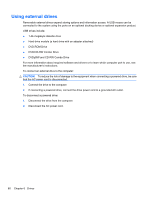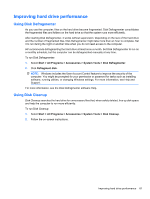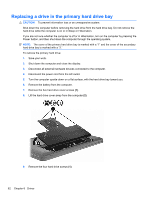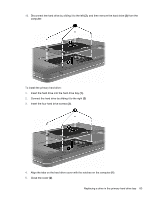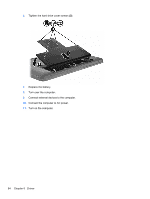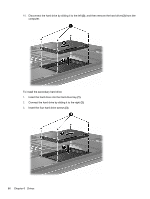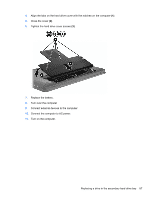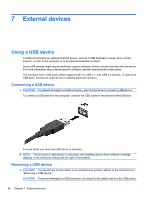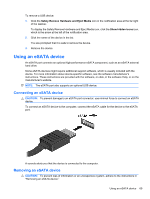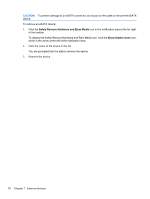HP Pavilion dv7-4200 Notebook PC User Guide - Windows 7 - Page 75
Replacing a drive in the secondary hard drive bay
 |
View all HP Pavilion dv7-4200 manuals
Add to My Manuals
Save this manual to your list of manuals |
Page 75 highlights
Replacing a drive in the secondary hard drive bay CAUTION: To prevent information loss or an unresponsive system: Shut down the computer before removing the hard drive from the hard drive bay. Do not remove the hard drive while the computer is on or in Sleep or Hibernation. If you are not sure whether the computer is off or in Hibernation, turn on the computer by pressing the Power button, and then shut down the computer through the operating system. NOTE: The cover of the primary hard drive bay is marked with a "1" and the cover of the secondary hard drive bay is marked with a "2." The computer is equipped with a secondary hard drive bay. This bay might be empty or occupied by a secondary hard drive. To remove the secondary hard drive: 1. Save your work. 2. Shut down the computer and close the display. 3. Disconnect all external hardware devices connected to the computer. 4. Disconnect the power cord from the AC outlet. 5. Turn the computer upside down on a flat surface, with the hard drive bay toward you. 6. Remove the battery from the computer. 7. Remove the five hard drive cover screws (1). 8. Lift the hard drive cover away from the computer (2). 9. Remove the four hard drive screws (1). Replacing a drive in the secondary hard drive bay 65