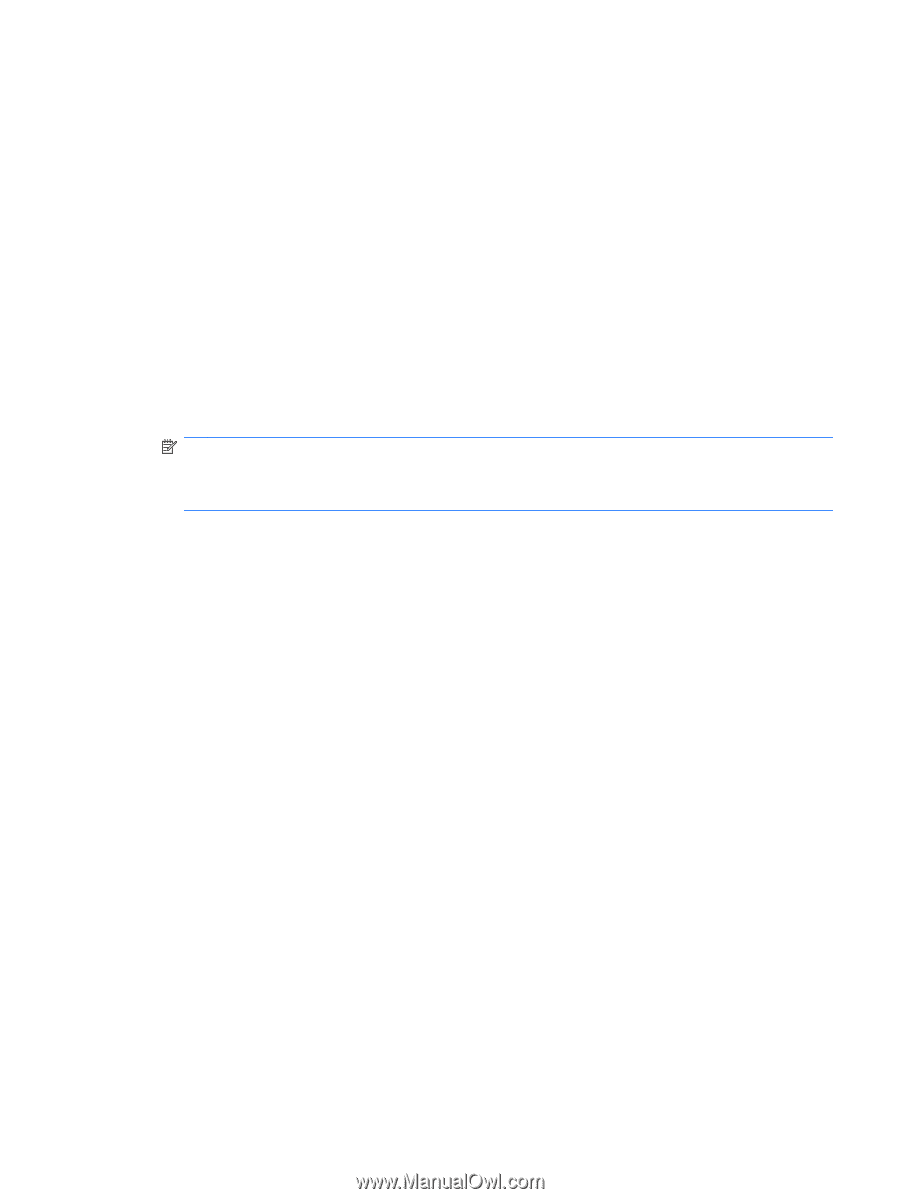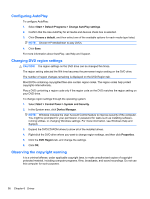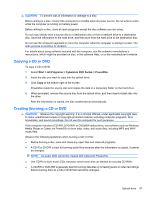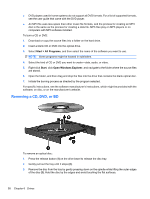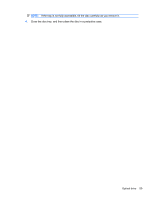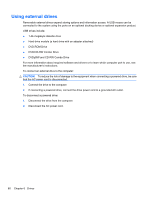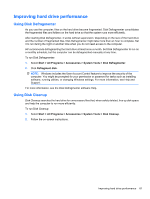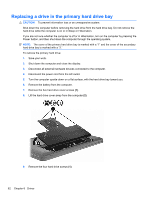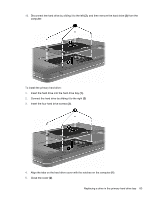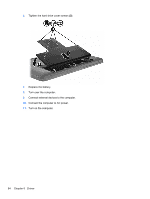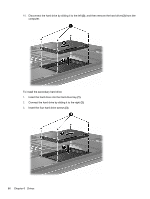HP Pavilion dv7-4200 Notebook PC User Guide - Windows 7 - Page 71
Improving hard drive performance, Using Disk Defragmenter, Using Disk Cleanup, Start, All Programs
 |
View all HP Pavilion dv7-4200 manuals
Add to My Manuals
Save this manual to your list of manuals |
Page 71 highlights
Improving hard drive performance Using Disk Defragmenter As you use the computer, files on the hard drive become fragmented. Disk Defragmenter consolidates the fragmented files and folders on the hard drive so that the system runs more efficiently. After starting Disk Defragmenter, it works without supervision. Depending on the size of the hard drive and the number of fragmented files, Disk Defragmenter might take more than an hour to complete. Set it to run during the night or another time when you do not need access to the computer. HP recommends defragmenting the hard drive at least once a month. Set Disk Defragmenter to run on a monthly schedule, but the computer can be defragmented manually at any time. To run Disk Defragmenter: 1. Select Start > All Programs > Accessories > System Tools > Disk Defragmenter. 2. Click Defragment disk. NOTE: Windows includes the User Account Control feature to improve the security of the computer. You might be prompted for your permission or password for tasks such as installing software, running utilities, or changing Windows settings. For more information, see Help and Support. For more information, see the Disk Defragmenter software Help. Using Disk Cleanup Disk Cleanup searches the hard drive for unnecessary files that, when safely deleted, free up disk space and help the computer to run more efficiently. To run Disk Cleanup: 1. Select Start > All Programs > Accessories > System Tools > Disk Cleanup. 2. Follow the on-screen instructions. Improving hard drive performance 61