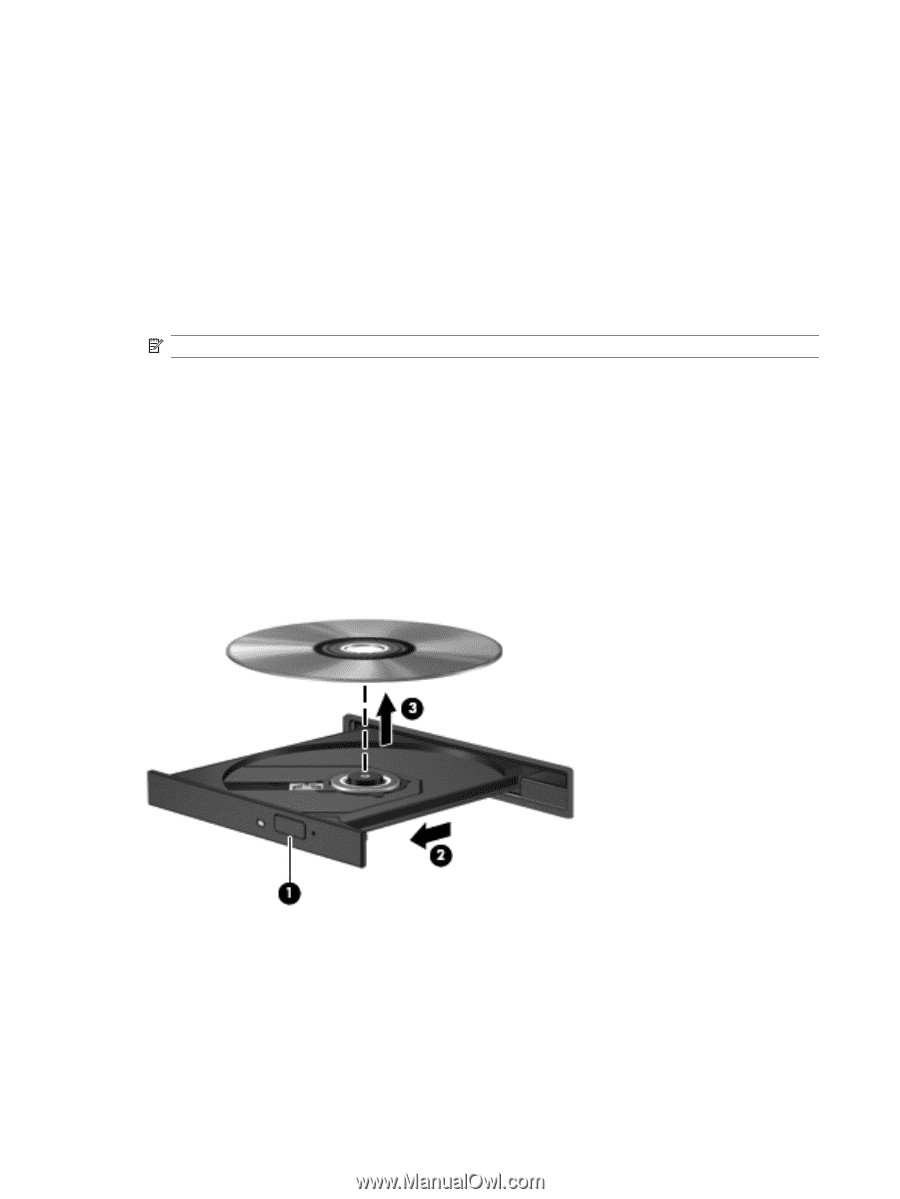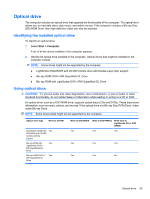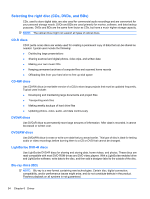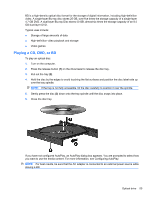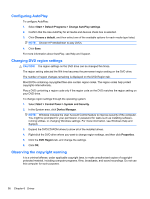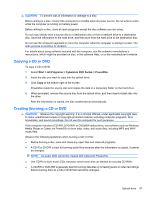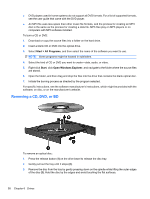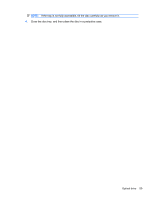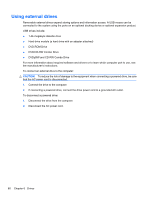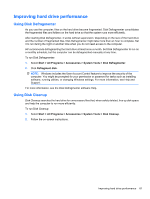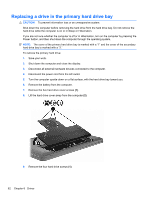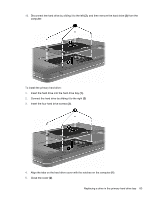HP Pavilion dv7-4200 Notebook PC User Guide - Windows 7 - Page 68
Removing a CD, DVD, or BD, software, on disc, or on the manufacturer's website.
 |
View all HP Pavilion dv7-4200 manuals
Add to My Manuals
Save this manual to your list of manuals |
Page 68 highlights
● DVD players used in home systems do not support all DVD formats. For a list of supported formats, see the user guide that came with the DVD player. ● An MP3 file uses less space than other music file formats, and the process for creating an MP3 disc is the same as the process for creating a data file. MP3 files play on MP3 players or on computers with MP3 software installed. To burn a CD or DVD: 1. Download or copy the source files into a folder on the hard drive. 2. Insert a blank CD or DVD into the optical drive. 3. Select Start > All Programs, and then select the name of the software you want to use. NOTE: Some programs might be located in subfolders. 4. Select the kind of CD or DVD you want to create-data, audio, or video. 5. Right-click Start, click Open Windows Explorer, and navigate to the folder where the source files are stored. 6. Open the folder, and then drag and drop the files into the drive that contains the blank optical disc. 7. Initiate the burning process as directed by the program selected. For specific instructions, see the software manufacturer's instructions, which might be provided with the software, on disc, or on the manufacturer's website. Removing a CD, DVD, or BD To remove an optical disc: 1. Press the release button (1) on the drive bezel to release the disc tray. 2. Gently pull out the tray until it stops (2). 3. Remove the disc from the tray by gently pressing down on the spindle while lifting the outer edges of the disc (3). Hold the disc by the edges and avoid touching the flat surfaces. 58 Chapter 6 Drives