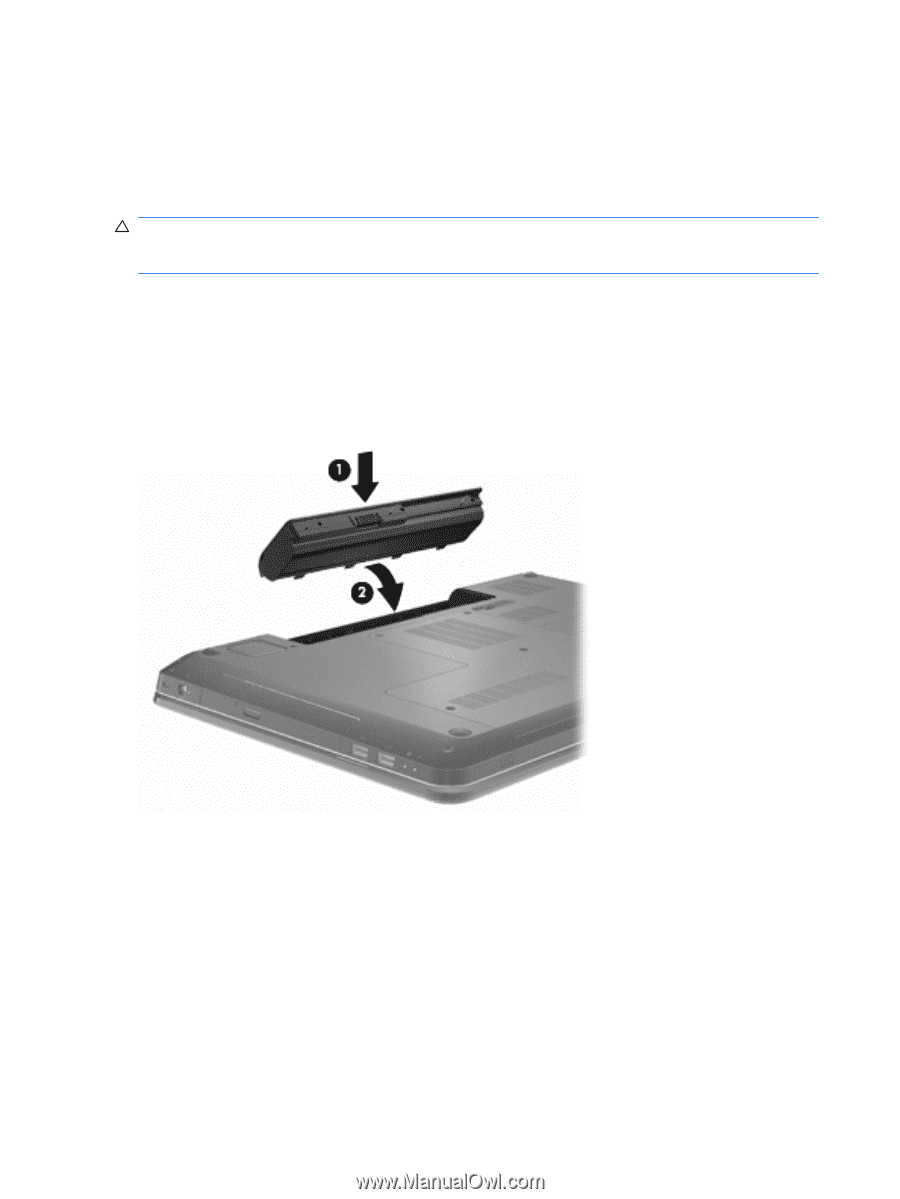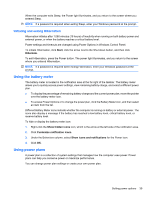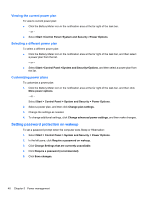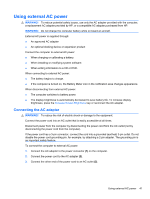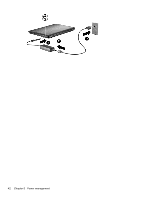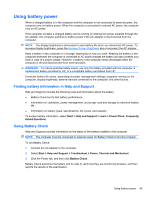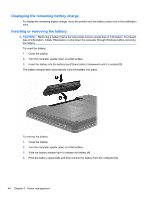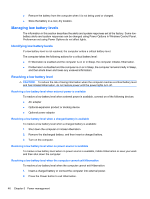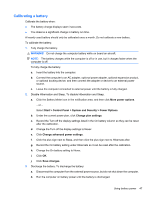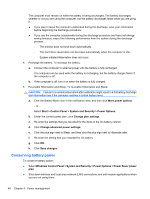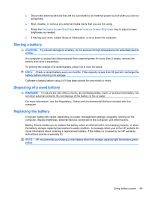HP Pavilion dv7-4200 Notebook PC User Guide - Windows 7 - Page 54
Displaying the remaining battery charge, Inserting or removing the battery
 |
View all HP Pavilion dv7-4200 manuals
Add to My Manuals
Save this manual to your list of manuals |
Page 54 highlights
Displaying the remaining battery charge To display the remaining battery charge, move the pointer over the battery meter icon in the notification area. Inserting or removing the battery CAUTION: Removing a battery that is the sole power source causes loss of information. To prevent loss of information, initiate Hibernation or shut down the computer through Windows before removing the battery. To insert the battery: 1. Close the display. 2. Turn the computer upside down on a flat surface. 3. Insert the battery into the battery bay (1) and rotate it downward until it is seated (2). The battery release latch automatically locks the battery into place. To remove the battery: 1. Close the display. 2. Turn the computer upside down on a flat surface. 3. Slide the battery release latch to release the battery (1). 4. Pivot the battery upward (2), and then remove the battery from the computer (3). 44 Chapter 5 Power management