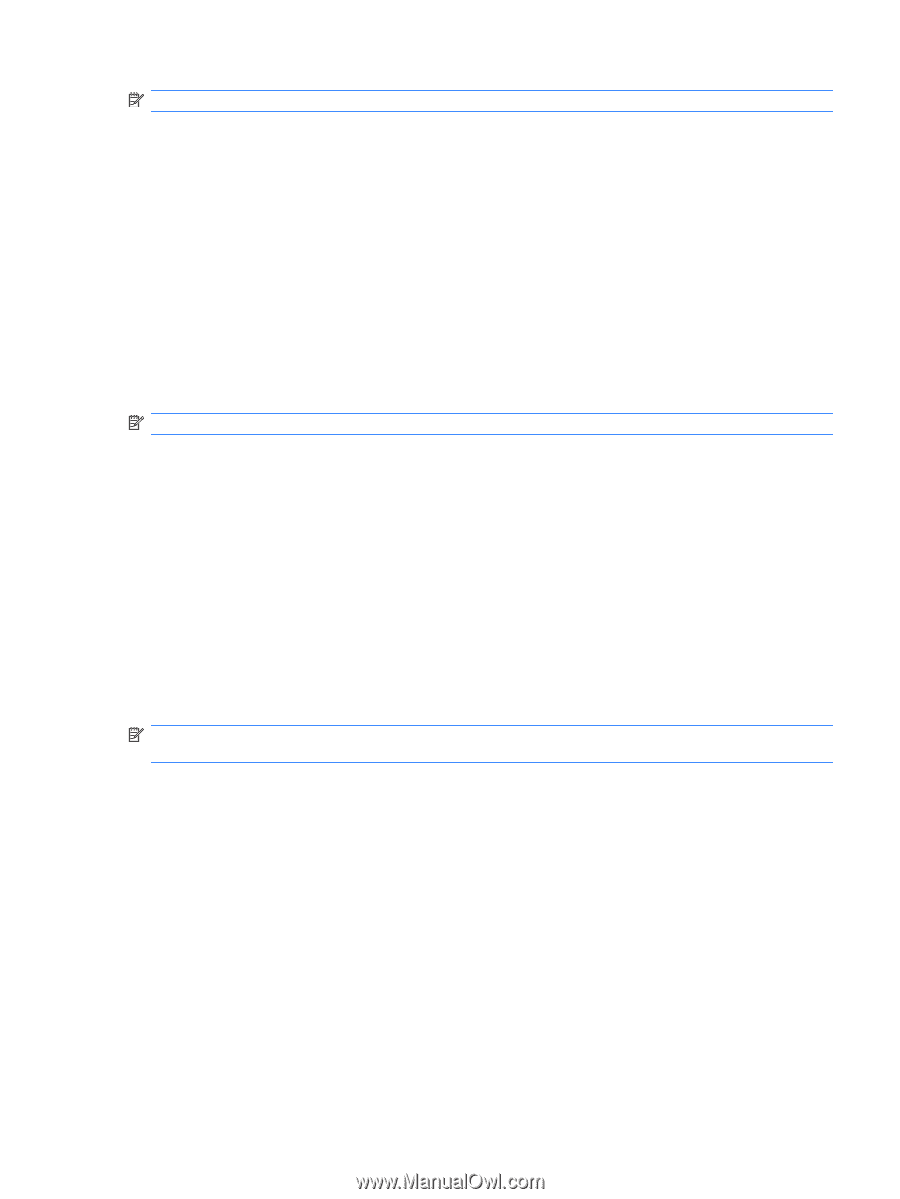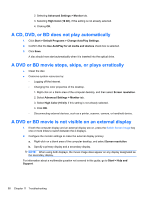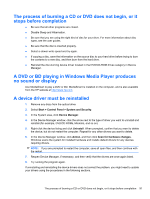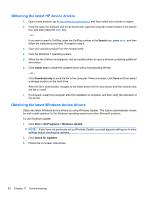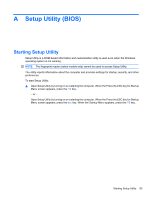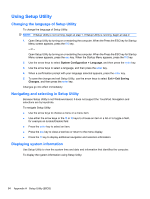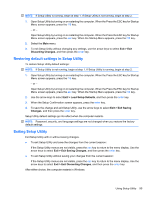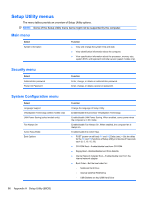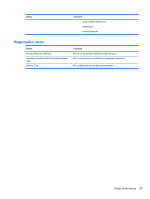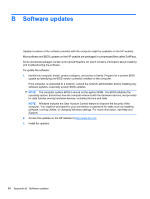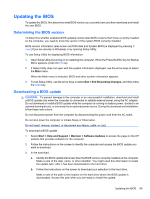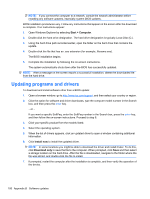HP Pavilion dv7-4200 Notebook PC User Guide - Windows 7 - Page 105
Restoring default settings in Setup Utility, Exiting Setup Utility, Discarding Changes
 |
View all HP Pavilion dv7-4200 manuals
Add to My Manuals
Save this manual to your list of manuals |
Page 105 highlights
NOTE: If Setup Utility is running, begin at step 1. If Setup Utility is not running, begin at step 2. 1. Open Setup Utility by turning on or restarting the computer. When the Press the ESC key for Startup Menu screen appears, press the f10 key. - or - Open Setup Utility by turning on or restarting the computer. When the Press the ESC key for Startup Menu screen appears, press the esc key. When the Startup Menu appears, press the f10 key. 2. Select the Main menu. 3. To exit Setup Utility without changing any settings, use the arrow keys to select Exit > Exit Discarding Changes, and then press the enter key. Restoring default settings in Setup Utility To restore Setup Utility default settings: NOTE: If Setup Utility is not running, begin at step 1. If Setup Utility is running, begin at step 2. 1. Open Setup Utility by turning on or restarting the computer. When the Press the ESC key for Startup Menu screen appears, press the f10 key. - or - Open Setup Utility by turning on or restarting the computer. When the Press the ESC key for Startup Menu screen appears, press the esc key. When the Startup Menu appears, press the f10 key. 2. Use the arrow keys to select Exit > Load Setup Defaults, and then press the enter key. 3. When the Setup Confirmation screen appears, press the enter key. 4. To save the change and exit Setup Utility, use the arrow keys to select Exit > Exit Saving Changes, and then press the enter key. Setup Utility default settings go into effect when the computer restarts. NOTE: Password, security, and language settings are not changed when you restore the factory default settings. Exiting Setup Utility Exit Setup Utility with or without saving changes. ● To exit Setup Utility and save the changes from the current session: If the Setup Utility menus are not visible, press the esc key to return to the menu display. Use the arrow keys to select Exit > Exit Saving Changes, and then press the enter key. ● To exit Setup Utility without saving your changes from the current session: If the Setup Utility menus are not visible, press the esc key to return to the menu display. Use the arrow keys to select Exit > Exit Discarding Changes, and then press the enter key. After either choice, the computer restarts in Windows. Using Setup Utility 95