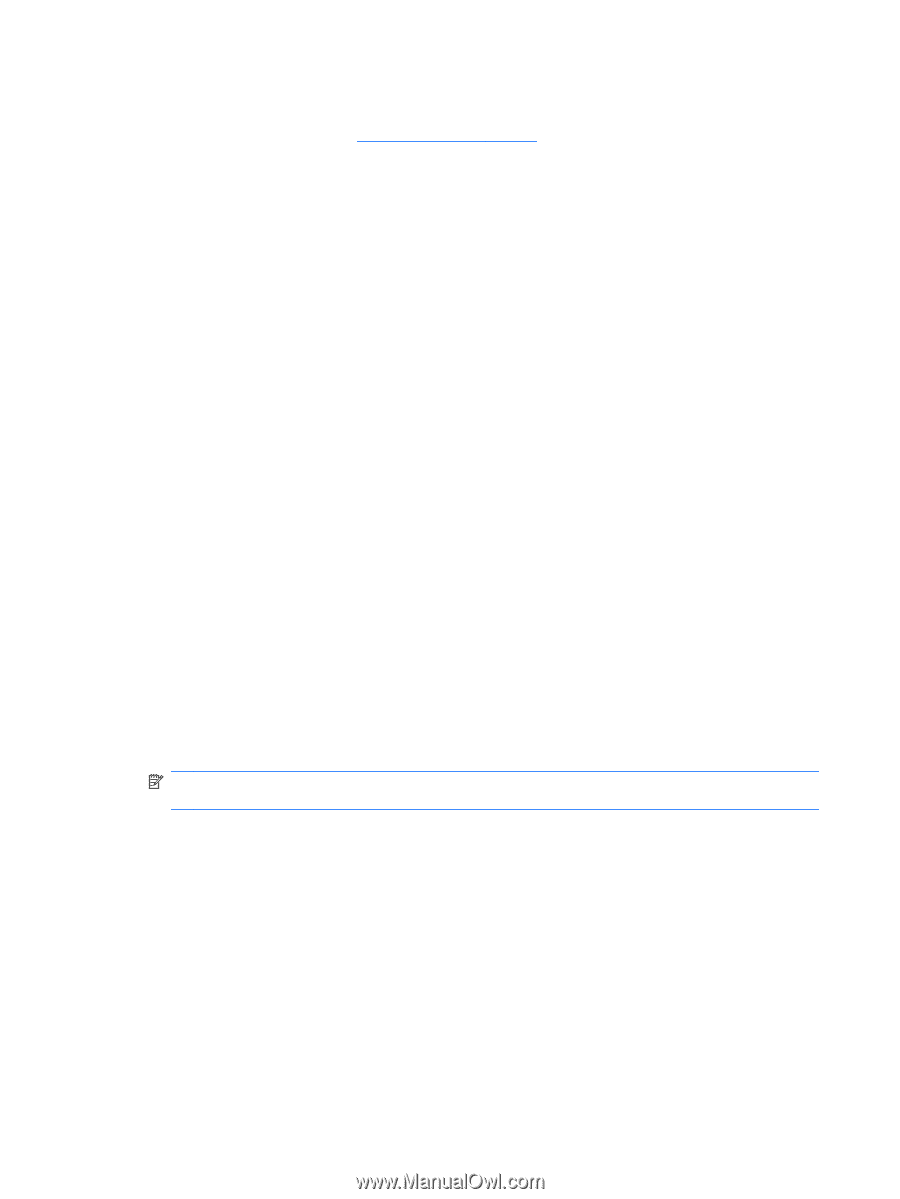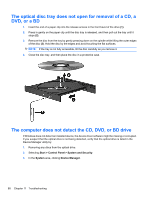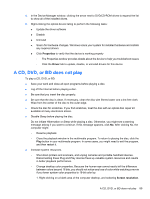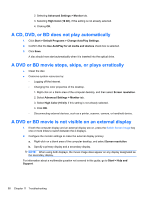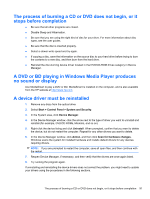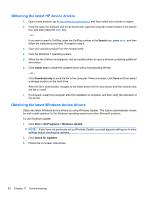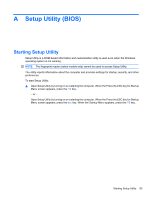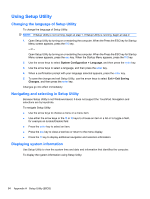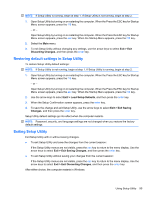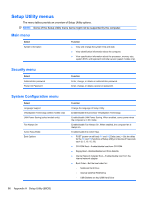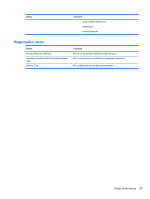HP Pavilion dv7-4200 Notebook PC User Guide - Windows 7 - Page 102
Obtaining the latest HP device drivers, Search, Install now, Download only, Start, All Programs
 |
View all HP Pavilion dv7-4200 manuals
Add to My Manuals
Save this manual to your list of manuals |
Page 102 highlights
Obtaining the latest HP device drivers 1. Open a web browser, go to http://www.hp.com/support, and then select your country or region. 2. Click the option for software and driver downloads, type the computer model number in the search box, and then press the enter key. - or - If you want a specific SoftPaq, enter the SoftPaq number in the Search box, press enter, and then follow the instructions provided. Proceed to step 6. 3. Click your specific product from the models listed. 4. Click the Windows 7 operating system. 5. When the list of drivers is displayed, click an updated driver to open a window containing additional information. 6. Click Install now to install the updated driver without downloading the file. - or - Click Download only to save the file to the computer. When prompted, click Save and then select a storage location on the hard drive. After the file is downloaded, navigate to the folder where the file was stored, and then double-click the file to install. 7. If prompted, restart the computer after the installation is complete, and then verify the operation of the device. Obtaining the latest Windows device drivers Obtain the latest Windows device drivers by using Windows Update. This feature automatically checks for and installs updates for the Windows operating system and other Microsoft products. To use Windows Update: 1. Click Start > All Programs > Windows Update. NOTE: If you have not previously set up Windows Update, a prompt appears asking you to enter settings before checking for updates. 2. Click Check for Updates. 3. Follow the on-screen instructions. 92 Chapter 11 Troubleshooting