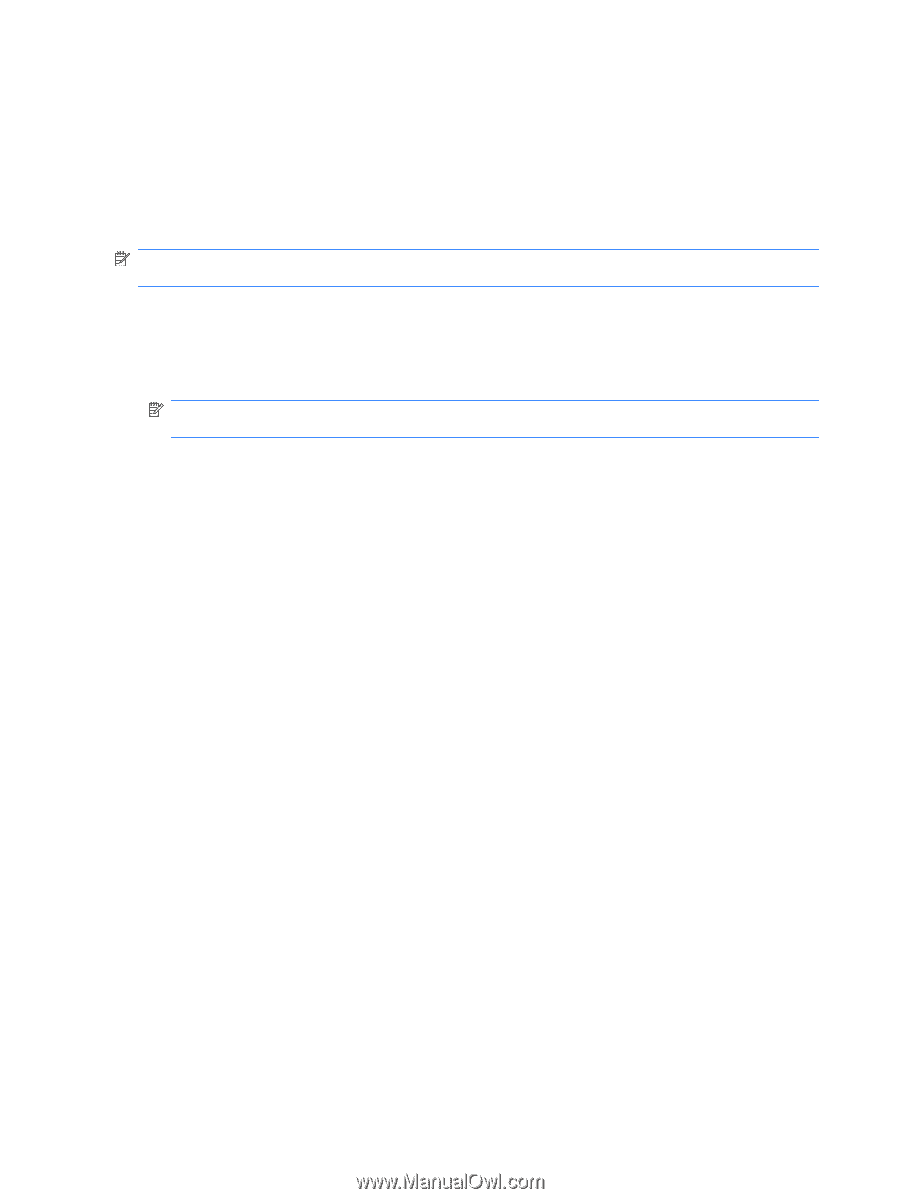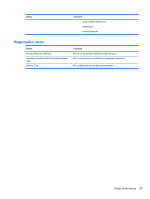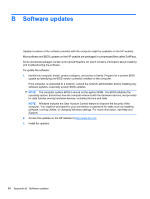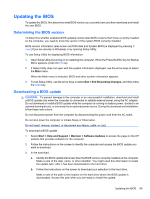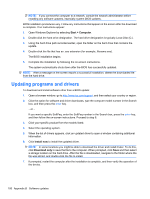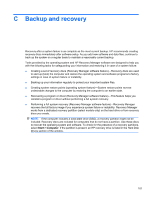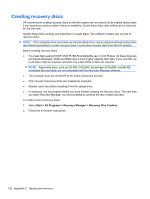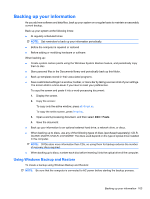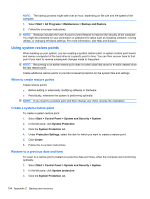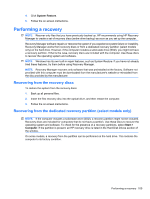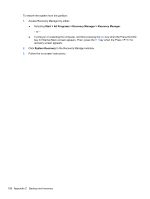HP Pavilion dv7-4200 Notebook PC User Guide - Windows 7 - Page 112
Creating recovery discs, Start, All Programs, Recovery Manager, Recovery Disc Creation
 |
View all HP Pavilion dv7-4200 manuals
Add to My Manuals
Save this manual to your list of manuals |
Page 112 highlights
Creating recovery discs HP recommends creating recovery discs so that the system can be restored to its original factory state if you experience serious system failure or instability. Create these discs after setting up the computer for the first time. Handle these discs carefully and keep them in a safe place. The software creates only one set of recovery discs. NOTE: If the computer does not include an internal optical drive, use an optional external optical drive (purchased separately) to create recovery discs, or purchase recovery discs from the HP website. Before creating recovery discs: ● You need high-quality DVD-R, DVD+R, BD-R (writable Blu-ray), or CD-R discs. All these discs are purchased separately. DVDs and BDs have a much higher capacity than CDs. If you use CDs, up to 20 discs might be required, whereas only a few DVDs or BDs are required. NOTE: Read-write discs, such as CD-RW, DVD±RW, double-layer DVD±RW, and BD-RE (rewritable Blu-ray) discs, are not compatible with the Recovery Manager software. ● The computer must be connected to AC power during this process. ● Only one set of recovery discs are created per computer. ● Number each disc before inserting it into the optical drive. ● If necessary, exit the program before you have finished creating the recovery discs. The next time you open Recovery Manager, you are prompted to continue the disc creation process. To create a set of recovery discs: 1. Select Start > All Programs > Recovery Manager > Recovery Disc Creation. 2. Follow the on-screen instructions. 102 Appendix C Backup and recovery