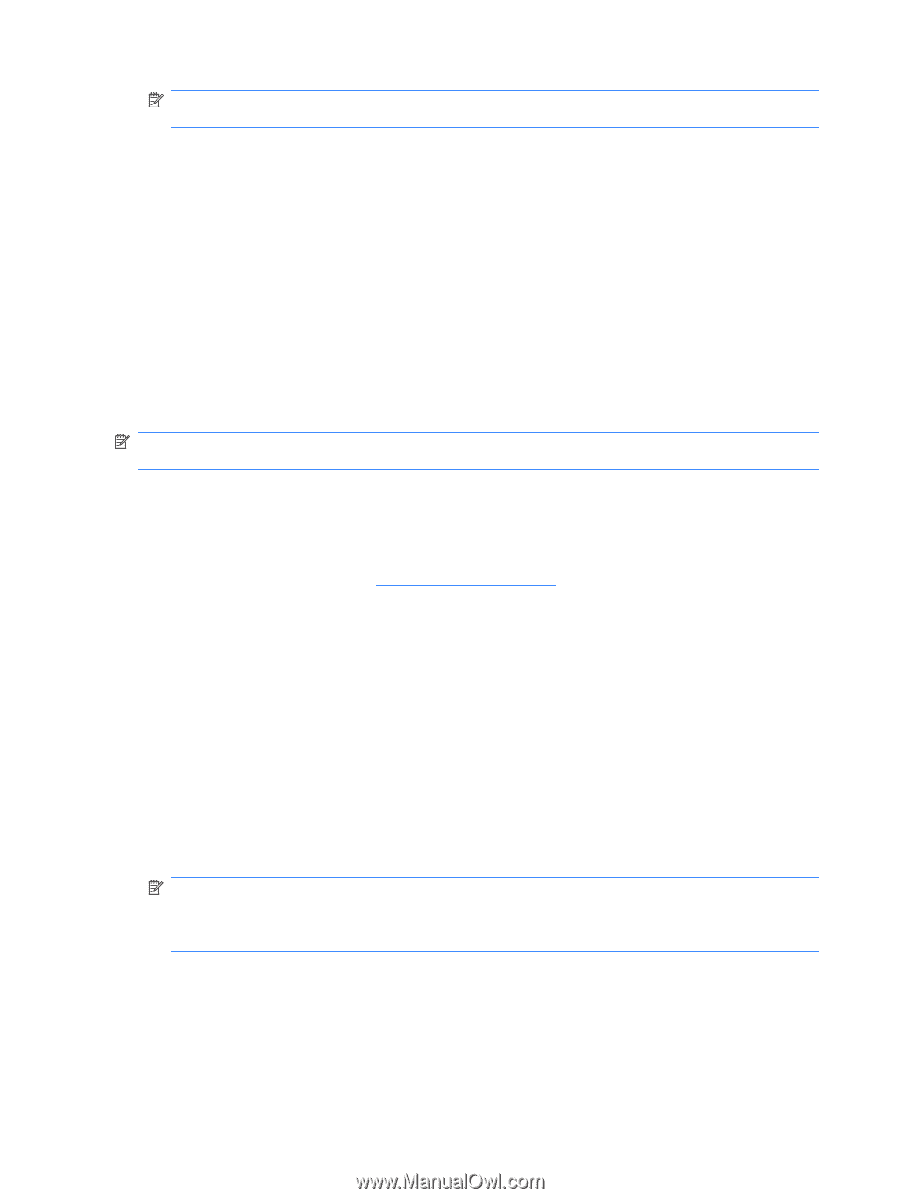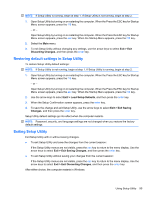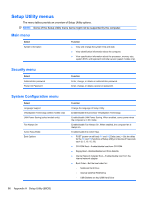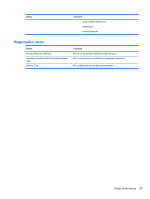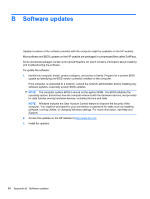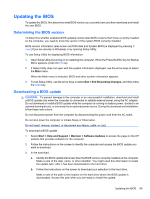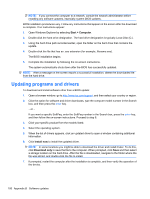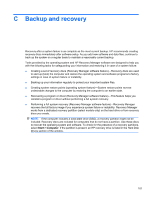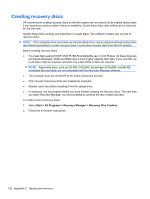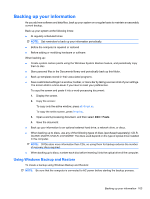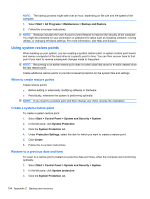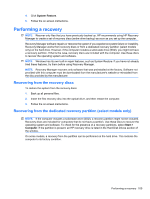HP Pavilion dv7-4200 Notebook PC User Guide - Windows 7 - Page 110
Updating programs and drivers, Start, Computer, Install now, Download only
 |
View all HP Pavilion dv7-4200 manuals
Add to My Manuals
Save this manual to your list of manuals |
Page 110 highlights
NOTE: If you connect the computer to a network, consult the network administrator before installing any software updates, especially system BIOS updates. BIOS installation procedures vary. Follow any instructions that appear on the screen after the download is complete. If no instructions appear: 1. Open Windows Explorer by selecting Start > Computer. 2. Double-click the hard drive designation. The hard drive designation is typically Local Disk (C:). 3. Using the hard drive path recorded earlier, open the folder on the hard drive that contains the update. 4. Double-click the file that has an .exe extension (for example, filename.exe). The BIOS installation begins. 5. Complete the installation by following the on-screen instructions. The system automatically shuts down after the BIOS has successfully updated. NOTE: After a message on the screen reports a successful installation, delete the downloaded file from the hard drive. Updating programs and drivers To download and install software other than a BIOS update: 1. Open a browser window, go to http://www.hp.com/support, and then select your country or region. 2. Click the option for software and driver downloads, type the computer model number in the Search box, and then press the enter key. - or - If you want a specific SoftPaq, enter the SoftPaq number in the Search box, press the enter key, and then follow the on-screen instructions. Proceed to step 6. 3. Click your specific product from the models listed. 4. Select the operating system. 5. When the list of drivers appears, click an updated driver to open a window containing additional information. 6. Click Install now to install the updated driver. NOTE: In some locations you might be able to download the driver and install it later. To do this, click Download only to save the file to the computer. When prompted, click Save and then select a storage location on the hard drive. After the file is downloaded, navigate to the folder where the file was stored, and double-click the file to install. 7. If prompted, restart the computer after the installation is complete, and then verify the operation of the device. 100 Appendix B Software updates