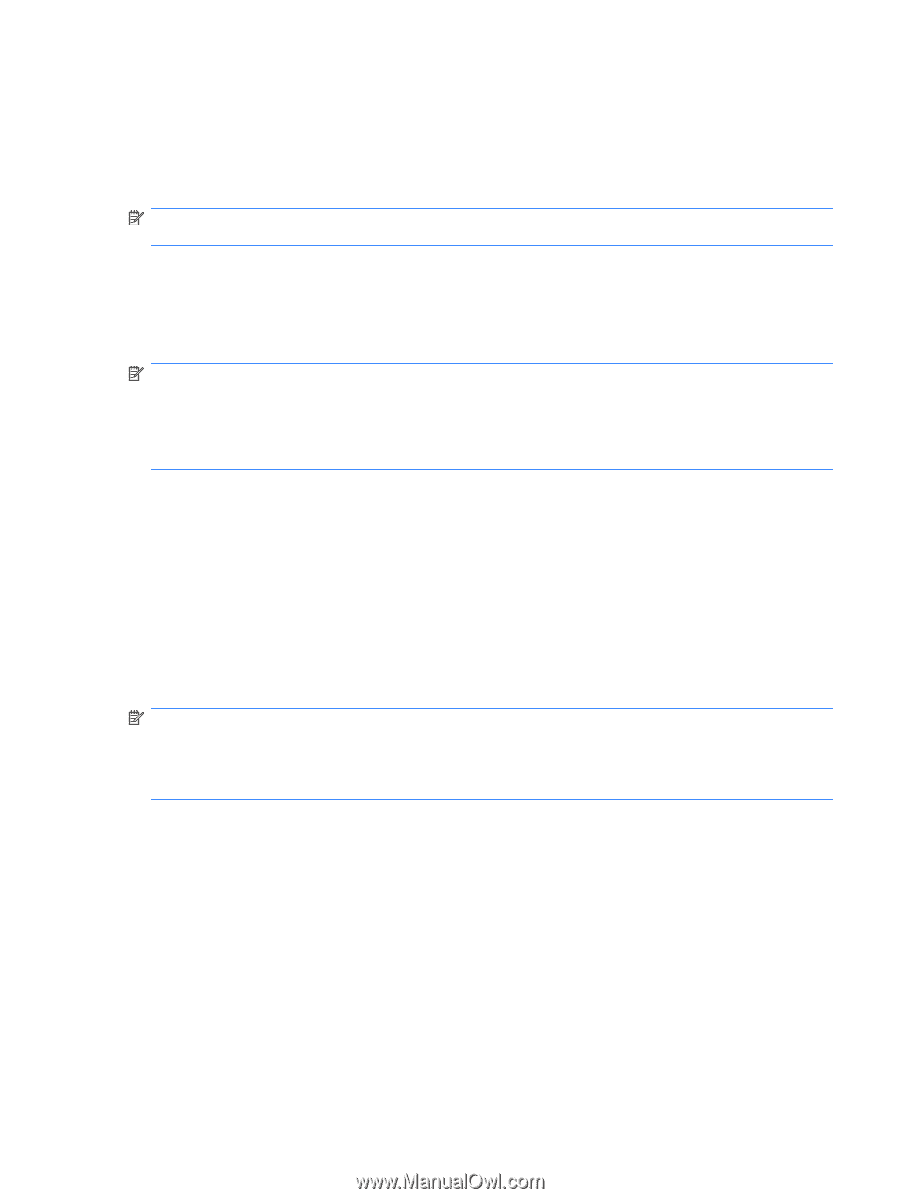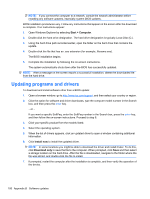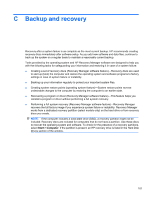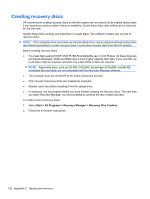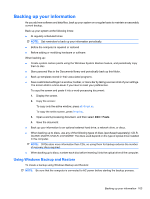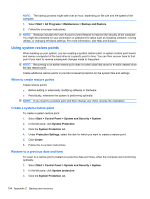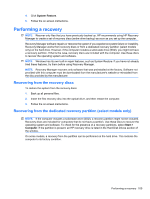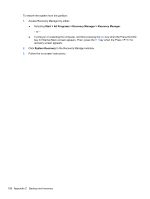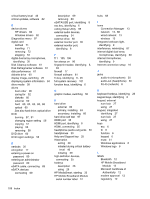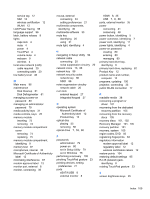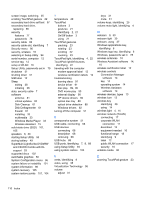HP Pavilion dv7-4200 Notebook PC User Guide - Windows 7 - Page 115
Performing a recovery, Recovering from the recovery discs
 |
View all HP Pavilion dv7-4200 manuals
Add to My Manuals
Save this manual to your list of manuals |
Page 115 highlights
4. Click System Restore. 5. Follow the on-screen instructions. Performing a recovery NOTE: Recover only files that you have previously backed up. HP recommends using HP Recovery Manager to create a set of recovery discs (entire drive backup) as soon as you set up the computer. Recovery Manager software repairs or restores the system if you experience system failure or instability. Recovery Manager works from recovery discs or from a dedicated recovery partition (select models only) on the hard drive. However, if the computer includes a solid-state drive (SSD), you might not have a recovery partition. If that is the case, recovery discs are included with the computer. Use these discs to recover the operating system and software. NOTE: Windows has its own built-in repair features, such as System Restore. If you have not already tried these features, try them before using Recovery Manager. NOTE: Recovery Manager recovers only software that was preinstalled at the factory. Software not provided with this computer must be downloaded from the manufacturer's website or reinstalled from the disc provided by the manufacturer. Recovering from the recovery discs To restore the system from the recovery discs: 1. Back up all personal files. 2. Insert the first recovery disc into the optical drive, and then restart the computer. 3. Follow the on-screen instructions. Recovering from the dedicated recovery partition (select models only) NOTE: If the computer includes a solid-state drive (SSD), a recovery partition might not be included. Recovery discs are included for computers that do not have a partition. Use these discs to recover the operating system and software. To check for the presence of a recovery partitions, select Start > Computer. If the partition is present, an HP recovery drive is listed in the Hard Disk Drives section of the window. On some models, a recovery from the partition can be performed on the hard drive. This restores the computer to its factory condition. Performing a recovery 105