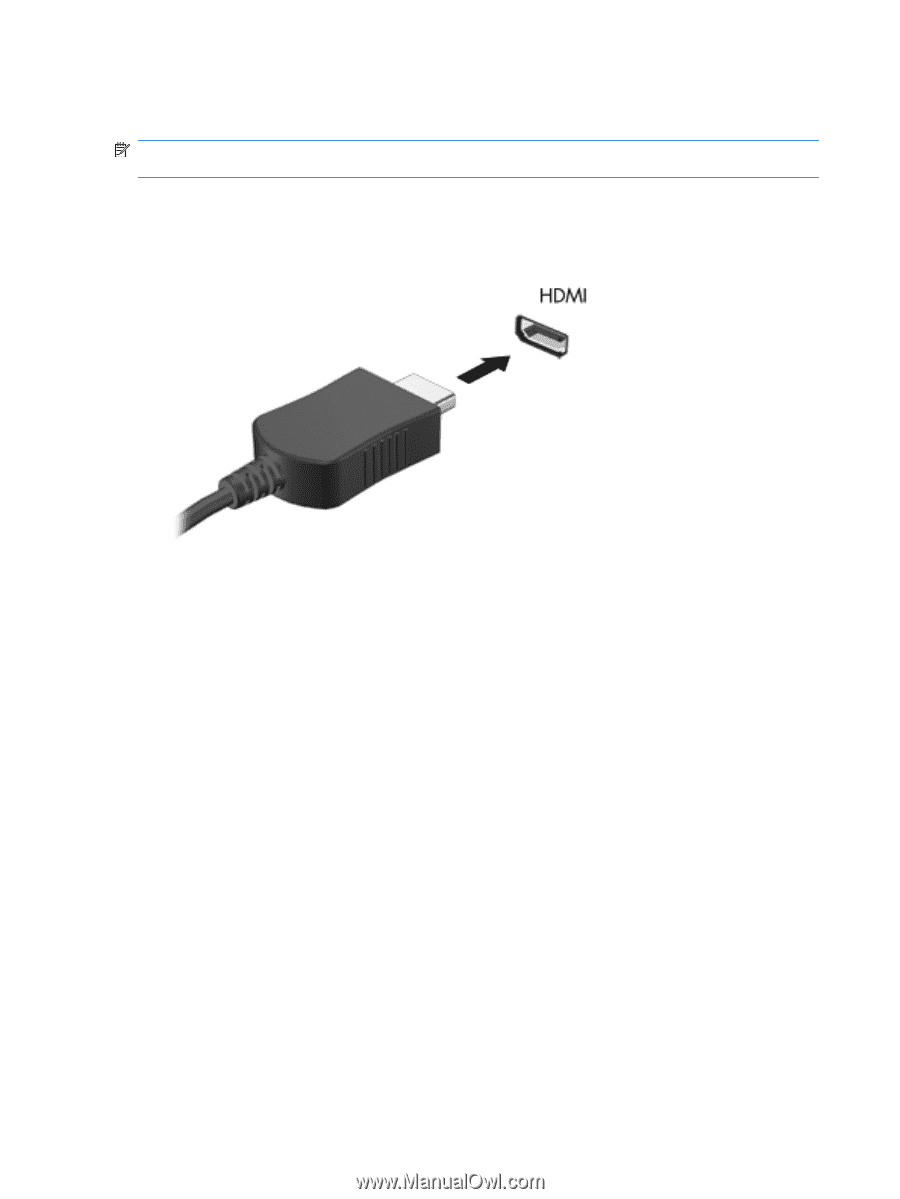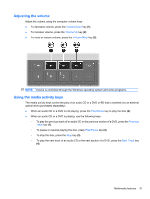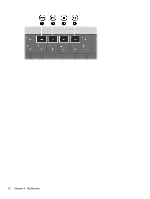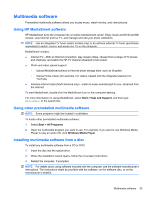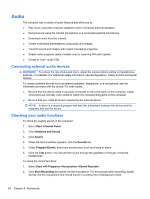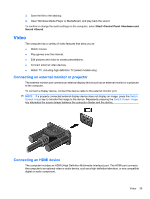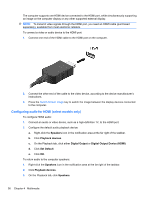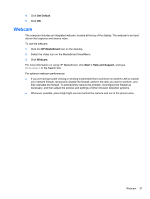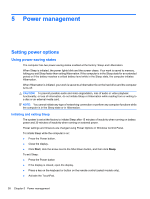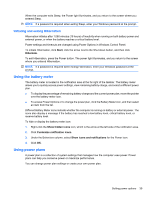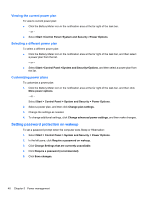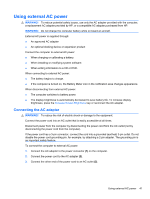HP Pavilion dv7-4200 Notebook PC User Guide - Windows 7 - Page 46
Configuring audio for HDMI (select models only), Speakers, Playback devices, Digital Output
 |
View all HP Pavilion dv7-4200 manuals
Add to My Manuals
Save this manual to your list of manuals |
Page 46 highlights
The computer supports one HDMI device connected to the HDMI port, while simultaneously supporting an image on the computer display or any other supported external display. NOTE: To transmit video signals through the HDMI port, you need an HDMI cable (purchased separately), available from most electronic retailers. To connect a video or audio device to the HDMI port: 1. Connect one end of the HDMI cable to the HDMI port on the computer. 2. Connect the other end of the cable to the video device, according to the device manufacturer's instructions. 3. Press the Switch Screen Image key to switch the image between the display devices connected to the computer. Configuring audio for HDMI (select models only) To configure HDMI audio: 1. Connect an audio or video device, such as a high-definition TV, to the HDMI port. 2. Configure the default audio playback device: a. Right-click the Speakers icon in the notification area at the far right of the taskbar. b. Click Playback devices. c. On the Playback tab, click either Digital Output or Digital Output Device (HDMI). d. Click Set Default. e. Click OK. To return audio to the computer speakers: 1. Right-click the Speakers icon in the notification area at the far right of the taskbar. 2. Click Playback devices. 3. On the Playback tab, click Speakers. 36 Chapter 4 Multimedia