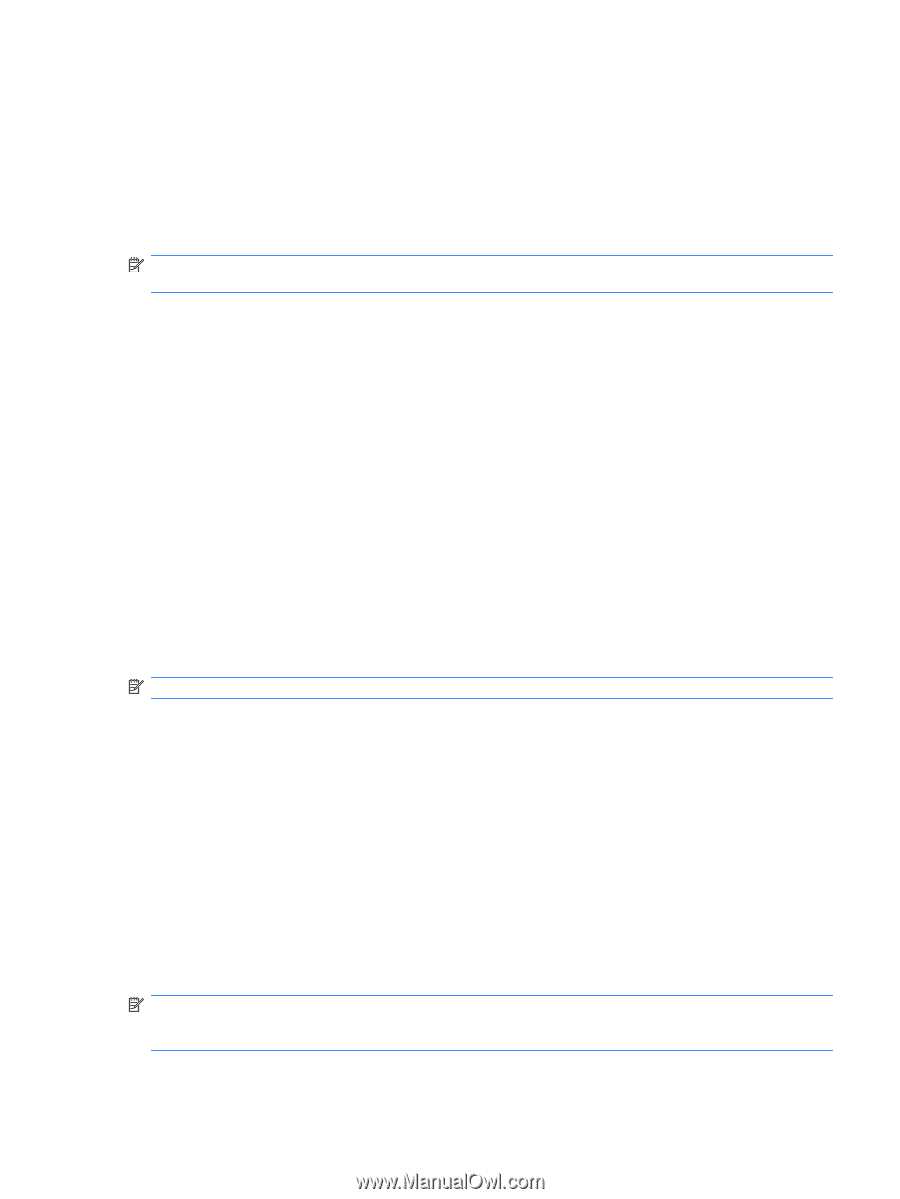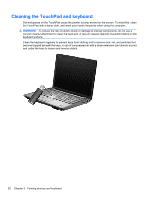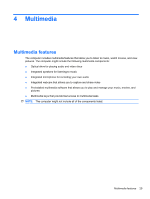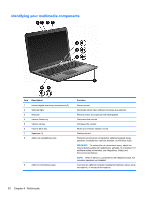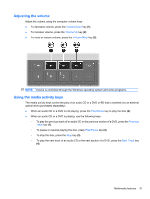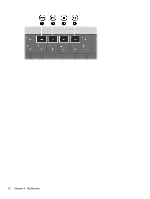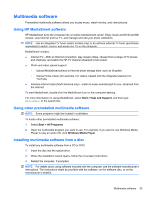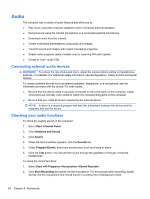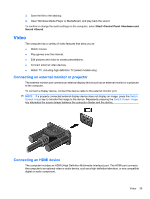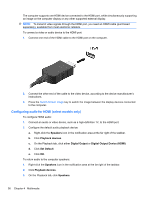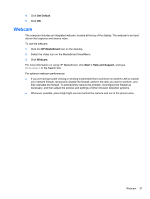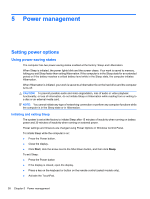HP Pavilion dv7-4200 Notebook PC User Guide - Windows 7 - Page 43
Multimedia software, Using HP MediaSmart software, Using other preinstalled multimedia software
 |
View all HP Pavilion dv7-4200 manuals
Add to My Manuals
Save this manual to your list of manuals |
Page 43 highlights
Multimedia software Preinstalled multimedia software allows you to play music, watch movies, and view pictures. Using HP MediaSmart software HP MediaSmart turns the computer into a mobile entertainment center. Enjoy music and DVD and BD movies, view Internet and live TV, and manage and edit your photo collections. NOTE: Use an integrated TV tuner (select models only) or an optional external TV tuner (purchased separately) to watch, record, and pause live TV on the computer. MediaSmart includes: ● Internet TV-With an Internet connection, play classic oldies, choose from a range of TV shows and channels, and watch the HP-TV channel streamed in full-screen. ● Photo and video upload support ◦ Upload MediaSmart photos to Internet photo storage sites, such as Snapfish. ◦ Upload home videos (for example, fun videos created with the integrated webcam) to YouTube. ● Pandora Internet radio (North America only)-Listen to music selected just for you, streamed from the Internet. To start MediaSmart, double-click the MediaSmart icon on the computer desktop. For more information on using MediaSmart, select Start > Help and Support, and then type MediaSmart in the search box. Using other preinstalled multimedia software NOTE: Some programs might be located in subfolders. To locate other preinstalled multimedia software: 1. Select Start > All Programs 2. Open the multimedia program you want to use. For example, if you want to use Windows Media Player to play an audio CD, click Windows Media Player. Installing multimedia software from a disc To install any multimedia software from a CD or DVD: 1. Insert the disc into the optical drive. 2. When the installation wizard opens, follow the on-screen instructions. 3. Restart the computer, if prompted. NOTE: For details about using software included with the computer, see the software manufacturer's instructions. The instructions might be provided with the software, on the software disc, or on the manufacturer's website. Multimedia software 33