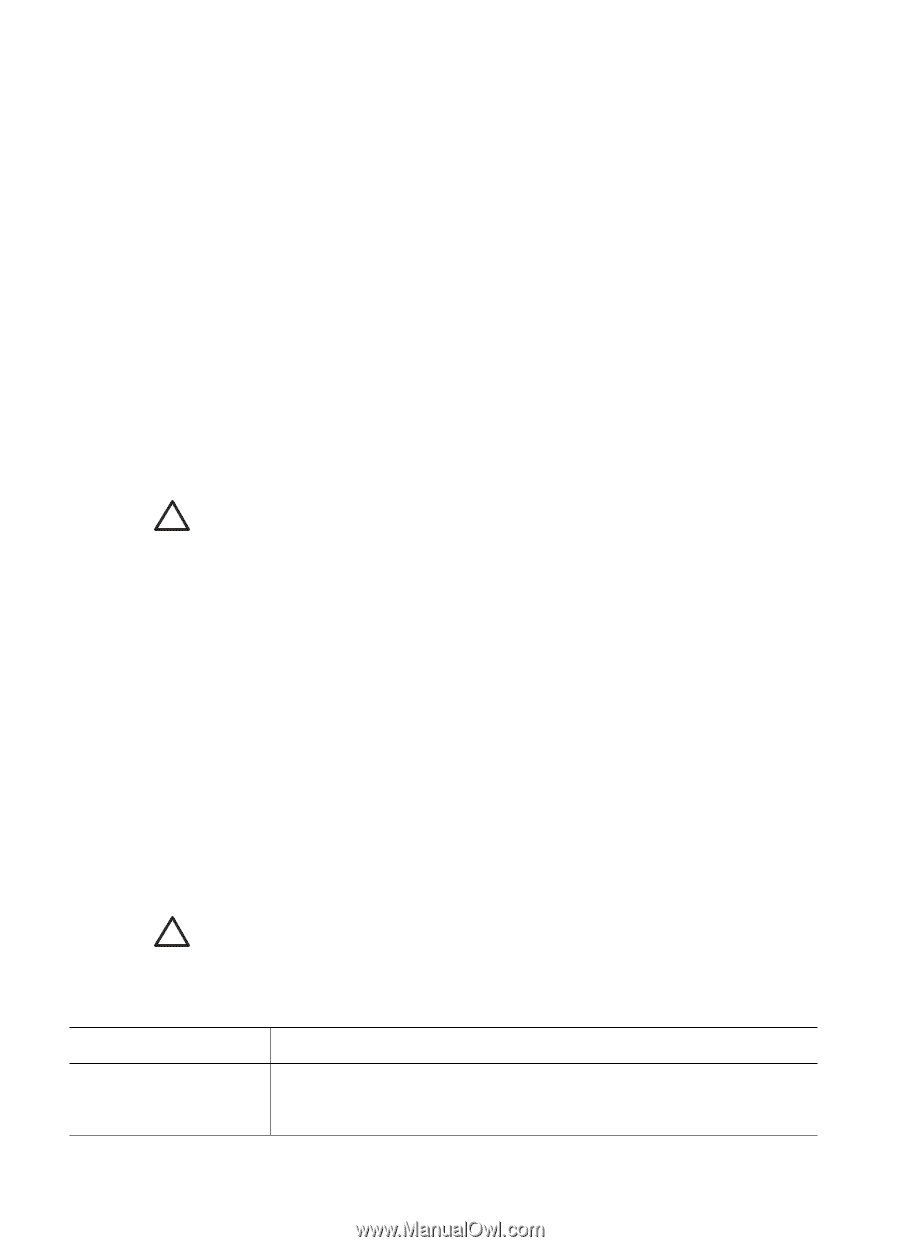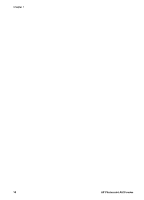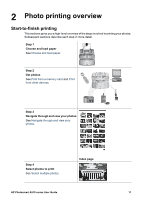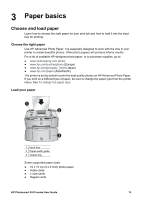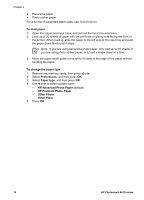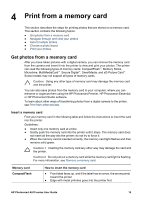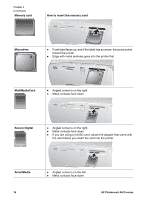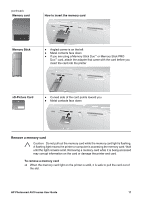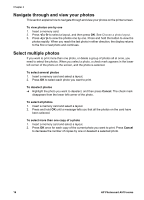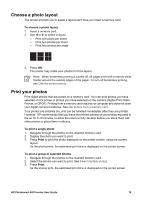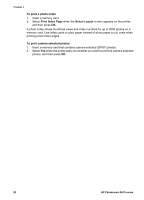HP Photosmart A510 User Guide - Page 18
Print from a memory card, Get photos from a memory card, Insert a memory card - - software
 |
View all HP Photosmart A510 manuals
Add to My Manuals
Save this manual to your list of manuals |
Page 18 highlights
4 Print from a memory card This section describes the steps for printing photos that are stored on a memory card. This section contains the following topics: ● Get photos from a memory card ● Navigate through and view your photos ● Select multiple photos ● Choose a photo layout ● Print your photos Get photos from a memory card After you have taken pictures with a digital camera, you can remove the memory card from the camera and insert it into the printer to view and print your photos. The printer can read the following types of memory cards: CompactFlash™, Memory Sticks, Microdrive, MultiMediaCard™, Secure Digital™, SmartMedia, and xD-Picture Card™. Some models may not support all types of memory cards. Caution Using any other type of memory card may damage the memory card and the printer. You can also save photos from the memory card to your computer, where you can enhance or organize them using the HP Photosmart Premier, HP Photosmart Essential, or HP Photosmart Studio software. To learn about other ways of transferring photos from a digital camera to the printer, see Print from other devices. Insert a memory card Find your memory card in the following table and follow the instructions to insert the card into the printer. Guidelines: ● Insert only one memory card at a time. ● Gently push the memory card into the printer until it stops. The memory card does not insert all the way into the printer; do not try to force it. ● When the memory card is inserted correctly, the memory card light flashes and then remains solid green. Caution 1 Inserting the memory card any other way may damage the card and the printer. Caution 2 Do not pull out a memory card while the memory card light is flashing. For more information, see Remove a memory card. Memory card CompactFlash How to insert the memory card ● Front label faces up, and if the label has an arrow, the arrow points toward the printer ● Edge with metal pinholes goes into the printer first HP Photosmart A510 series User Guide 15