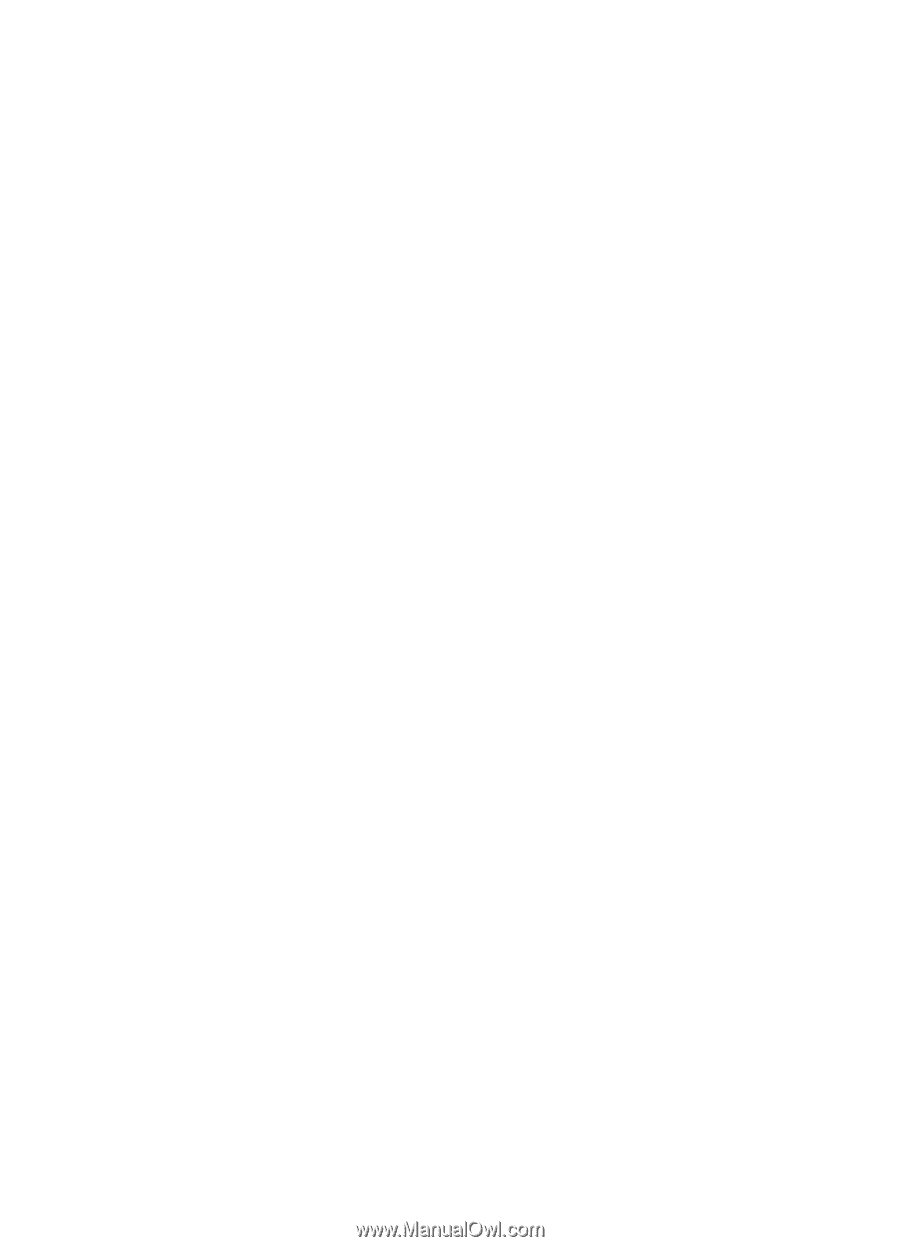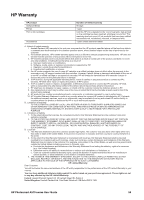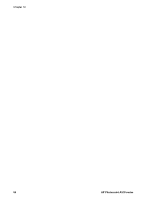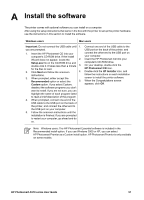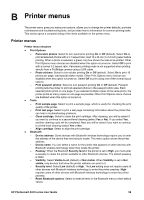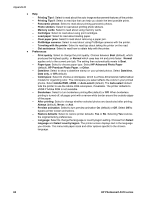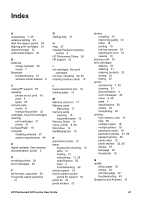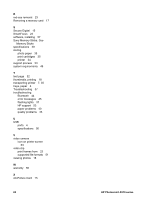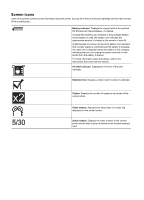HP Photosmart A510 User Guide - Page 63
HP Advanced Photo Paper, HP Premium Photo Paper
 |
View all HP Photosmart A510 manuals
Add to My Manuals
Save this manual to your list of manuals |
Page 63 highlights
Appendix B ● Help - Printing Tips I: Select to read about the auto image enhancement features of the printer. - Printing Tips II: Select to read tips that can help you obtain the best possible prints. - Panoramic photos: Select to read about printing panoramic photos. - Photo stickers: Select to read about printing photo stickers. - Memory cards: Select to read about using memory cards. - Cartridges: Select to read about using print cartridges. - Load paper: Select to read about loading paper. - Clear paper jams: Select to read about removing a paper jam. - PictBridge cameras: Select to read about using PictBridge cameras with the printer. - Traveling with the printer: Select to read tips about taking the printer on the road. - Get assistance: Select to read how to obtain help with the printer. ● Preferences - Print quality: Select to change the print quality. Choose between Best (default), which produces the highest quality, or Normal which uses less ink and prints faster. Normal applies only to the current print job. The setting then automatically resets to Best. - Paper type: Select to choose paper type. Select HP Advanced Photo Paper (default), HP Premium Photo Paper, or Other. - Date/time: Select to show a date/time stamp on your printed photos. Select Date/time, Date only, or Off (default). - Colorspace: Select to choose a colorspace, which is a three-dimensional mathematical models for organizing color. The colorspace you select affects the colors in your printed photos. Select Adobe RGB, sRGB, or Auto-select (default). The Auto-select default tells the printer to use the Adobe RGB colorspace, if available. The printer defaults to sRGB if Adobe RGB is not available. - Borderless: Select to turn borderless printing On (default) or Off. When borderless printing is turned off, all pages print with a narrow white border around the outside edges of the paper. - After printing: Select to change whether selected photos are deselected after printing: Always (default), Never, or Ask. - Preview animation: Select to turn preview animation On (default) or Off. Select Off to bypass printer screen animations. - Restore defaults: Select to restore printer defaults: Yes or No. Selecting Yes restores the original factory preferences. - Language: Select to change the language or country/region setting. Choose from Select language and Select country/region. The printer screen displays text in the language you choose. The menu lists paper sizes and other options specific to the chosen language. 60 HP Photosmart A510 series