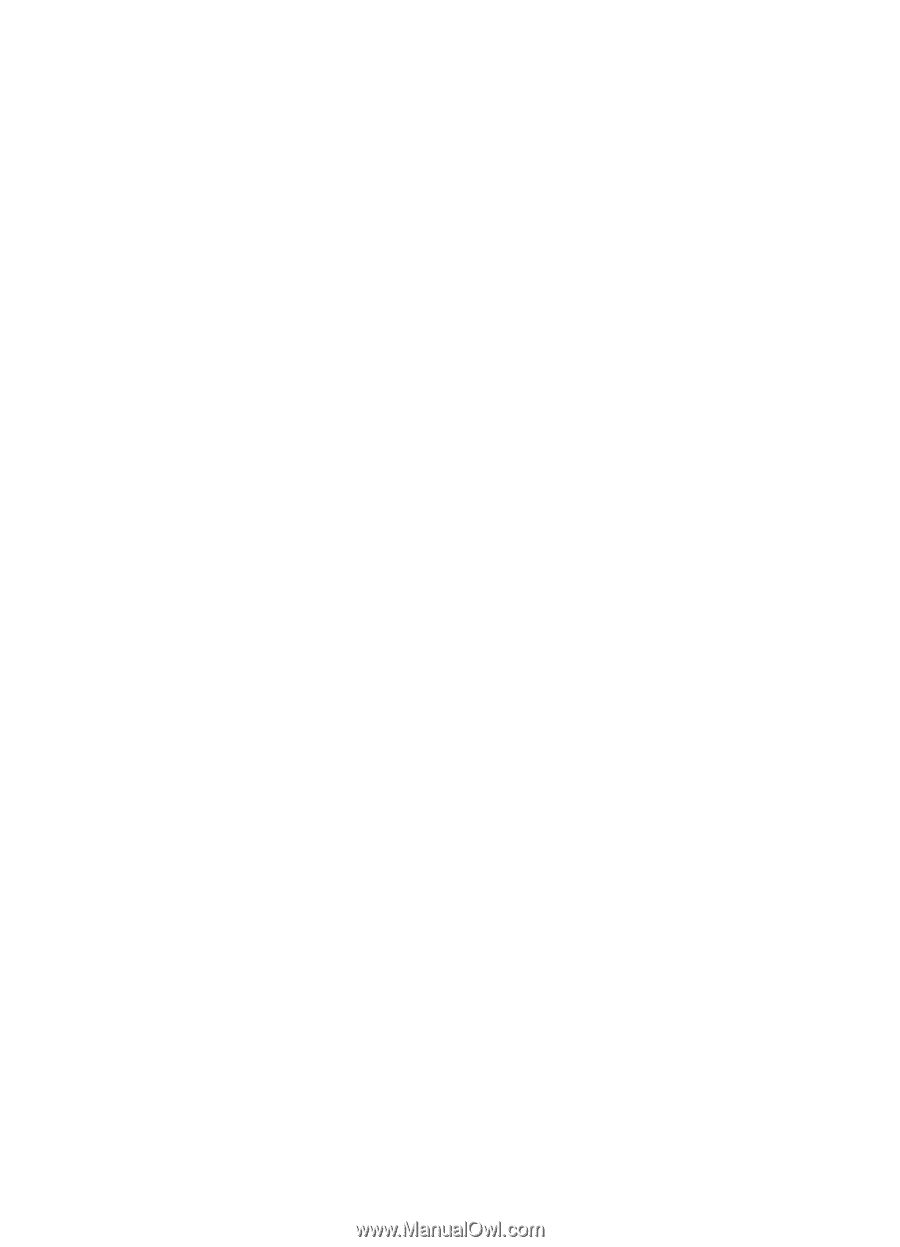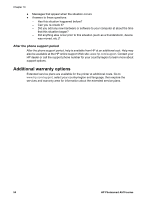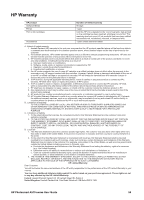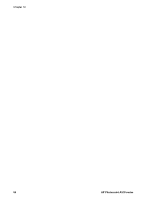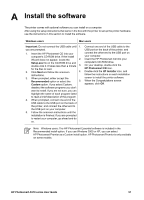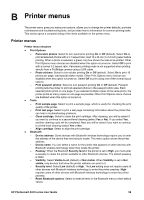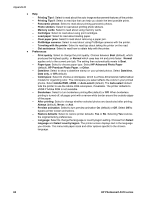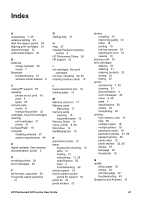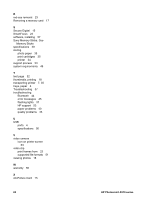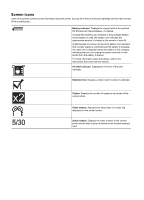HP Photosmart A510 User Guide - Page 62
Printer menus, Reset Bluetooth options
 |
View all HP Photosmart A510 manuals
Add to My Manuals
Save this manual to your list of manuals |
Page 62 highlights
B Printer menus The printer menu gives you many print options, allows you to change the printer defaults, provides maintenance and troubleshooting tools, and provides how-to information for common printing tasks. This section gives a complete listing of the items available on the printer menu. Printer menus Printer menu structure ● Print Options - Panoramic photos: Select to turn panoramic printing On or Off (default). Select On to print all selected photos with a 3:1 aspect ratio; load 10 x 30 cm (4 x 12 inch) paper before printing. When a photo is selected, a green crop box shows the area to be printed. Other Print Options menu choices are disabled when this option is turned on. Select Off to print with a normal 3:2 aspect ratio. Panoramic printing mode is not supported when printing directly from a PictBridge camera using a USB cable. - Photo stickers: Select to turn sticker printing On or Off (default). Select On to print 16 photos per page; load special sticker media. Other Print Options menu choices are disabled when this option is turned on. Select Off to print using one of the normal layout options. - Print passport photos: Select to turn passport printing On or Off (default). Passport printing tells the printer to print all selected photos in the passport photo size. Each selected photo prints on one page. If you selected multiple copies of the same photo, the printer prints as many copies on one page as possible. Other Print Options menu choices are disabled when this option is turned on. ● Tools - Print sample page: Select to print a sample page, which is useful for checking the print quality of the printer. - Print test page: Select to print a test page containing information about the printer that can help in troubleshooting problems. - Clean cartridge: Select to clean the print cartridge. After cleaning, you will be asked if you want to continue to a second-level cleaning (select Yes or No). If you select Yes, another cleaning cycle will be completed. Next you will be asked if you want to continue to a third-level cleaning (select Yes or No). - Align cartridge: Select to align the print cartridge. ● Bluetooth - Device address: Some devices with Bluetooth wireless technology require you to enter the address of the device they are trying to locate. This menu option shows the printer address. - Device name: You can select a name for the printer that appears on other devices with Bluetooth wireless technology when they locate the printer. - Passkey: When the Bluetooth Security level of the printer is set to High, you must enter a passkey to make the printer available to other Bluetooth devices. The default passkey is 0000. - Visibility: Select Visible to all (default) or Not visible. When Visibility is set to Not visible, only devices that know the printer address can print to it. - Security level: Select Low (default) or High. The Low setting does not require users of other devices with Bluetooth wireless technology to enter the printer passkey. High requires users of other devices with Bluetooth wireless technology to enter the printer passkey. - Reset Bluetooth options: Select to reset all items in the Bluetooth menu to their default values. HP Photosmart A510 series User Guide 59