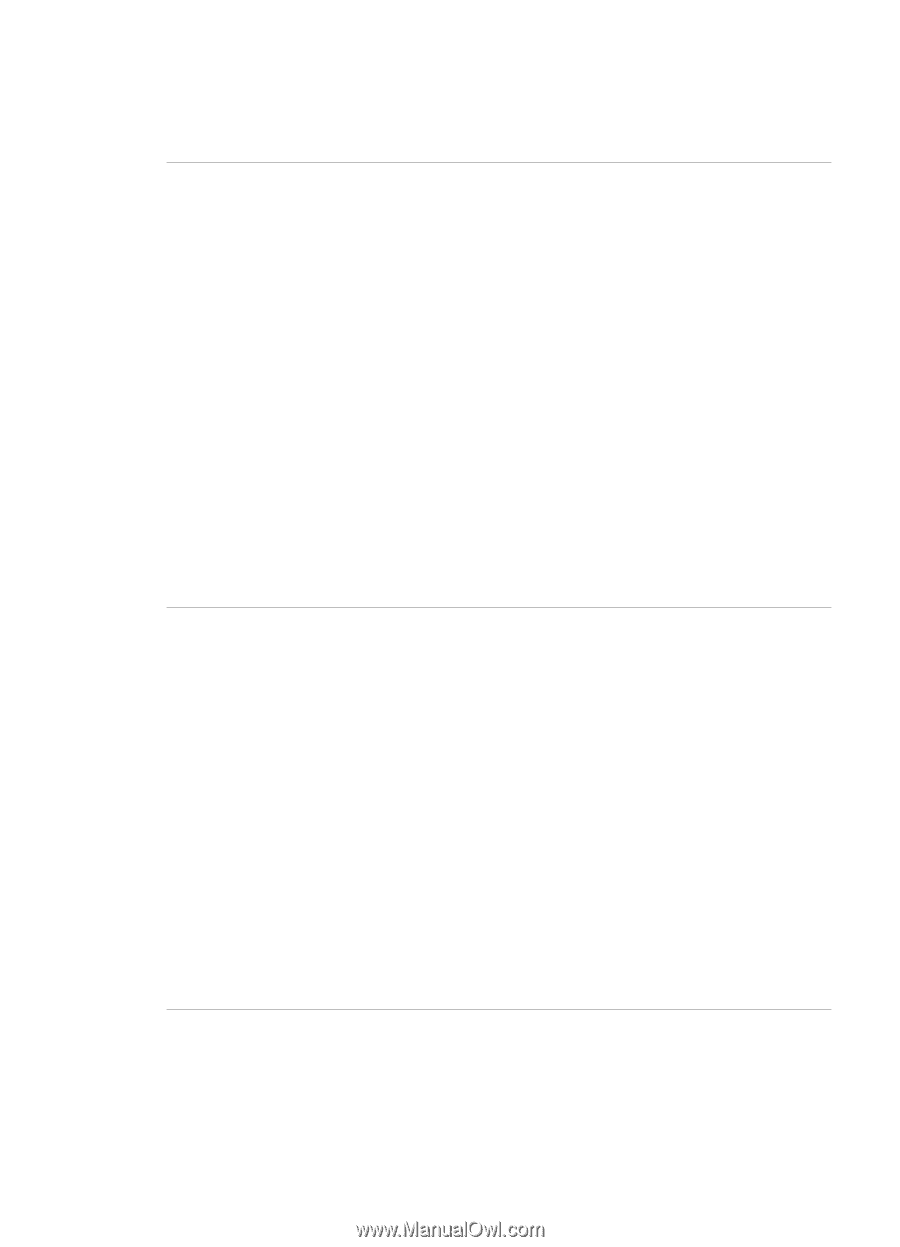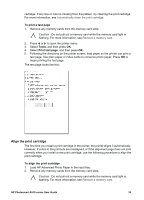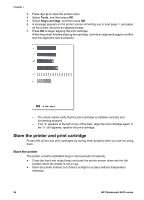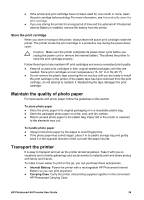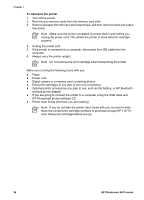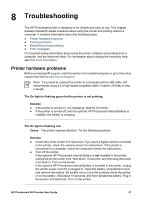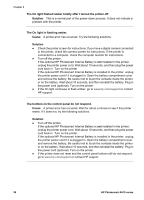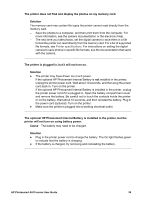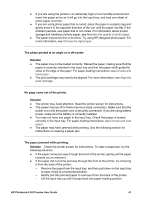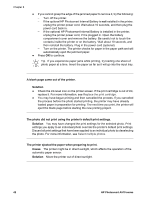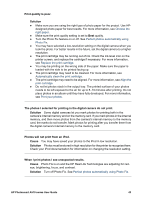HP Photosmart A510 User Guide - Page 41
The buttons on the control panel do not respond., The On light is flashing amber.
 |
View all HP Photosmart A510 manuals
Add to My Manuals
Save this manual to your list of manuals |
Page 41 highlights
Chapter 8 The On light flashed amber briefly after I turned the printer off. Solution This is a normal part of the power-down process. It does not indicate a problem with the printer. The On light is flashing amber. Cause A printer error has occurred. Try the following solutions. Solution ● Check the printer screen for instructions. If you have a digital camera connected to the printer, check the camera screen for instructions. If the printer is connected to a computer, check the computer monitor for instructions. ● Turn off the printer. If the optional HP Photosmart Internal Battery is not installed in the printer, unplug the printer power cord. Wait about 10 seconds, and then plug the power cord back in. Turn on the printer. If the optional HP Photosmart Internal Battery is installed in the printer, unplug the printer power cord if it is plugged in. Open the battery compartment cover and remove the battery. Be careful not to touch the contacts inside the printer or on the battery. Wait about 10 seconds, and then reinstall the battery. Plug in the power cord (optional). Turn on the printer. ● If the On light continues to flash amber, go to www.hp.com/support or contact HP support. The buttons on the control panel do not respond. Cause A printer error has occurred. Wait for about a minute to see if the printer resets. If it does not, try the following solutions. Solution ● Turn off the printer. If the optional HP Photosmart Internal Battery is not installed in the printer, unplug the printer power cord. Wait about 10 seconds, and then plug the power cord back in. Turn on the printer. If the optional HP Photosmart Internal Battery is installed in the printer, unplug the printer power cord if it is plugged in. Open the battery compartment cover and remove the battery. Be careful not to touch the contacts inside the printer or on the battery. Wait about 10 seconds, and then reinstall the battery. Plug in the power cord (optional). Turn on the printer. ● If the printer does not reset and the control panel buttons still do not respond, go to www.hp.com/support or contact HP support. 38 HP Photosmart A510 series