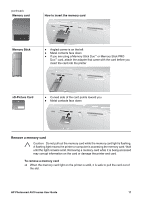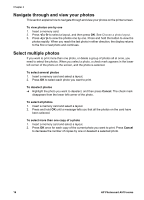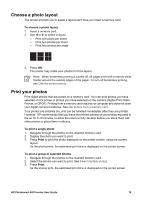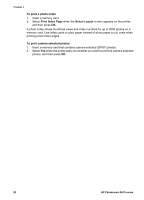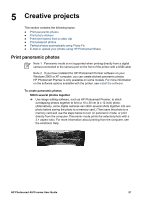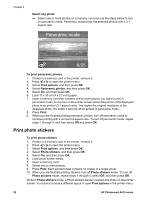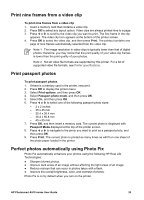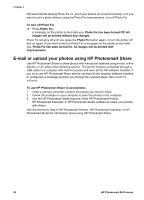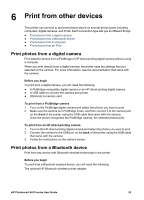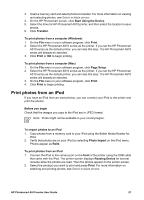HP Photosmart A510 User Guide - Page 25
Print photo stickers, Select any photo, To print panoramic photos, Print options, Panoramic photos
 |
View all HP Photosmart A510 manuals
Add to My Manuals
Save this manual to your list of manuals |
Page 25 highlights
Chapter 5 Select any photo ➔ Select one or more photos on a memory card and use the steps below to turn on panoramic mode. Panoramic mode prints the selected photos with a 3:1 aspect ratio. To print panoramic photos 1. If there is a memory card in the printer, remove it. 2. Press or to open the printer menu. 3. Select Print options, and then press OK. 4. Select Panoramic photos, and then press OK. 5. Select On, and then press OK. 6. Load 10 x 30 cm (4 x 12 inch) paper. 7. Insert a memory card that contains one or more photos you want to print in panoramic mode. A crop box on the printer screen shows the portion of the displayed photo to be printed (3:1 aspect ratio). The higher the original resolution of the displayed photo, the better it will look when printed in panoramic mode. 8. Press Print. 9. When you are finished printing panoramic photos, turn off panoramic mode to continue printing with a normal 3:2 aspect ratio. To turn off panoramic mode, repeat steps 1 through 4, and then select Off and press OK. Print photo stickers To print photo stickers 1. If there is a memory card in the printer, remove it. 2. Press or to open the printer menu. 3. Select Print options, and then press OK. 4. Select Photo stickers, and then press OK. 5. Select On, and then press OK. 6. Load photo sticker media. 7. Insert a memory card. 8. Select one or more photos. 9. Press Print. Each printed sheet contains 16 copies of a single photo. 10. When you are finished printing stickers, turn off Photo stickers mode. To turn off Photo stickers mode, repeat steps 1 through 4, select Off, and then press OK. While in Photo stickers mode, a Photo stickers banner overlays the photo on the printer screen. You cannot choose a different layout or open Print options in the printer menu. 22 HP Photosmart A510 series