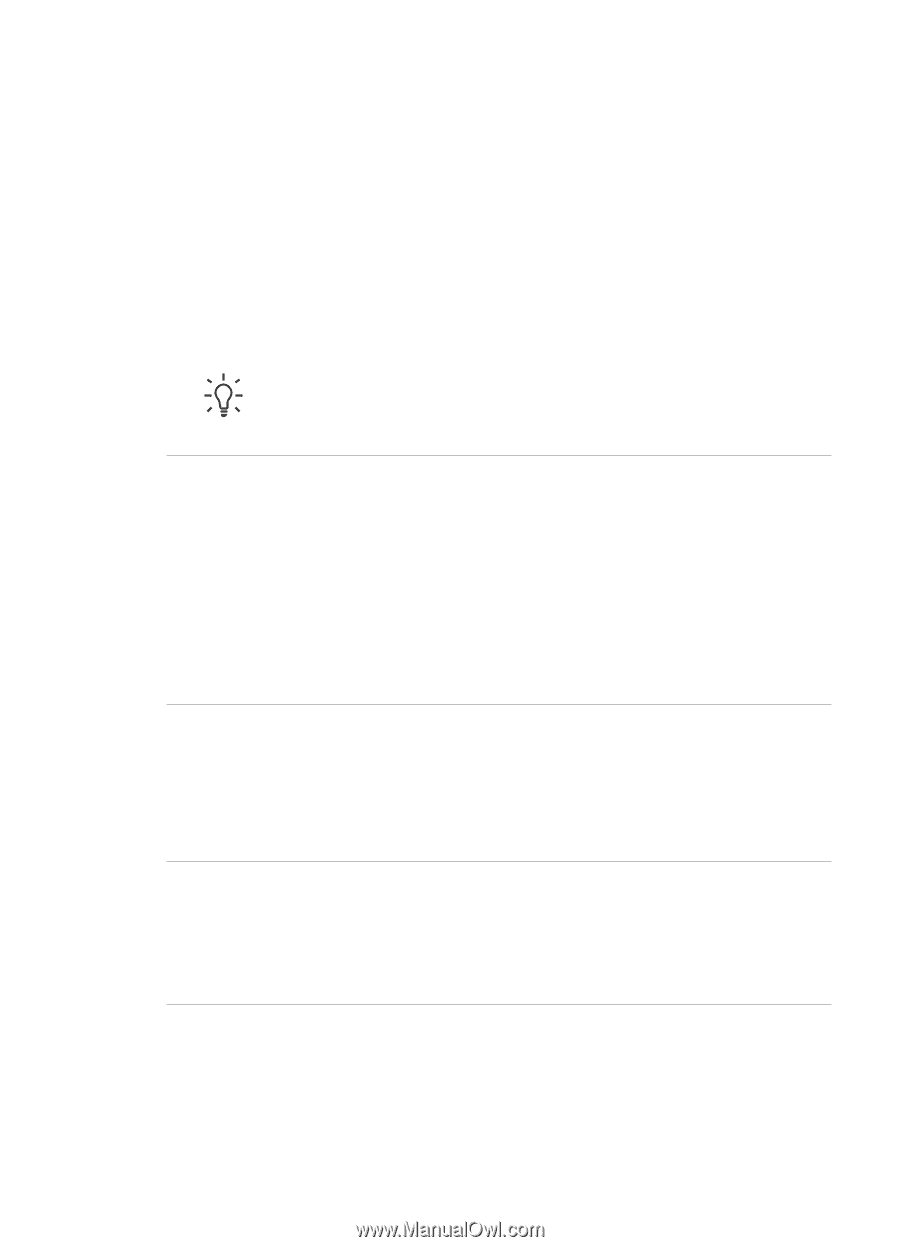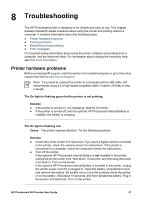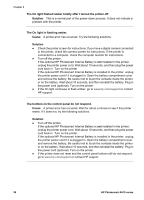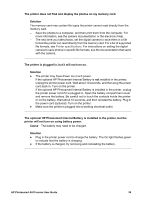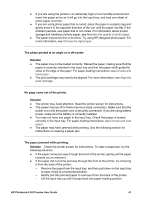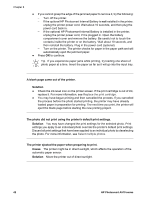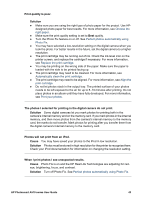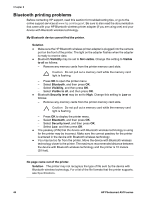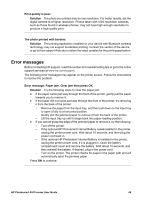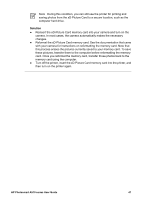HP Photosmart A510 User Guide - Page 45
The photo did not print using the printer's default print settings. - series ink cartridge
 |
View all HP Photosmart A510 manuals
Add to My Manuals
Save this manual to your list of manuals |
Page 45 highlights
Chapter 8 ● If you cannot grasp the edge of the jammed paper to remove it, try the following: - Turn off the printer. - If the optional HP Photosmart Internal Battery is not installed in the printer, unplug the printer power cord. Wait about 10 seconds, and then plug the power cord back in. - If the optional HP Photosmart Internal Battery is installed in the printer, unplug the printer power cord, if it is plugged in. Open the battery compartment cover and remove the battery. Be careful not to touch the contacts inside the printer or on the battery. Wait about 10 seconds, and then reinstall the battery. Plug in the power cord (optional). - Turn on the printer. The printer checks for paper in the paper path and will automatically eject the jammed paper. ● Press OK to continue. Tip If you experience paper jams while printing, try loading one sheet of photo paper at a time. Insert the paper as far as it will go into the input tray. A blank page came out of the printer. Solution ● Check the ink-level icon on the printer screen. If the print cartridge is out of ink, replace it. For more information, see Replace the print cartridge. ● You may have begun printing and then cancelled the process. If you cancelled the process before the photo started printing, the printer may have already loaded paper in preparation for printing. The next time you print, the printer will eject the blank page before starting the new printing project. The photo did not print using the printer's default print settings. Solution You may have changed the print settings for the selected photo. Print settings you apply to an individual photo override the printer's default print settings. Discard all print settings that have been applied to an individual photo by deselecting the photo. For more information, see Select multiple photos. The printer ejected the paper when preparing to print. Cause The printer might be in direct sunlight, which affects the operation of the automatic paper sensor. Solution Move the printer out of direct sunlight. 42 HP Photosmart A510 series