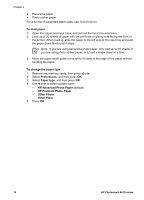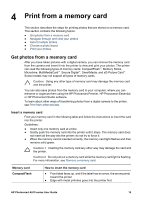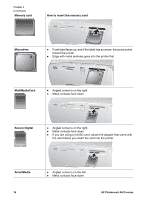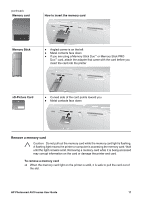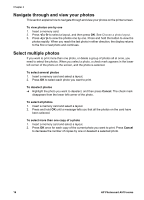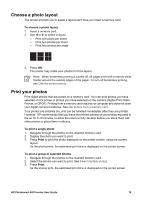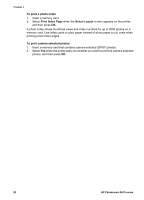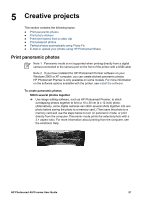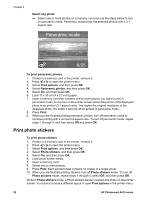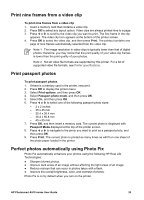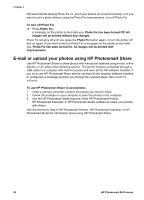HP Photosmart A510 User Guide - Page 22
Choose a photo layout, Print your photos, To print a single photo, Print - battery
 |
View all HP Photosmart A510 manuals
Add to My Manuals
Save this manual to your list of manuals |
Page 22 highlights
Choose a photo layout The printer prompts you to select a layout each time you insert a memory card. To choose a photo layout 1. Insert a memory card. 2. Use or to select a layout: - Print one photo per sheet - Print two photos per sheet - Print four photos per sheet 3. Press OK. The printer may rotate your photos to fit the layout. Note When borderless printing is turned off, all pages print with a narrow white border around the outside edges of the paper. To turn off borderless printing, see Use the printer menus. Print your photos Print digital photos that are stored on a memory card. You can print photos you have selected on the printer or photos you have selected on the camera (Digital Print Order Format, or DPOF). Printing from a memory card requires no computer and does not drain your digital camera's batteries. See Get photos from a memory card. Your photos are instantly dry, and can be handled immediately after they are printed. However, HP recommends that you leave the printed surface of your photos exposed to the air for 5-10 minutes, to allow the colors to fully develop before you stack them with other photos or place them in albums. To print a single photo 1. Navigate through the photos on the inserted memory card. 2. Display the photo you want to print. 3. Press Print to print the photo displayed on the printer screen, using the current layout. As the photo prints, the estimated print time is displayed on the printer screen. To print a group of selected photos 1. Navigate through the photos on the inserted memory card. 2. Select the photos you want to print. See Select multiple photos. 3. Press Print. As the photos print, the estimated print time is displayed on the printer screen. HP Photosmart A510 series User Guide 19