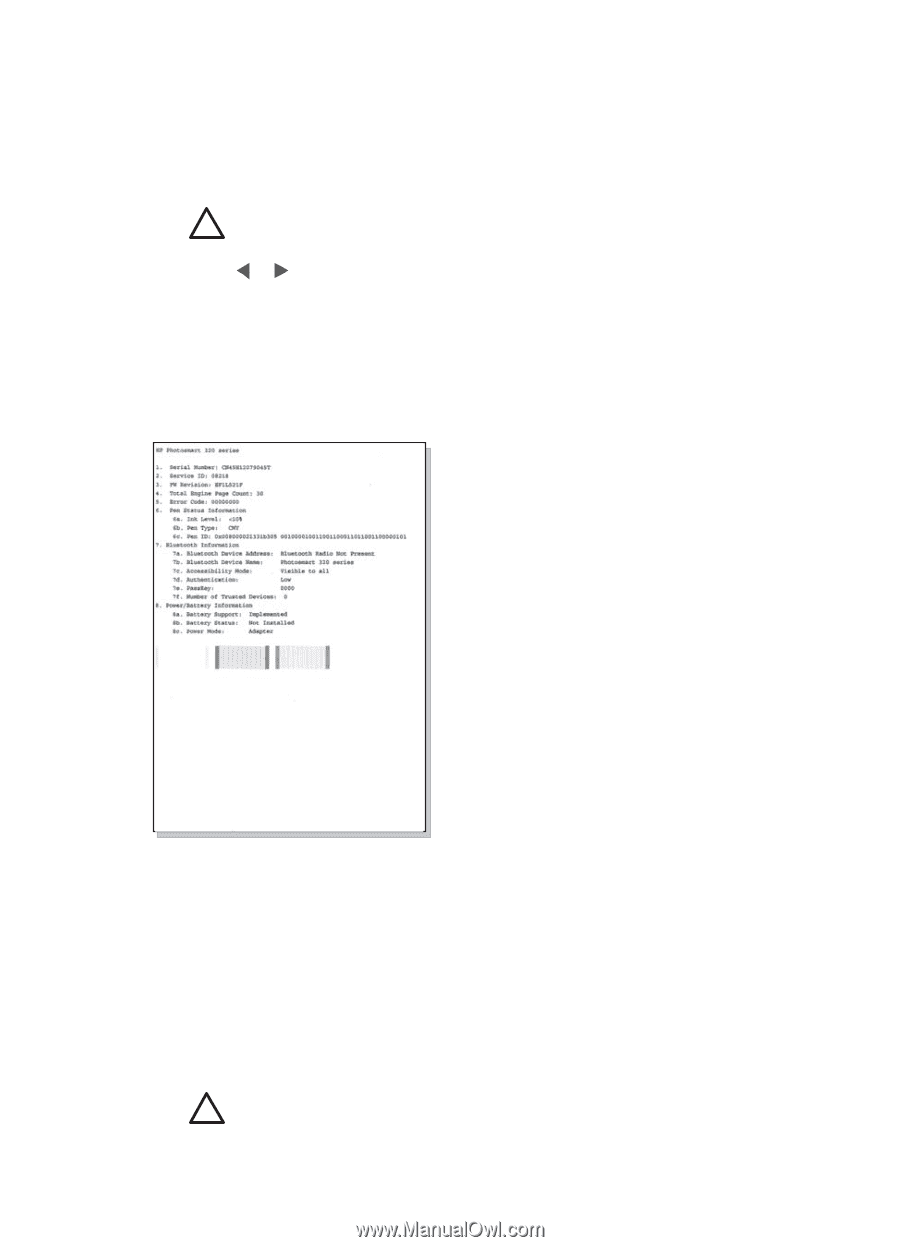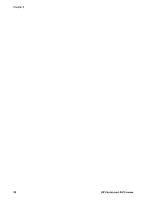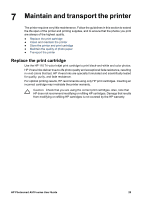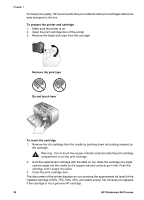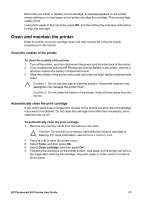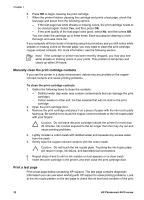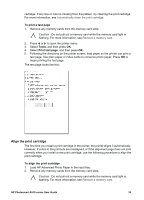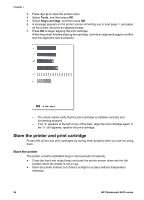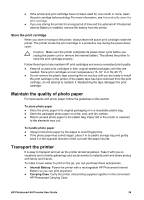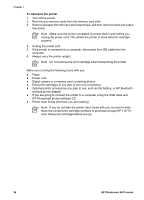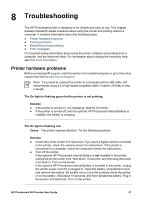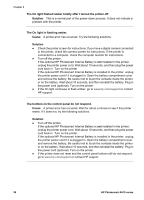HP Photosmart A510 User Guide - Page 36
Align the print cartridge, Load HP Advanced Photo Paper in the input tray.
 |
View all HP Photosmart A510 manuals
Add to My Manuals
Save this manual to your list of manuals |
Page 36 highlights
cartridge. If any line or color is missing from the pattern, try cleaning the print cartridge. For more information, see Automatically clean the print cartridge. To print a test page 1. Remove any memory cards from the memory card slots. Caution Do not pull out a memory card while the memory card light is flashing. For more information, see Remove a memory card. 2. Press or to open the printer menu. 3. Select Tools, and then press OK. 4. Select Print test page, and then press OK. 5. Following the directions on the printer screen, load paper so the printer can print a test page. Use plain paper or index cards to conserve photo paper. Press OK to begin printing the test page. The test page looks like this: Align the print cartridge The first time you install a print cartridge in the printer, the printer aligns it automatically. However, if colors in the printouts are misaligned, or if the alignment page does not print correctly when you install a new print cartridge, use the following procedure to align the print cartridge. To align the print cartridge 1. Load HP Advanced Photo Paper in the input tray. 2. Remove any memory cards from the memory card slots. Caution Do not pull out a memory card while the memory card light is flashing. For more information, see Remove a memory card. HP Photosmart A510 series User Guide 33