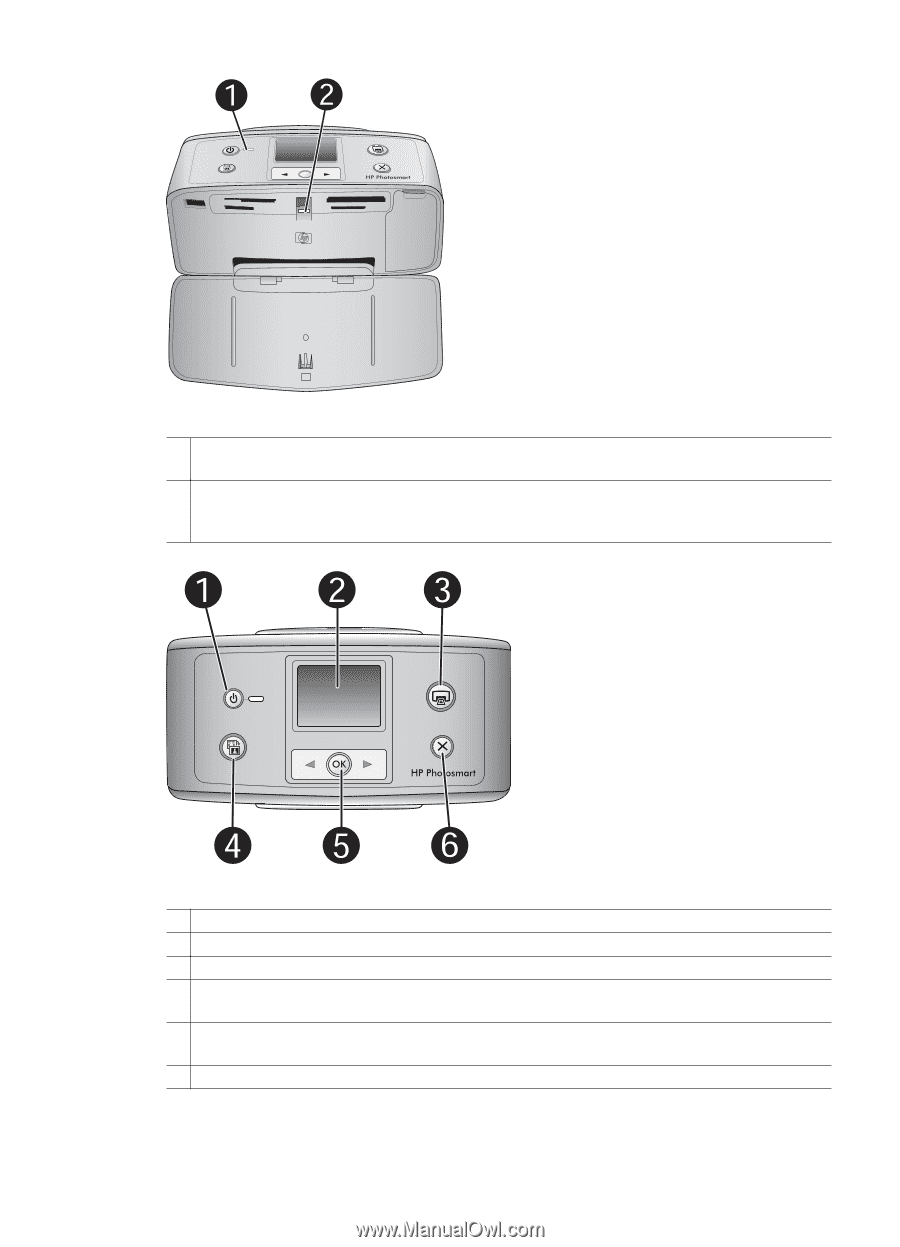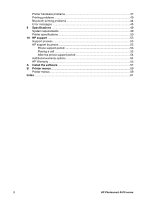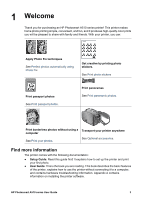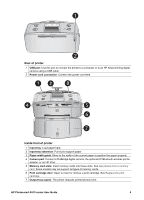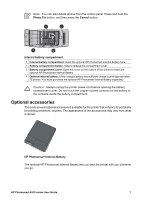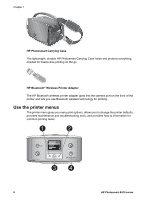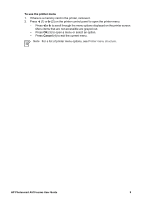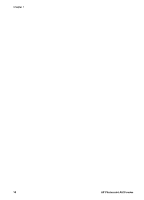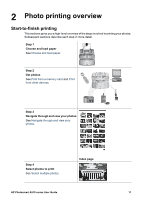HP Photosmart A510 User Guide - Page 9
Indicator lights, Control panel, On light, Memory card light, Printer screen, Print, Photo Fix, Delete - printer series
 |
View all HP Photosmart A510 manuals
Add to My Manuals
Save this manual to your list of manuals |
Page 9 highlights
Chapter 1 Indicator lights 1 On light: This light is solid green when the printer is on. It flashes green when the printer is busy, and flashes red when the printer requires attention. 2 Memory card light: This light turns solid green after the memory card is correctly inserted. It flashes green when the printer is communicating with the memory card. See Get photos from a memory card. Control panel 1 On: Press to turn the printer on or off. 2 Printer screen: View photos and menus here. 3 Print: Press to print selected photos from a memory card. 4 Photo Fix: Press to turn Photo Fix on or off. See Perfect photos automatically using Photo Fix. Photo Fix is not available on some models, which have a Delete button instead. 5 Select photos: Use the arrows to scroll through photos on a memory card or to navigate the printer menu. Press OK to select a photo or menu option. 6 Cancel: Press to deselect photos, exit a menu, or stop an action. 6 HP Photosmart A510 series