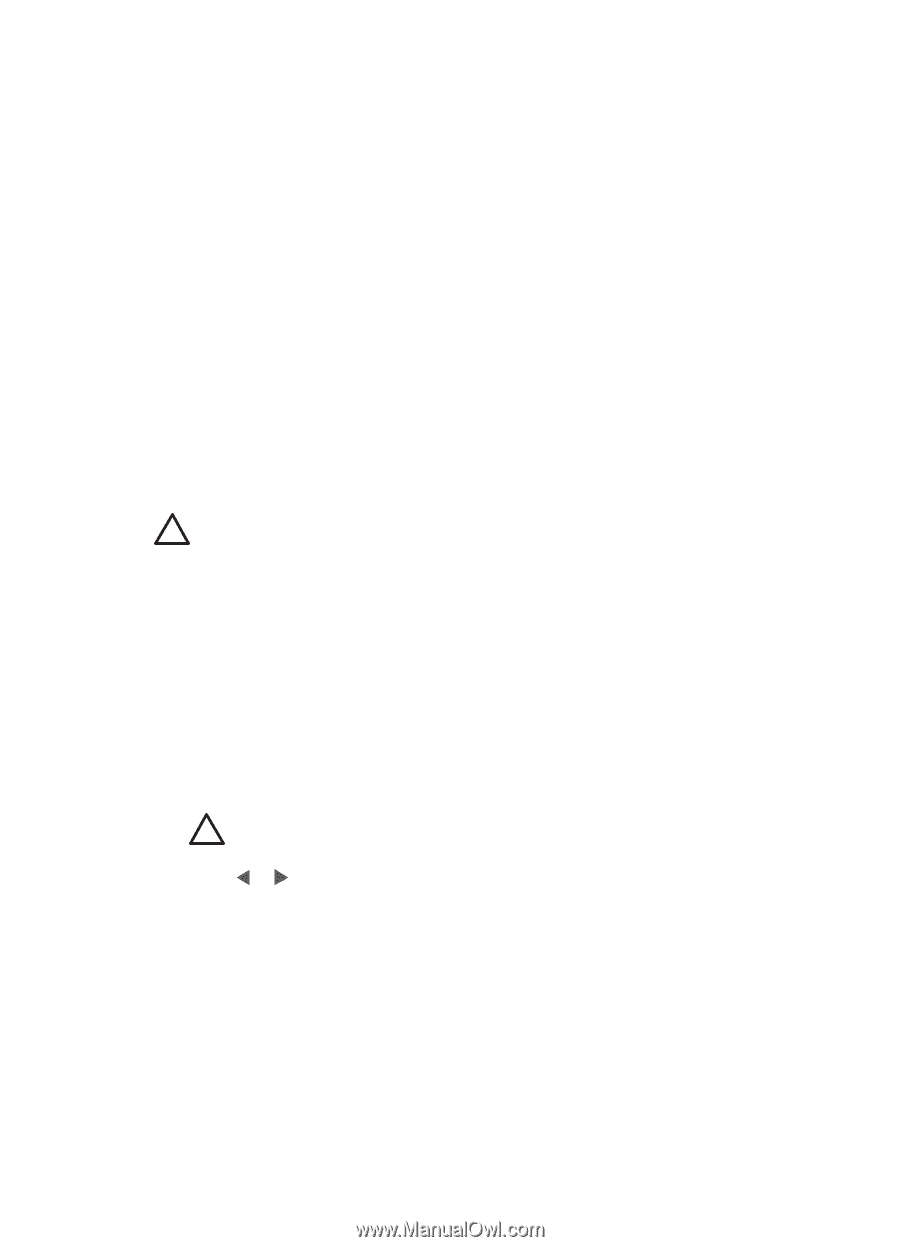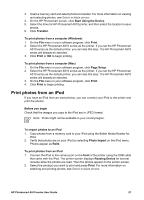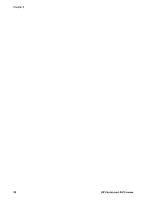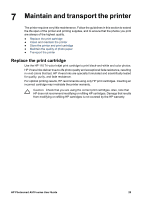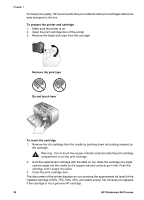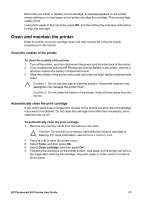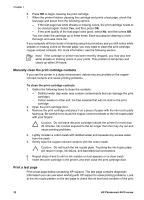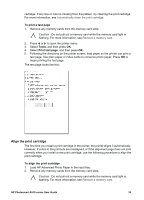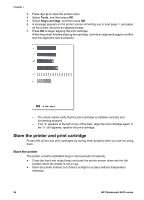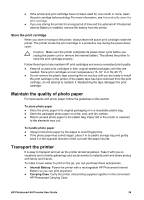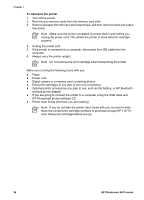HP Photosmart A510 User Guide - Page 34
Clean and maintain the printer, Clean the outside of the printer - cartridges
 |
View all HP Photosmart A510 manuals
Add to My Manuals
Save this manual to your list of manuals |
Page 34 highlights
Each time you install or replace a print cartridge, a message appears on the printer screen asking you to load paper so the printer can align the cartridge. This ensures highquality prints. Load photo paper in the input tray, press OK, and then follow the onscreen instructions to align the cartridge. Clean and maintain the printer Keep the printer and print cartridge clean and well maintained using the simple procedures in this section. Clean the outside of the printer To clean the outside of the printer 1. Turn off the printer, and then disconnect the power cord from the back of the printer. 2. If you installed the optional HP Photosmart Internal Battery in the printer, remove it, and then replace the battery compartment cover. 3. Wipe the outside of the printer with a soft cloth that has been lightly moistened with water. Caution 1 Do not use any type of cleaning solution. Household cleaners and detergents may damage the printer finish. Caution 2 Do not clean the interior of the printer. Keep all fluids away from the interior. Automatically clean the print cartridge If you notice white lines or single-color streaks on the photos you print, the print cartridge may need to be cleaned. Do not clean the cartridge more often than necessary, since cleaning uses up ink. To automatically clean the print cartridge 1. Remove any memory cards from the memory card slots. Caution Do not pull out a memory card while the memory card light is flashing. For more information, see Remove a memory card. 2. Press or to open the printer menu. 3. Select Tools, and then press OK. 4. Select Clean cartridge, and then press OK. 5. Following the directions on the printer screen, load paper so the printer can print a test page after cleaning the cartridge. Use plain paper or index cards to conserve photo paper. HP Photosmart A510 series User Guide 31