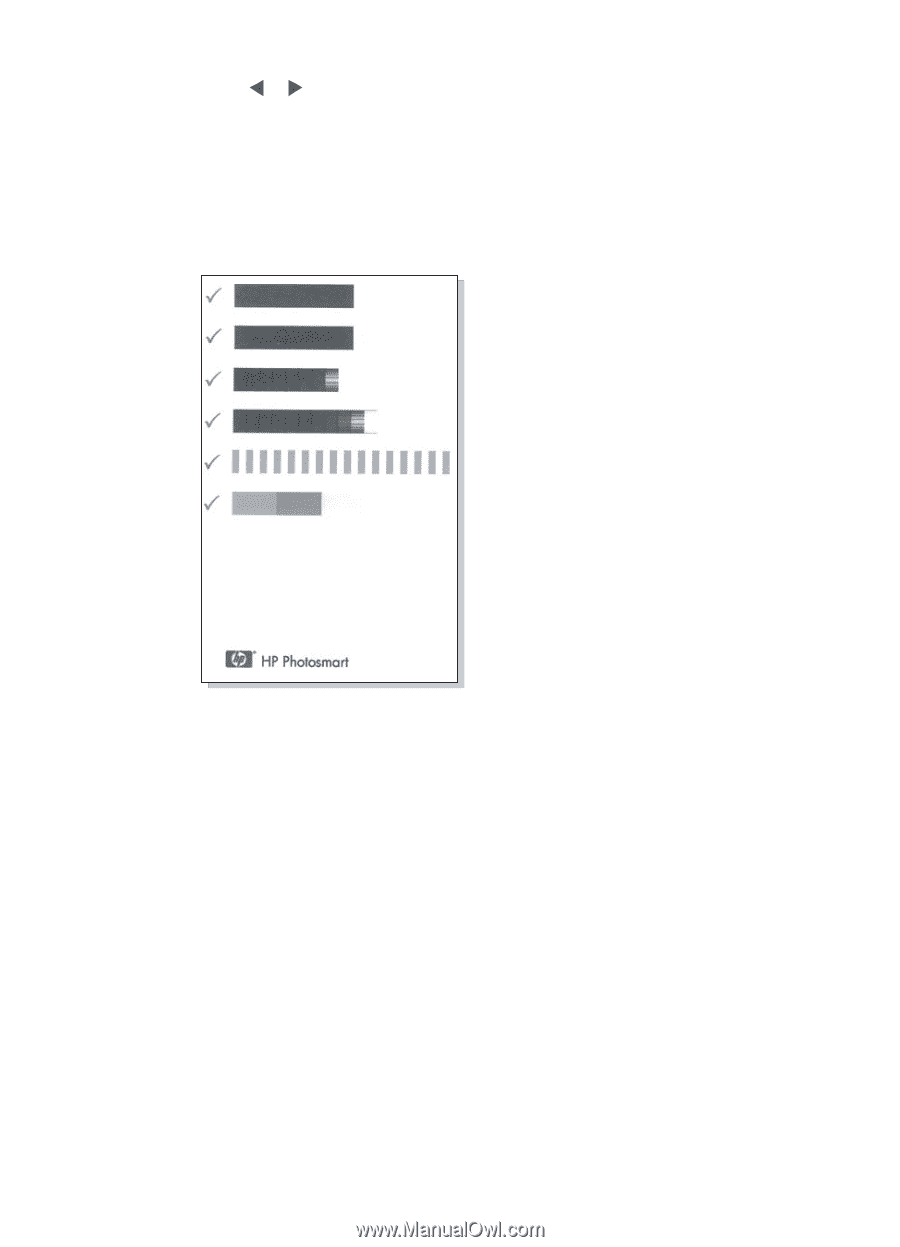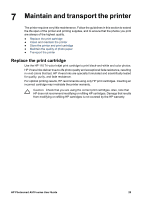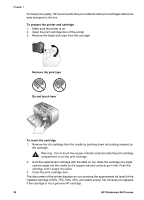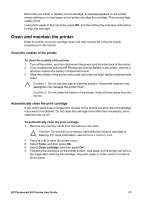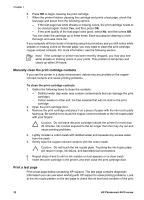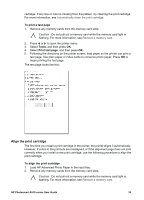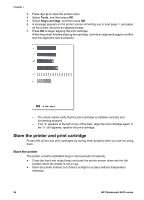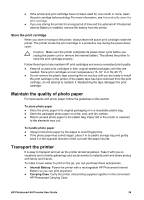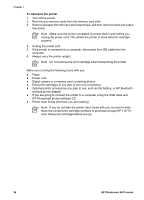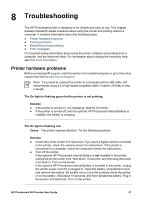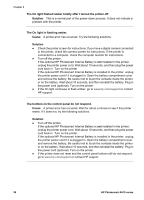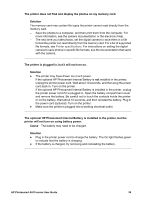HP Photosmart A510 User Guide - Page 37
Store the printer and print cartridge, Store the printer
 |
View all HP Photosmart A510 manuals
Add to My Manuals
Save this manual to your list of manuals |
Page 37 highlights
Chapter 7 3. Press or to open the printer menu. 4. Select Tools, and then press OK. 5. Select Align cartridge, and then press OK. 6. A message appears on the printer screen reminding you to load paper. Load paper so the printer can print an alignment page. 7. Press OK to begin aligning the print cartridge. When the printer finishes aligning the cartridge, it prints an alignment page to confirm that the alignment was successful. - The check marks verify that the print cartridge is installed correctly and functioning properly. - If an "x" appears to the left of any of the bars, align the print cartridge again. If the "x" still appears, replace the print cartridge. Store the printer and print cartridge Protect the printer and print cartridges by storing them properly when you are not using them. Store the printer The printer is built to withstand long or short periods of inactivity. ● Close the input and output trays and push the printer screen down into the flat position when the printer is not in use. ● Store the printer indoors out of direct sunlight in a place without temperature extremes. 34 HP Photosmart A510 series