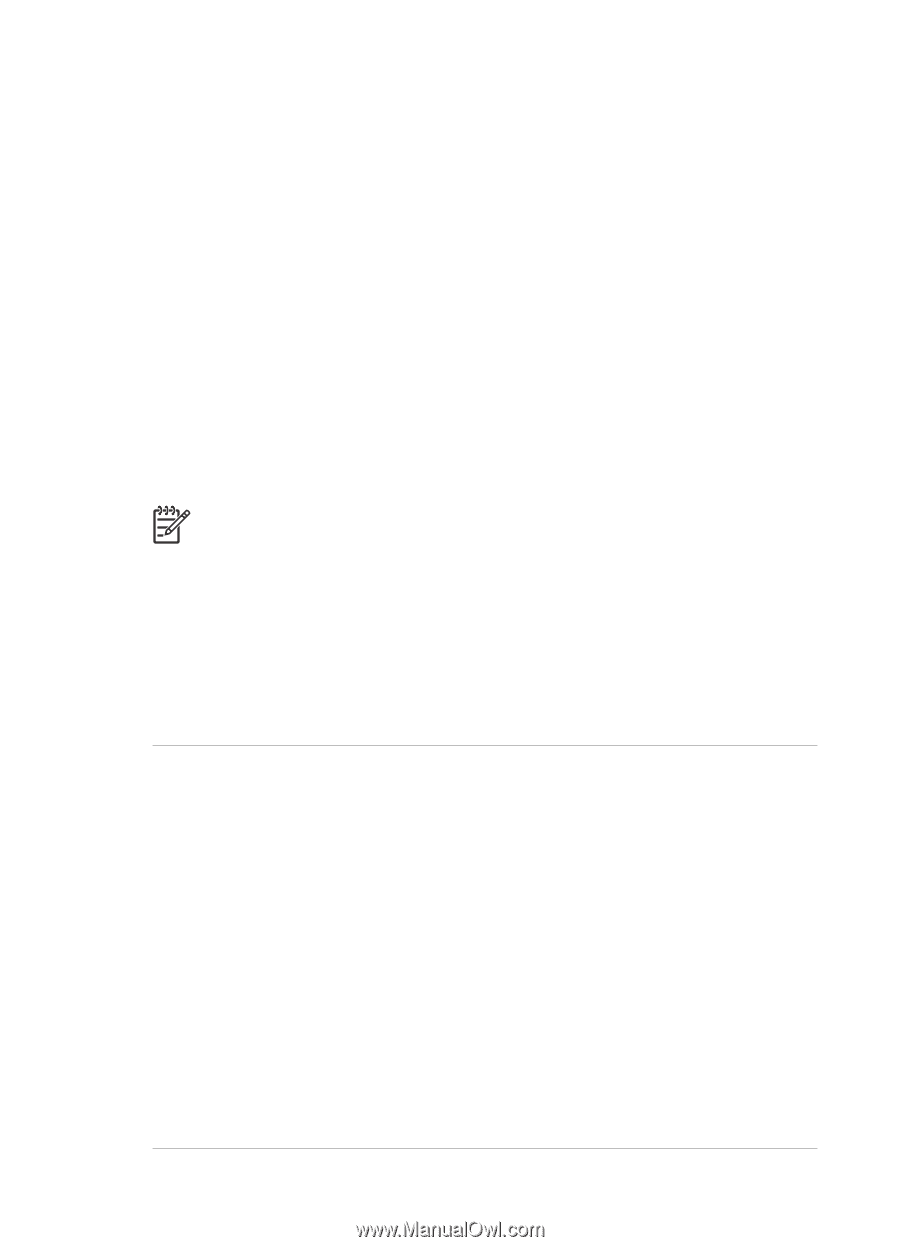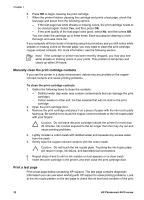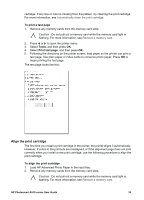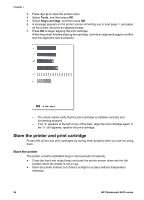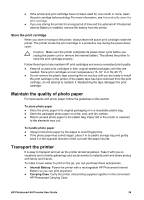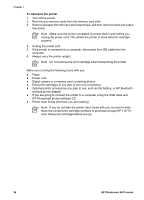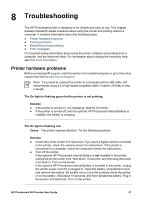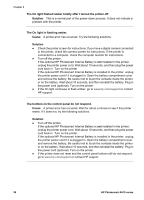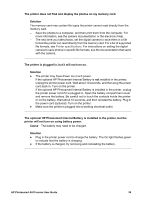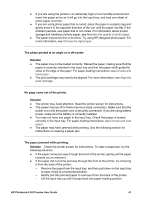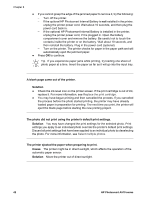HP Photosmart A510 User Guide - Page 40
Troubleshooting, Printer hardware problems
 |
View all HP Photosmart A510 manuals
Add to My Manuals
Save this manual to your list of manuals |
Page 40 highlights
8 Troubleshooting The HP Photosmart printer is designed to be reliable and easy to use. This chapter answers frequently asked questions about using the printer and printing without a computer. It contains information about the following topics: ● Printer hardware problems ● Printing problems ● Bluetooth printing problems ● Error messages For troubleshooting information about using the printer software and printing from a computer, see the electronic Help. For information about viewing the electronic Help, see Find more information. Printer hardware problems Before contacting HP support, read this section for troubleshooting tips or go to the online support services at www.hp.com/support. Note If you want to connect the printer to a computer with a USB cable, HP recommends using a 2.0 high-speed compliant cable 3 meters (10 feet) or less in length. The On light is flashing green but the printer is not printing. Solution ● If the printer is turned on, it is initializing. Wait for it to finish. ● If the printer is turned off, and the optional HP Photosmart Internal Battery is installed, the battery is charging. The On light is flashing red. Cause The printer requires attention. Try the following solutions. Solution ● Check the printer screen for instructions. If you have a digital camera connected to the printer, check the camera screen for instructions. If the printer is connected to a computer, check the computer monitor for instructions. ● Turn off the printer. If the optional HP Photosmart Internal Battery is not installed in the printer, unplug the printer power cord. Wait about 10 seconds, and then plug the power cord back in. Turn on the printer. If the optional HP Photosmart Internal Battery is installed in the printer, unplug the printer power cord if it is plugged in. Open the battery compartment cover and remove the battery. Be careful not to touch the contacts inside the printer or on the battery. Wait about 10 seconds, and then reinstall the battery. Plug in the power cord (optional). Turn on the printer. HP Photosmart A510 series User Guide 37