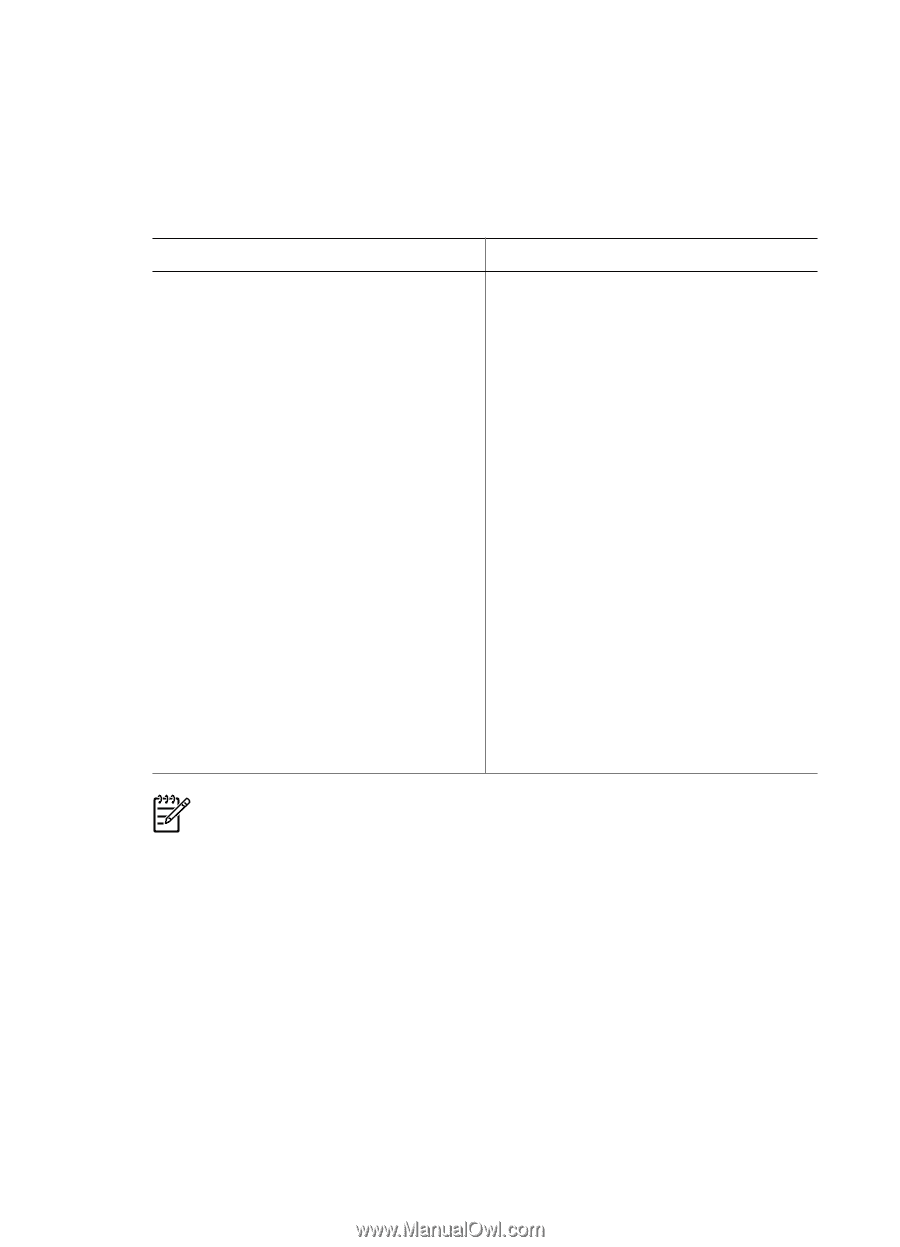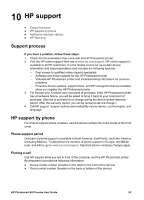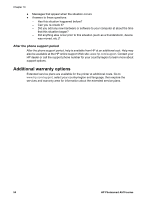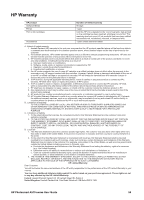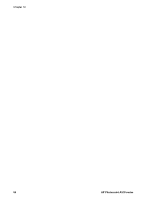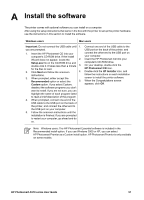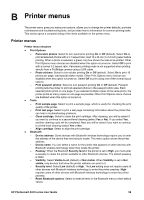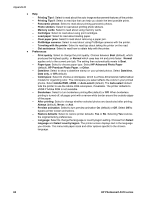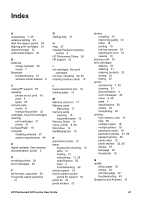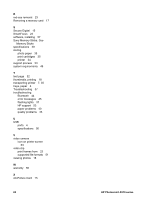HP Photosmart A510 User Guide - Page 60
Install the software
 |
View all HP Photosmart A510 manuals
Add to My Manuals
Save this manual to your list of manuals |
Page 60 highlights
A Install the software The printer comes with optional software you can install on a computer. After using the setup instructions that came in the box with the printer to set up the printer hardware, use the instructions in this section to install the software. Windows users Mac users Important: Do not connect the USB cable until 1. you are prompted. 1. Insert the HP Photosmart CD into your computer's CD-ROM drive. If the Install Wizard does not appear, locate the 2. Setup.exe file on the CD-ROM drive and double-click it. It takes less than a minute 3. for the files to load. 2. Click Next and follow the onscreen 4. instructions. 3. When prompted, either accept the Recommended option or select the 5. Custom option. If you select Custom, deselect the software programs you don't want to install. If you are not sure, you can highlight the name of each program listed to read a brief description of the program. 4. When prompted, connect one end of the USB cable to the USB port on the back of the printer, and connect the other end to the USB port on your computer. 5. Follow the onscreen instructions until the installation is finished. If you are prompted to restart your computer, go ahead and do so. Connect one end of the USB cable to the USB port on the back of the printer, and connect the other end to the USB port on your computer. Insert the HP Photosmart CD into your computer's CD-ROM drive. On your desktop, double-click the HP Photosmart CD icon. Double-click the HP Installer icon, and follow the instructions on each installation screen to install the printer software. When the Congratulations screen appears, click OK. Note Windows users: The HP Photosmart Essential software is included in the Recommended install option. If you use Windows 2000 or XP, you can select HP Photosmart Premier as a Custom install option. HP Photosmart Premier is only available on some models. HP Photosmart A510 series User Guide 57