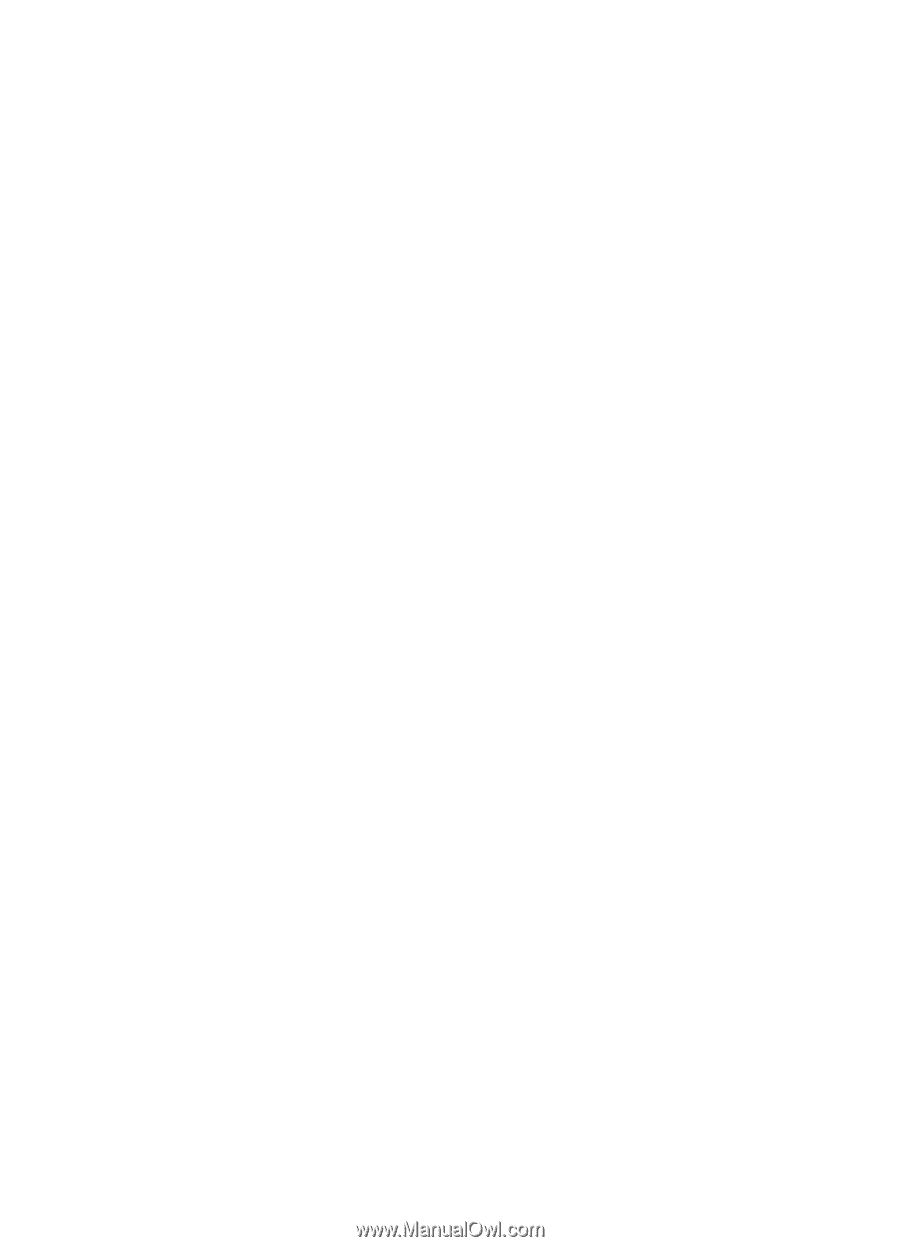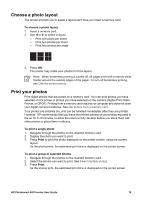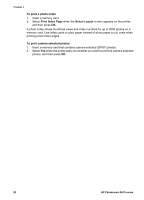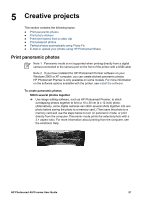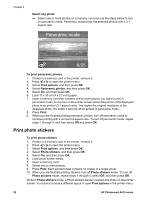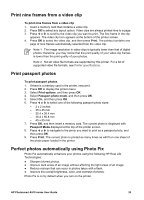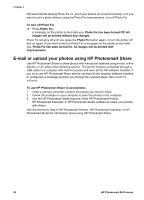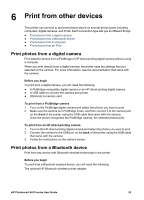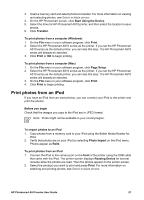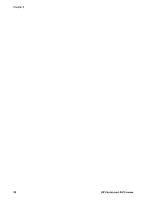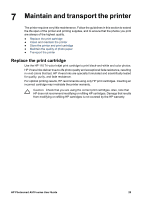HP Photosmart A510 User Guide - Page 27
E-mail or upload your photos using HP Photosmart Share, Photo Fix has been turned Off. All
 |
View all HP Photosmart A510 manuals
Add to My Manuals
Save this manual to your list of manuals |
Page 27 highlights
Chapter 5 HP recommends leaving Photo Fix on, but if your photos do not print correctly, or if you want to print a photo without using the Photo Fix improvements, turn off Photo Fix. To turn off Photo Fix ➔ Press Photo Fix. A message on the printer screen tells you, Photo Fix has been turned Off. All images will be printed without any changes. Photo Fix remains off until you press the Photo Fix button again, or turn the printer off and on again. If you have turned on Photo Fix, a message on the printer screen tells you, Photo Fix has been turned On. All images will be printed with improvements. E-mail or upload your photos using HP Photosmart Share Use HP Photosmart Share to share photos with friends and relatives using e-mail, online albums, or an online photo finishing service. The printer must be connected through a USB cable to a computer with Internet access and have all the HP software installed. If you try to use HP Photosmart Share and do not have all the required software installed or configured, a message prompts you through the required steps. See Install the software. To use HP Photosmart Share to send photos 1. Insert a memory card that contains the photos you want to share. 2. Follow the prompts on your computer to save the photos to the computer. 3. Use the HP Photosmart Share features of the HP Photosmart Premier, HP Photosmart Essential, or HP Photosmart Studio software to share your photos with others. See the electronic Help in HP Photosmart Premier, HP Photosmart Essential, or HP Photosmart Studio for information about using HP Photosmart Share. 24 HP Photosmart A510 series