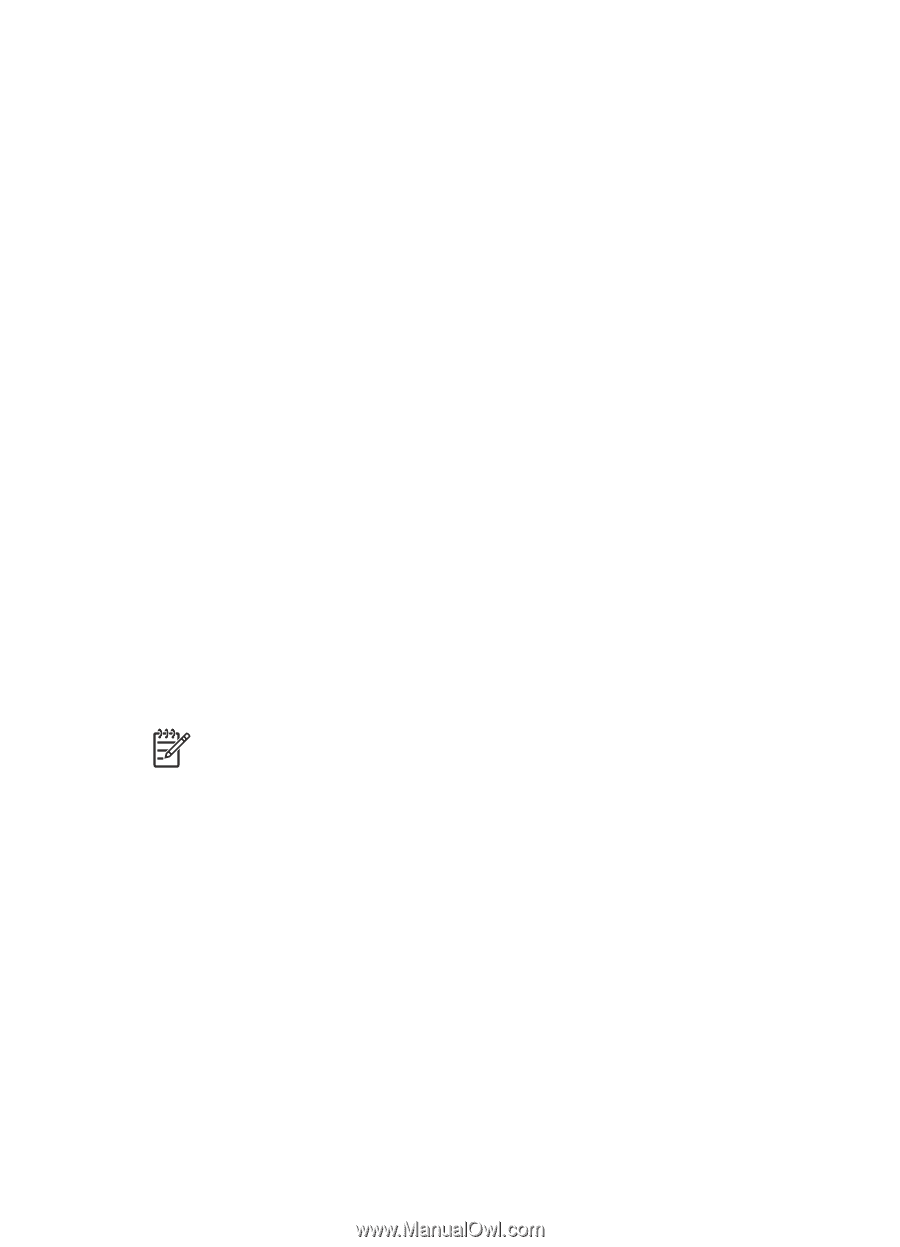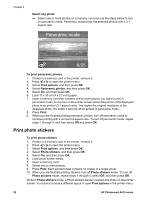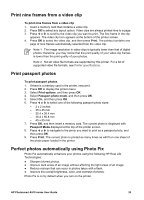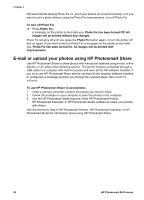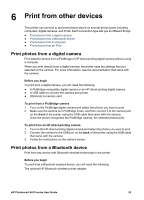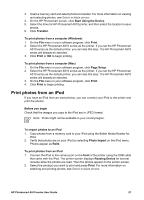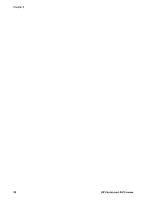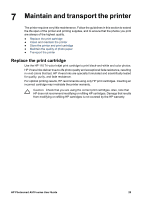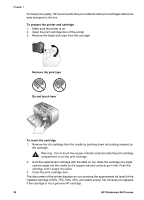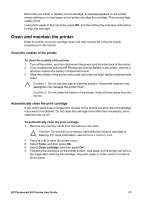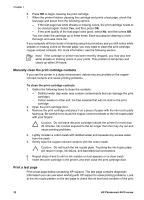HP Photosmart A510 User Guide - Page 30
Print photos from an iPod, Start Using the Device
 |
View all HP Photosmart A510 manuals
Add to My Manuals
Save this manual to your list of manuals |
Page 30 highlights
3. Insert a memory card and select photos to transfer. For more information on viewing and selecting photos, see Select multiple photos. 4. On the HP Photosmart screen, click Start Using the Device. 5. Select the drive for HP Photosmart A510 printer, and then select the location to save photos. 6. Click Transfer. To print photos from a computer (Windows) 1. On the File menu in your software program, click Print. 2. Select the HP Photosmart A510 series as the printer. If you set the HP Photosmart A510 series as the default printer, you can skip this step. The HP Photosmart A510 series will already be selected. 3. Click Print or OK to begin printing. To print photos from a computer (Mac) 1. On the File menu in your software program, click Page Setup. 2. Select the HP Photosmart A510 series as the printer. If you set the HP Photosmart A510 series as the default printer, you can skip this step. The HP Photosmart A510 series will already be selected. 3. On the File menu in your software program, click Print. 4. Click Print to begin printing. Print photos from an iPod If you have an iPod that can store photos, you can connect your iPod to the printer and print the photos. Before you begin Check that the images you copy to the iPod are in JPEG format. Note iPods might not be available in your country/region. To import photos to an iPod 1. Copy photos from a memory card to your iPod using the Belkin Media Reader for iPod. 2. Verify that photos are on your iPod by selecting Photo Import on the iPod menu. Photos appear as Rolls. To print photos from an iPod 1. Connect the iPod to the camera port on the front of the printer using the USB cable that came with the iPod. The printer screen displays Reading Device for several minutes while the photos are read. Then the photos appear on the printer screen. 2. Select the photo(s) you want to print and press Print. For more information on selecting and printing photos, see Select multiple photos. HP Photosmart A510 series User Guide 27