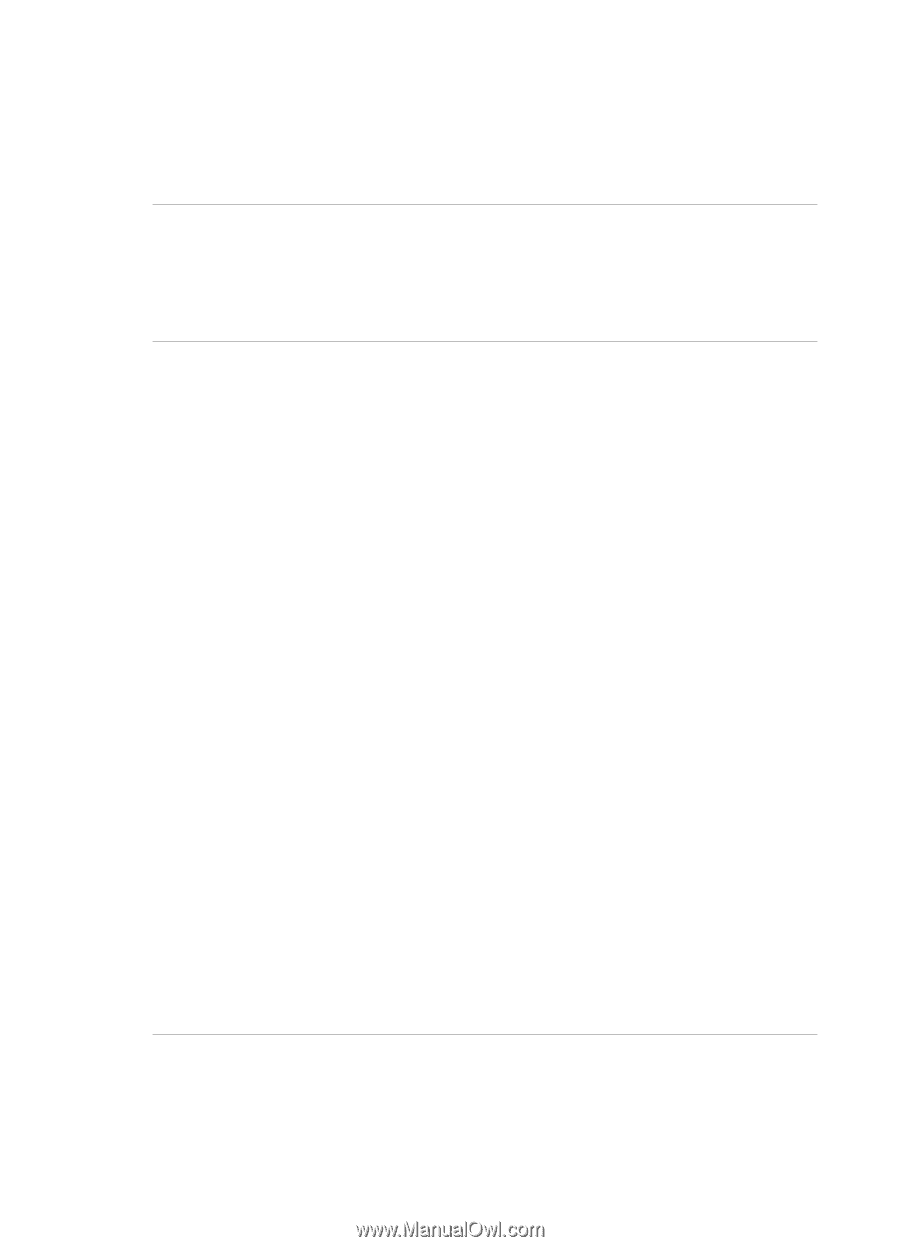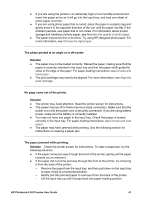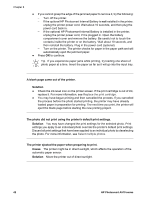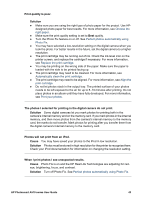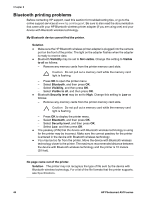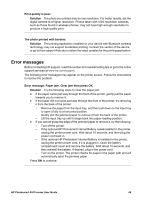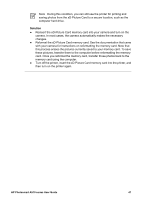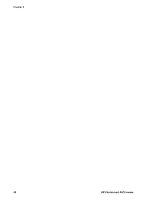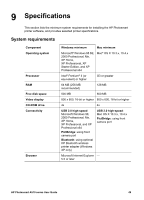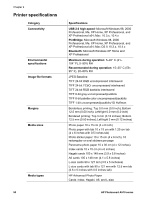HP Photosmart A510 User Guide - Page 48
Error messages, Print quality is poor., Solution, The photo printed with borders.
 |
View all HP Photosmart A510 manuals
Add to My Manuals
Save this manual to your list of manuals |
Page 48 highlights
Print quality is poor. Solution The photo you printed may be low resolution. For better results, set the digital camera to a higher resolution. Photos taken with VGA-resolution cameras, such as those found in wireless phones, may not have high enough resolution to produce a high-quality print. The photo printed with borders. Solution The printing application installed on your device with Bluetooth wireless technology may not support borderless printing. Contact the vendor of the device, or go to their support Web site to obtain the latest updates for the printing application. Error messages Before contacting HP support, read this section for troubleshooting tips or go to the online support services at www.hp.com/support. The following error messages may appear on the printer screen. Follow the instructions to resolve the problem. Error message: Paper jam. Clear jam then press OK. Solution Try the following steps to clear the paper jam: ● If the paper came part way through the front of the printer, gently pull the paper towards you to remove it. ● If the paper did not come part way through the front of the printer, try removing it from the back of the printer: - Remove the paper from the input tray, and then pull down on the input tray to open it fully to a horizontal position. - Gently pull the jammed paper to remove it from the back of the printer. - Lift the input tray up until it snaps back into paper-loading position. ● If you cannot grasp the edge of the jammed paper to remove it, try the following: - Turn off the printer. - If the optional HP Photosmart Internal Battery is not installed in the printer, unplug the printer power cord. Wait about 10 seconds, and then plug the power cord back in. - If the optional HP Photosmart Internal Battery is installed in the printer, unplug the printer power cord, if it is plugged in. Open the battery compartment cover and remove the battery. Wait about 10 seconds, and then reinstall the battery. If desired, plug in the power cord. - Turn on the printer. The printer checks for paper in the paper path and will automatically eject the jammed paper. Press OK to continue. HP Photosmart A510 series User Guide 45