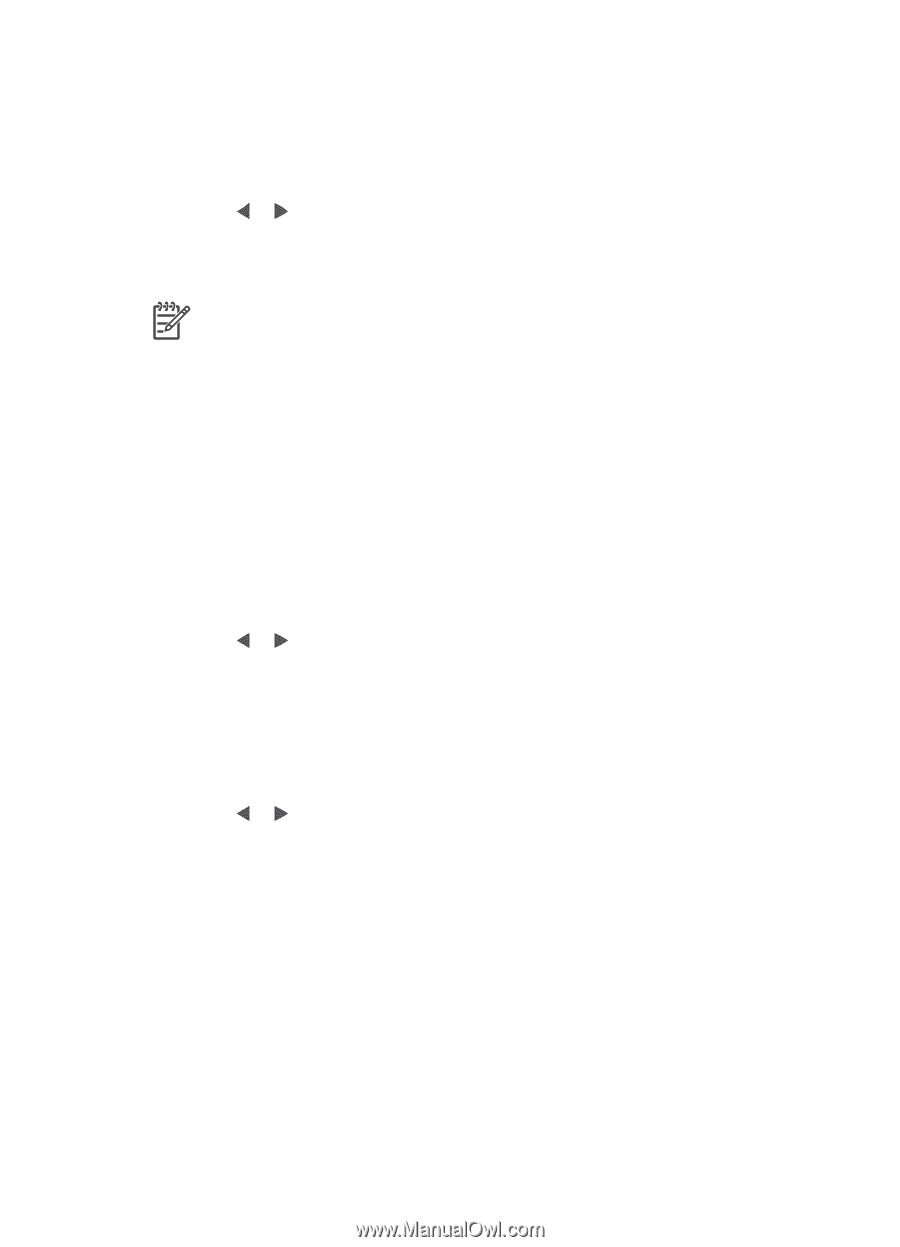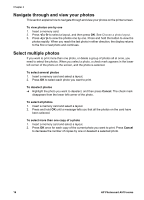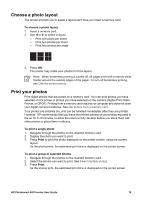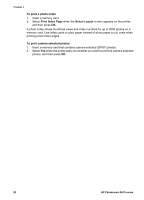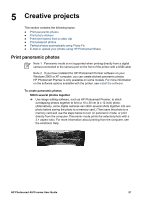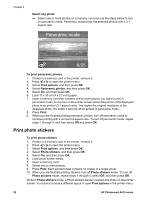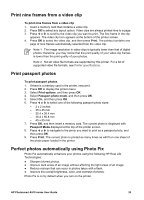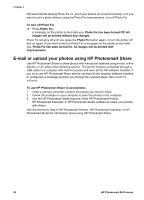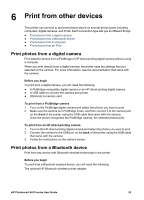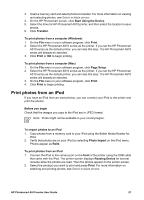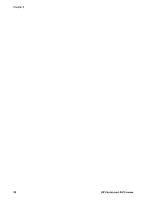HP Photosmart A510 User Guide - Page 26
Print nine frames from a video clip, Print passport photos
 |
View all HP Photosmart A510 manuals
Add to My Manuals
Save this manual to your list of manuals |
Page 26 highlights
Print nine frames from a video clip To print nine frames from a video clip 1. Insert a memory card that contains a video clip. 2. Press OK to select any layout option. Video clips are always printed nine to a page. 3. Press or to scroll to the video clip you want to print. The first frame in the clip appears. The video clip icon appears at the bottom of the printer screen. 4. Press OK to select the video clip, and then press Print. The printout contains one page of nine frames automatically selected from the video clip. Note 1 The image resolution in video clips is typically lower than that of digital photos; therefore, you may notice that the print quality of your video clip frames is lower than the print quality of your photos. Note 2 Not all video file formats are supported by this printer. For a list of supported video file formats, see Printer specifications. Print passport photos To print passport photos 1. If there is a memory card in the printer, remove it. 2. Press OK to display the printer menu. 3. Select Print options, and then press OK. 4. Select Passport photo mode, and then press OK. 5. Select On, and then press OK. 6. Press or to select one of the following passport photo sizes: - 2 x 2 inches - 35 x 45 mm - 25.4 x 36.4 mm - 36.4 x 50.8 mm - 45 x 55 mm 7. Press OK, and then insert a memory card. The current photo is displayed with Passport Mode displayed at the top of the printer screen. 8. Press or to navigate to the photo you want to print as a passport photo, and then press OK. 9. Press Print. The current photo is printed as many times as will fit on one sheet of the photo paper loaded in the printer. Perfect photos automatically using Photo Fix Photo Fix automatically enhances your photos using the following HP Real Life Technologies: ● Sharpen blurred photos. ● Improve dark areas of an image without affecting the light areas of an image. ● Reduce red-eye that can occur in photos taken with a flash. ● Improve the overall brightness, color, and contrast of photos. Photo Fix is on by default when you turn on the printer. HP Photosmart A510 series User Guide 23