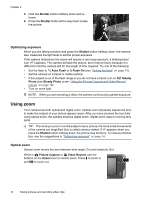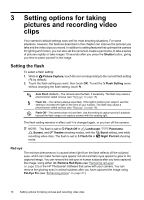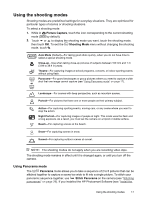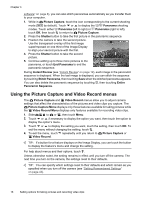HP Photosmart R930 User Guide - Page 16
Optimizing exposure, Using zoom, Optical zoom
 |
View all HP Photosmart R930 manuals
Add to My Manuals
Save this manual to your list of manuals |
Page 16 highlights
Chapter 2 3. Hold the Shutter button halfway down and reframe. 4. Press the Shutter button all the way down to take the picture. Optimizing exposure When you are taking a picture and press the Shutter button halfway down, the camera also measures the light level to set the proper exposure. If the camera determines the scene will require a very long exposure, a shaking hand icon ( ) appears. The camera will take the picture, but it may be blurry because it is difficult to hold the camera still for the length of time required. Try one of the following: • Set the flash to Auto Flash or Flash On (see "Setting the flash" on page 16). • Set the camera on a tripod or stable surface. • If the subject is out of the flash range or you do not have a tripod, turn on Steady Photo (see Steady Photo under "Using the Picture Capture and Video Record menus" on page 18). • Turn on more light. NOTE: When you are recording a video, the camera continuously updates exposure. Using zoom Your camera has both optical and digital zoom. Optical zoom physically adjusts the lens to make the subject of your picture appear closer. After you have zoomed the lens fully using optical zoom, the camera employs digital zoom. Digital zoom uses no moving lens parts. TIP: The more you zoom in on the subject of your picture, the more small movements of the camera are magnified (this is called camera shake). If appears when you press the Shutter button halfway down, the picture may be blurry. To reduce potential blur, see the suggestions in "Optimizing exposure" on page 14. Optical zoom Optical zoom moves the lens between wide angle (1x) and telephoto (3x). While in Picture Capture or Video Record, use the buttons on the Zoom lever to control zoom. Press to zoom in and to zoom out. 14 Taking pictures and recording video clips