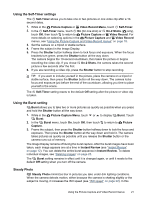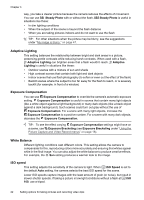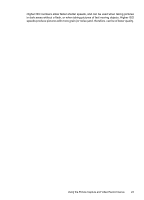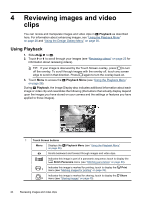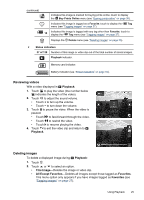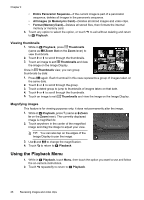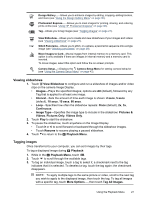HP Photosmart R930 User Guide - Page 28
Viewing thumbnails, Magnifying images, Using the Playback Menu
 |
View all HP Photosmart R930 manuals
Add to My Manuals
Save this manual to your list of manuals |
Page 28 highlights
Chapter 4 • Entire Panoramic Sequence-If the current image is part of a panoramic sequence, deletes all images in the panoramic sequence. • All Images (in Memory/on Card)-Deletes all stored images and video clips. • Format (Memory/Card)-Deletes all stored files, then formats the internal memory or memory card. 3. Touch any option to select the option, or touch to exit without deleting and return to Playback. Viewing thumbnails 1. While in Playback, press Thumbnails (same as Zoom Out on the Zoom lever) to view thumbnails. 2. Touch or to scroll through the thumbnails. 3. Touch an image to exit Thumbnails and view the image on the Image Display. Once in Thumbnails view, you can group thumbnails by date: 1. Press again. Each thumbnail in this view represents a group of images taken on the same date. 2. Touch or to scroll through the group. 3. Touch a dated group to jump to thumbnails of images taken on that date. 4. Touch or to scroll through the thumbnails. 5. Touch an image to exit Thumbnails and view the image on the Image Display. Magnifying images This feature is for viewing purposes only; it does not permanently alter the image. 1. While in Playback, press (same as Zoom In on the Zoom lever). The currently displayed image is magnified 2x. 2. Touch anywhere in the center of the magnified image and drag the image to adjust your view. TIP: You can also tap on the edges of the Image Display to pan the image. 3. Use and to change the magnification. 4. Touch to return to Playback. Using the Playback Menu 1. While in Playback, touch Menu, then touch the option you want to use and follow the on-camera instructions. 2. Touch repeatedly to return to Playback. 26 Reviewing images and video clips