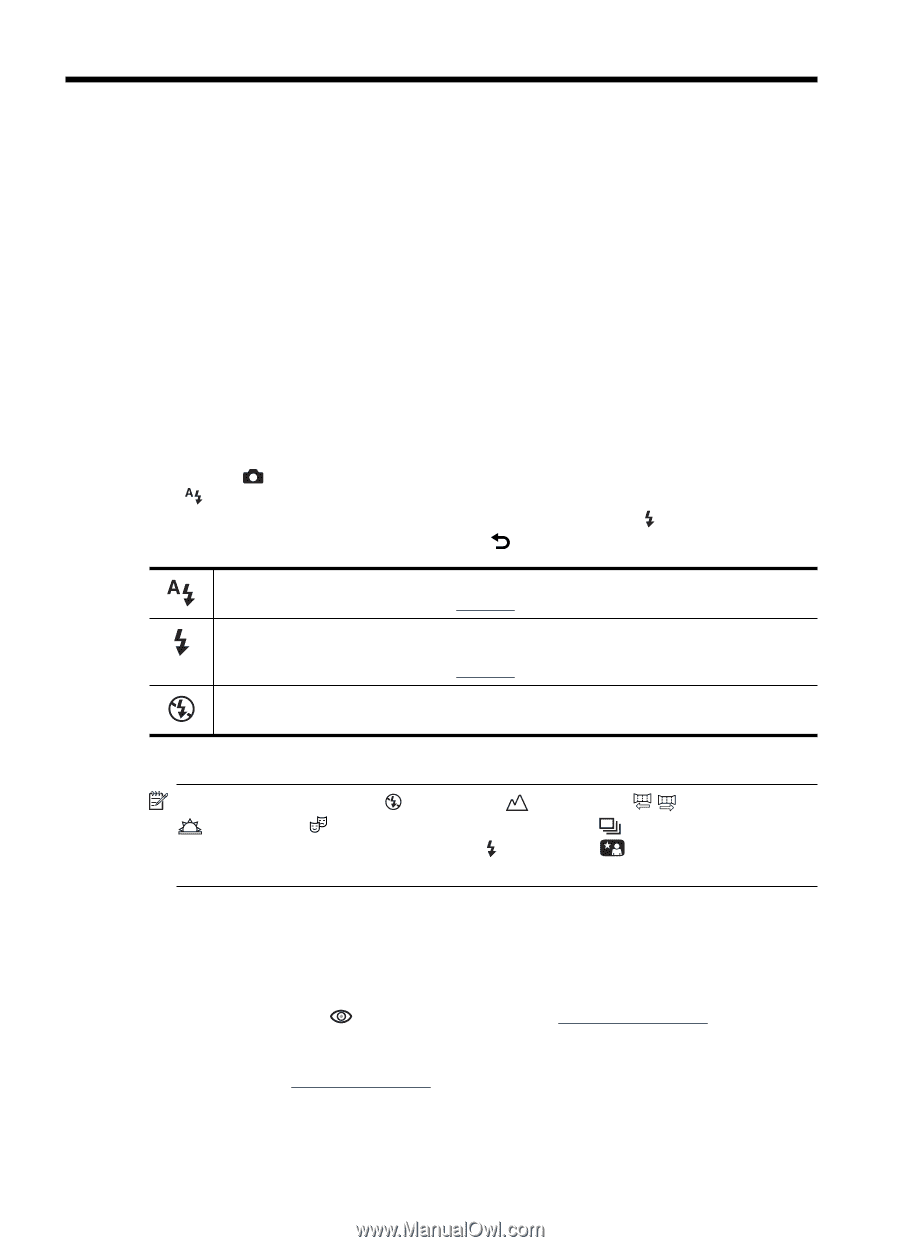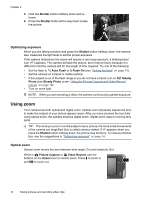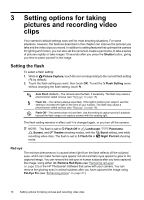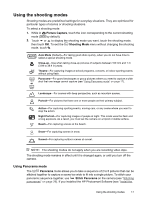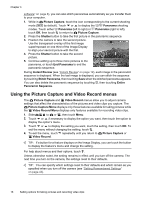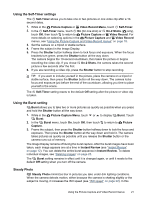HP Photosmart R930 User Guide - Page 18
Setting options for taking pictures and recording video clips, Setting the flash, Red eye - series
 |
View all HP Photosmart R930 manuals
Add to My Manuals
Save this manual to your list of manuals |
Page 18 highlights
3 Setting options for taking pictures and recording video clips Your camera's default settings work well for most shooting situations. For some situations, however, the features described in this chapter can improve the pictures you take and the video clips you record. In addition to setting features that optimize the camera for lighting and motion, you can also set the camera to create a panorama, to take a series of pictures rapidly or take images 10 seconds after you press the Shutter button, giving you time to place yourself in the image. Setting the flash To select a flash setting: 1. While in Picture Capture, touch the icon corresponding to the current flash setting ( by default). 2. Touch the flash setting you want, then touch OK. To exit the Flash Setting menu without changing the flash setting, touch . Auto Flash (Default)-The camera uses the flash, if necessary. The flash may cause a phenomenon called red-eye (see "Red eye" on page 16). Flash On-The camera always uses flash. If the light is behind your subject, use this setting to increase the light on the front of your subject. The flash may cause a phenomenon called red-eye (see "Red eye" on page 16). Flash Off-The camera does not use flash. Use this setting to capture poorly lit subjects beyond the flash range or to capture scenes with the existing light. The flash setting remains in effect until it is changed again, or you turn off the camera. NOTE: The flash is set to Flash Off in Landscape, / Panorama, Sunset, and Theatre shooting modes, with the Burst setting, and while recording video clips. The flash is set to Flash On in Night Portrait shooting mode. Red eye The red-eye phenomenon is caused when light from the flash reflects off the subjects' eyes, which can make human eyes appear red and animal's eyes appear to glow in the captured image. You can remove the red eyes in human subjects after you have captured the image, using either Remove Red Eyes (see "Removing red eyes" on page 30) or the HP Photosmart Software that came with your camera. You can remove the glowing eyes in animal subjects after you have captured the image using Pet-Eye Fix (see "Enhancing photos" on page 31). 16 Setting options for taking pictures and recording video clips