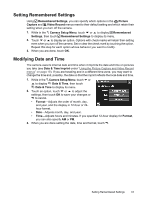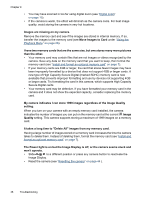HP Photosmart R930 User Guide - Page 49
Product Information, Exposure Compensation
 |
View all HP Photosmart R930 manuals
Add to My Manuals
Save this manual to your list of manuals |
Page 49 highlights
My image is blurry. • Use Focus Lock (see "Using Focus Lock" on page 13). • In dim lighting conditions, turn on Steady Photo (see Steady Photo under "Using the Picture Capture and Video Record menus" on page 18). • In average or bright lighting conditions when photographing fast-moving subjects, turn off Steady Photo (see Steady Photo under "Using the Picture Capture and Video Record menus" on page 18), set the flash to Auto Flash and set the shooting mode to Action. • In night scenes when taking pictures of people, turn on Steady Photo (see Steady Photo under "Using the Picture Capture and Video Record menus" on page 18) and set the flash to Flash Off. • Use a tripod to hold the camera steady, or improve lighting conditions. My image is too bright. • Turn the flash off (see "Setting the flash" on page 16). • Move back from the subject and use zoom. • Adjust Exposure Compensation (see Exposure Compensation under "Using the Picture Capture and Video Record menus" on page 18). • Use Exposure Bracketing (see Exposure Bracketing under "Using the Picture Capture and Video Record menus" on page 18). My image is too dark. • Wait for natural lighting conditions to improve, use the flash (see "Setting the flash" on page 16) or add indirect lighting. • Adjust Exposure Compensation (see Exposure Compensation under "Using the Picture Capture and Video Record menus" on page 18). • Use Exposure Bracketing (see Exposure Bracketing under "Using the Picture Capture and Video Record menus" on page 18). • Use Adaptive Lighting (see Adaptive Lighting under "Using the Picture Capture and Video Record menus" on page 18). • Use the Spot setting for AE Metering (see AE Metering under "Using the Picture Capture and Video Record menus" on page 18). • If the subject you are trying to capture is outside the flash range, turn off the flash. This causes a longer exposure time, so use a tripod or hold the camera steady. For information about flash working distance for this camera, go to www.hp.com/ support, select your language and region, enter your camera model number in the Search: Product field, click Product Information, then click Specifications. My image is grainy. • Add indirect lighting, use the flash (see "Setting the flash" on page 16), or wait for natural lighting conditions to improve. • Use a lower ISO Speed setting (see ISO Speed under "Using the Picture Capture and Video Record menus" on page 18. • Use Adaptive Lighting (see Adaptive Lighting under "Using the Picture Capture and Video Record menus" on page 18). • Using Steady Photo can increase graininess (see Steady Photo under "Using the Picture Capture and Video Record menus" on page 18). My image is blurry. 47