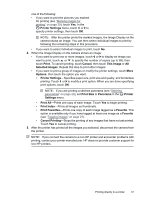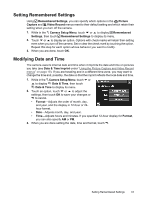HP Photosmart R930 User Guide - Page 44
Using the Camera Setup Menu, Touch Screen Alignment
 |
View all HP Photosmart R930 manuals
Add to My Manuals
Save this manual to your list of manuals |
Page 44 highlights
8 Using the Camera Setup Menu The Camera Setup Menu allows you to set preferences for the camera's behavior. The Camera Setup Menu is available from the Picture Capture, Video Record, and Playback menus. 1. While in the Picture Capture, Video Record, or Playback menu, touch or to display Camera Setup..., then touch Camera Setup.... 2. Touch or to display the option you want, then touch the option to display the menu option's menu. 3. Touch or to display the setting you want, touch the setting, then touch OK. 4. To exit the Camera Setup Menu, touch repeatedly until you return to Picture Capture, Video Record, or Playback. For help about menus and their options, touch . Settings you specify remain until you change them. Display Brightness-Adjusts the brightness of the Image Display. • Automatic (Default)-For automatic adjustment of Image Display brightness based on lighting conditions. • Low-For extending battery life. • Medium-For normal viewing conditions. • High-For very bright lighting conditions. Camera Sounds-Adjusts the speaker volume for camera sounds (such as button presses and shutter clicks). Off, Low (Default), High. Display Timeout-Specifies the time after which the Image Display turns off if you do not press a button. Never, 15, 30, 45 (Default), 60 seconds. Touch Screen Alignment-Allows you to adjust the Touch Screen when stylus touches appear to be inaccurate. See "Aligning the Touch Screen" on page 44. Digital Zoom-Enables or disables digital zoom. On (Default), Off. Remembered Settings-Specifies which features in the Picture Capture and Video Record menus remain at the setting you specify even when you turn off the camera. See "Setting Remembered Settings" on page 43. Date & Time-Modifies the date, time, and date/time format. See "Modifying Date and Time" on page 43. USB Configuration-Specifies how a computer recognizes the camera. See "Connecting to the computer" on page 35. • Digital Camera (Default)--Recognizes the camera as a digital camera using PTP (Picture Transfer Protocol). • Disk Drive-Recognizes the camera as a disk drive using MSDC (Mass Storage Device Class). (Language)-Sets the language. See "Choose the language" on page 6. 42 Using the Camera Setup Menu