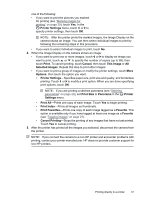HP Photosmart R930 User Guide - Page 39
Selected Images, Printer Settings - support
 |
View all HP Photosmart R930 manuals
Add to My Manuals
Save this manual to your list of manuals |
Page 39 highlights
one of the following: • If you want to print the pictures you marked for printing (see "Marking images for printing" on page 39), touch Yes. In the Printer Settings menu, touch or to specify printer settings, then touch OK. NOTE: After the printer prints the marked images, the Image Display on the camera shows an image. You can then select individual images to print by following the remaining steps in this procedure. • If you want to select individual images to print, touch No. 4. When the Image Display on the camera shows an image: • If you want to print one or more images, touch or to display an image you want to print, touch or to specify the number of copies (up to 99), then touch Print. To cancel printing, touch Cancel, then touch This Image or All Selected Images. Repeat this step to print other images. • If you want to print a group of images or modify the printer settings, touch More Options, then touch the option you want. • Printer Settings-Specifies paper size, print size and quality, and borderless printing. Touch or to modify a print option. When you are done specifying print options, touch OK. NOTE: If you are printing a stitched panorama (see "Stitching panoramas" on page 29), set Print Size to Panorama in the Printer Settings menu. • Print All-Prints one copy of each image. Touch Yes to begin printing. • Print Index-Prints all images as thumbnails. • Print Favorites-Prints one copy of each image tagged as a Favorite. This option is available only if you have tagged at least one image as a Favorite (see "Tagging images" on page 27). • Cancel Printing-Stops the printing of any images that have not yet printed. Touch Yes to cancel printing. 5. After the printer has printed all the images you selected, disconnect the camera from the printer. NOTE: If you connect the camera to a non-HP printer and encounter problems with printing, contact your printer manufacturer. HP does not provide customer support for non-HP printers. Printing directly to a printer 37