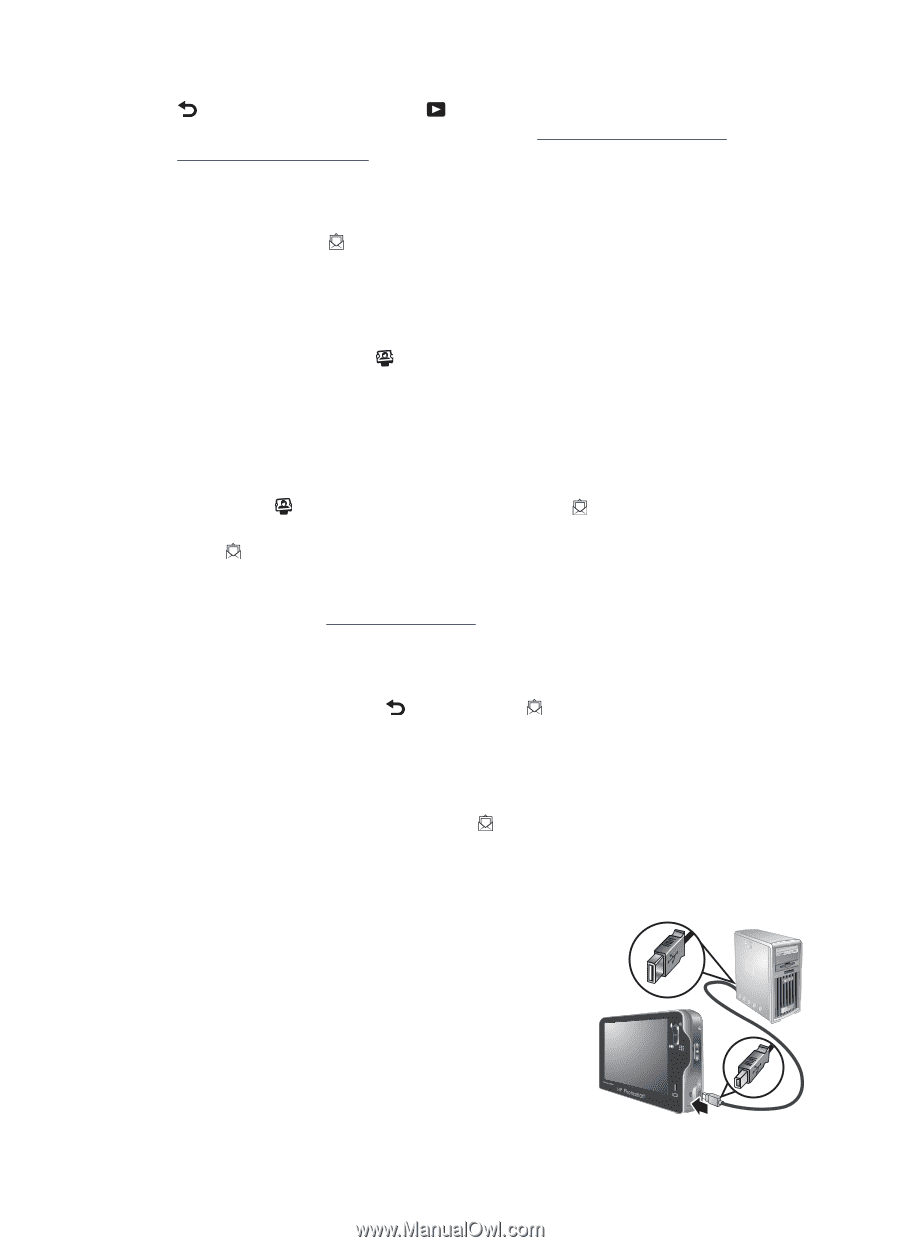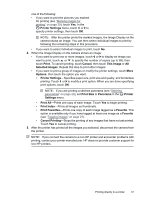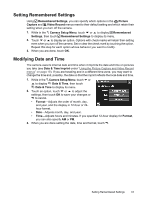HP Photosmart R930 User Guide - Page 42
Sharing images, Setting up online destinations in the camera
 |
View all HP Photosmart R930 manuals
Add to My Manuals
Save this manual to your list of manuals |
Page 42 highlights
Chapter 7 4. When you are done marking images for which you want to buy prints, touch repeatedly until you return to Playback. 5. To buy prints of the images you selected, see "Transferring images with HP Photosmart Software" on page 34. Sharing images You can customize the Share menu to include e-mail addresses, group distribution lists, or other online services. You can then select images to send to these destinations. Setting up online destinations in the camera You can specify up to 100 custom destinations (such as individual e-mail addresses or group distribution lists) in the Photosmart Express Menu. You can create and delete these online destinations using either your camera or the HP Photosmart Software. Managing Share destinations using the camera To manage e-mail addresses using the camera: 1. While in the Photosmart Express Menu, touch Share, then touch More Options. 2. In the Share Options menu: a. To add an e-mail address, touch Add New Email Address. A keyboard displays. Enter the e-mail address, then touch Done. For information about using the keyboard, see "Using the keyboard" on page 28. b. To delete an e-mail address, touch Delete an Item from the Menu, touch the entry you want to delete, then touch Yes. Repeat this step for each e-mail address you want to add or delete. 3. When you are done, touch to return to the Share menu. Managing share destinations using the HP Photosmart Software When you create share destinations using the HP Photosmart Software, you can include a label (such as Mom) for the share destination as well as text for the subject line of the e-mail. The label you specify displays in the Share menu instead of the e-mail address, providing an easier way to view and select the share destination you want. To manage share destinations using the HP Photosmart Software: 1. Verify that your computer is connected to the Internet. 2. Connect the camera to your computer using the USB cable that came with your camera. 3. When the Transfer Images screen displays, click Cancel. 4. Access the Share Setup software. • For Windows: On the Windows desktop, double-click the Photosmart Share Setup icon. • For Macintosh: Open System Preferences, click HP Photosmart Camera, then click Share. 40 Using HP Photosmart Express