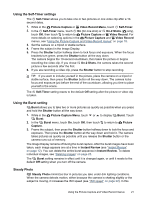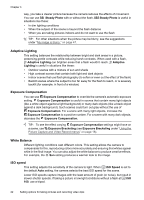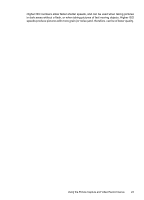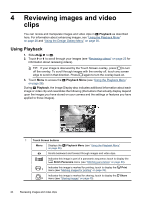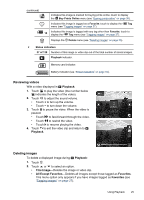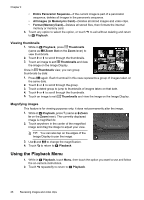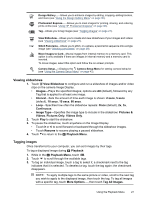HP Photosmart R930 User Guide - Page 26
Reviewing images and video clips, Using Playback
 |
View all HP Photosmart R930 manuals
Add to My Manuals
Save this manual to your list of manuals |
Page 26 highlights
4 Reviewing images and video clips You can review and manipulate images and video clips in Playback as described here. For information about enhancing images, see "Using the Playback Menu" on page 26 and "Using the Design Gallery Menu" on page 30. Using Playback 1. Slide to . 2. Touch or to scroll through your images (see "Reviewing videos" on page 25 for information about reviewing videos). TIP: If your image is obscured by the Touch Screen overlay, press to turn off the overlay. To scroll through images with the overlay off, touch any screen edge to scroll in that direction. Press again to turn the overlay back on. 3. Touch Menu to access the Playback Menu (see "Using the Playback Menu" on page 26). During Playback, the Image Display also indicates additional information about each image or video clip and resembles the following (the buttons that actually display depend upon the images you have stored on your camera and the settings or features you have applied to those images). 1 Touch Screen buttons Menu Displays the Playback Menu (see "Using the Playback Menu" on page 26). Scrolls backward and forward through images and video clips. Indicates this image is part of a panoramic sequence; touch to display the Stitch Panorama menu (see "Stitching panoramas" on page 29). Indicates this image is marked for printing; touch to display the Print 1 menu (see "Marking images for printing" on page 39). Indicates this image is marked for sharing; touch to display the Share 3 menu (see "Sharing images" on page 40). 24 Reviewing images and video clips