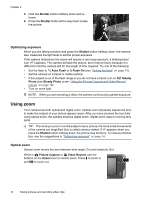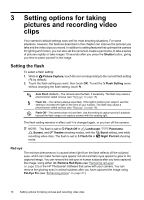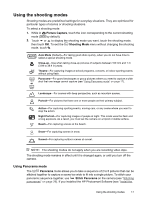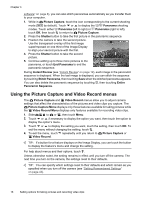HP Photosmart R930 User Guide - Page 17
Digital zoom, Image Quality, Picture Capture, Panorama
 |
View all HP Photosmart R930 manuals
Add to My Manuals
Save this manual to your list of manuals |
Page 17 highlights
Digital zoom In digital zoom, the Image Display shows a yellow frame around the scene and the image quality setting (MP value). As you zoom in, the scene enlarges within the yellow frame to indicate the area of the scene the camera will capture, and the MP value decreases to indicate the resolution at which the scene will be captured. When capturing images using digital zoom, make sure that the MP value shown in the Image Display is appropriate for the size at which you want to print the captured image. For MP values and their recommended print sizes, see Image Quality under "Using the Picture Capture and Video Record menus" on page 18. To use digital zoom: 1. While in Picture Capture, press on the Zoom lever to optically zoom to the maximum level, then release the lever. 2. Press and hold until the image you want to capture fills the yellow frame. If you zoom in too far, press . 3. To return to optical zoom, press until digital zooming stops. Release , then press it again. NOTE: Digital zoom is not available in / Panorama mode nor when recording video clips. Using zoom 15