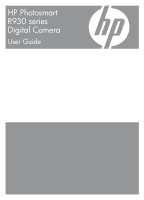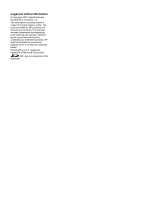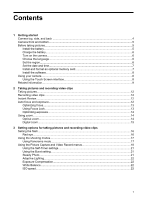4
Reviewing images and video clips
Using Playback
.........................................................................................................................
24
Reviewing videos
................................................................................................................
25
Deleting images
..................................................................................................................
25
Viewing thumbnails
.............................................................................................................
26
Magnifying images
..............................................................................................................
26
Using the Playback Menu
.........................................................................................................
26
Viewing slideshows
............................................................................................................
27
Tagging images
.................................................................................................................
27
Stitching panoramas
...........................................................................................................
29
5
Using the Design Gallery Menu
Removing red eyes
...................................................................................................................
30
Rotating images
........................................................................................................................
31
Applying artistic effects
.............................................................................................................
31
Enhancing photos
.....................................................................................................................
31
Modifying colors
........................................................................................................................
32
Adding borders
.........................................................................................................................
32
Cropping images
......................................................................................................................
33
6
Transferring and printing images
Transferring images with HP Photosmart Software
..................................................................
34
Transferring images without HP Photosmart Software
.............................................................
35
Connecting to the computer
...............................................................................................
35
Using a memory card reader
..............................................................................................
36
Printing directly to a printer
.......................................................................................................
36
7
Using HP Photosmart Express
Using the Photosmart Express Menu
.......................................................................................
38
Marking images for printing
......................................................................................................
39
Buying prints online
..................................................................................................................
39
Sharing images
.........................................................................................................................
40
Setting up online destinations in the camera
......................................................................
40
Sending images to online destinations
...............................................................................
41
8
Using the Camera Setup Menu
Setting Remembered Settings
..................................................................................................
43
Modifying Date and Time
..........................................................................................................
43
9
Troubleshooting
Resetting the camera
...............................................................................................................
44
Aligning the Touch Screen
.......................................................................................................
44
Caring for the Touch Screen
....................................................................................................
44
Problems and solutions
............................................................................................................
45
Camera error messages
...........................................................................................................
51
10
Product support
Helpful websites
.......................................................................................................................
52
Getting assistance
....................................................................................................................
52
A
Managing batteries
Top points about batteries
........................................................................................................
54
Extending battery life
................................................................................................................
54
2