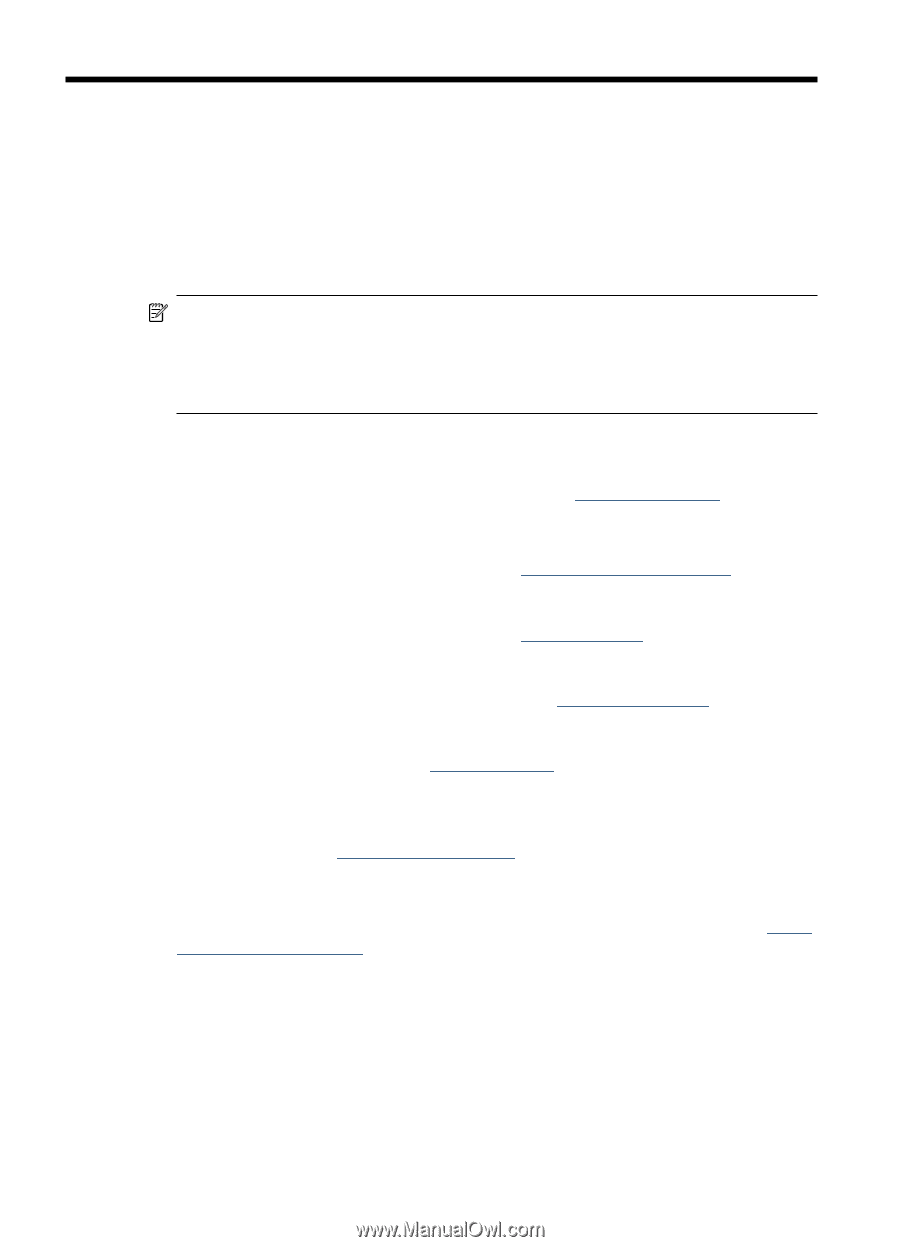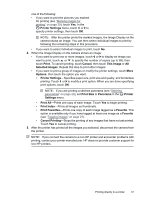HP Photosmart R930 User Guide - Page 36
Transferring and printing images, Transferring images with HP Photosmart Software
 |
View all HP Photosmart R930 manuals
Add to My Manuals
Save this manual to your list of manuals |
Page 36 highlights
6 Transferring and printing images Regularly transferring images to your computer and deleting them from the memory card will reduce the time it takes to turn on your camera, to review images, and to transfer images. You can transfer pictures and video clips with or without the HP Photosmart Software that came with your camera. However, the HP Photosmart Software has several features for transferring and managing your images and also guides you through the transfer process. NOTE: Transferring a large number of high-resolution images from a memory card to your computer may take up to two hours. Even if your Image Display turns off during the transfer process or it appears that nothing is happening on the computer, do not disconnect your camera from your computer until your computer indicates that image transfer is complete. Transferring images with HP Photosmart Software If you have installed the HP Photosmart Software (see "Install the software" on page 8), use this method to transfer images and video clips to your computer. When you connect your camera to a computer with the HP Photosmart Software installed: • If you have marked images for printing (see "Marking images for printing" on page 39) and the computer is connected to a printer, the marked images are automatically printed. • If you have marked images for sharing (see "Sharing images" on page 40) and the computer is connected to the Internet, the selected images are automatically sent to their destinations. • If you have marked images to buy as prints (see "Buying prints online" on page 39) and the computer is connected to the Internet, you can follow the instructions on the computer screen to buy prints of those images you selected. • If you have tagged images (see "Tagging images" on page 27), the tags are transferred with the images to your computer. • You can transfer the images on the camera to the computer by following the instructions on the computer screen. Panoramic sequences that you have not stitched on the camera (see "Using Panorama mode" on page 17) are automatically stitched as you transfer them. To transfer images using the HP Photosmart Software: 1. If you have marked images for sharing, printing, or buying prints online (see "Using HP Photosmart Express" on page 38), verify that the computer is connected to a printer and/or the Internet. 2. Turn off the camera. 34 Transferring and printing images