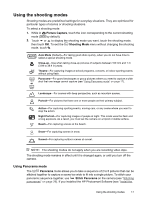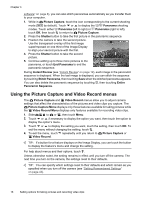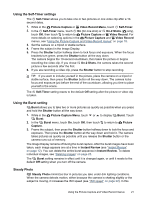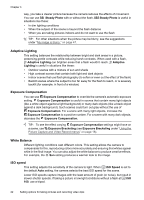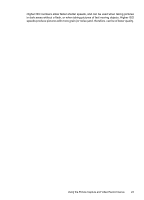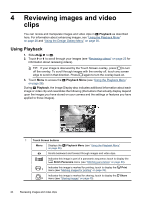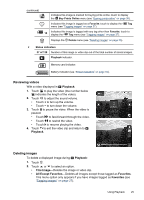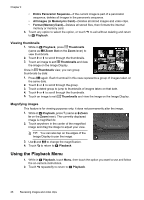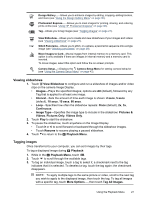HP Photosmart R930 User Guide - Page 24
Adaptive Lighting, Exposure Compensation, White Balance, ISO speed, Steady Photo, Adaptive, Lighting
 |
View all HP Photosmart R930 manuals
Add to My Manuals
Save this manual to your list of manuals |
Page 24 highlights
Chapter 3 way, you take a clearer picture because the camera reduces the effects of movement. You can use Steady Photo with or without the flash. situations like these: Steady Photo is useful in • In dim lighting conditions • When the subject of the scene is beyond the flash distance • When you are taking pictures indoors and do not want to use the flash TIP: For other situations when the picture may be blurry, see the suggestions under "My image is blurry." on page 47. Adaptive Lighting This setting balances the relationship between bright and dark areas in a picture, preserving gentle contrasts while reducing harsh contrasts. When used with a flash, Adaptive Lighting can brighten areas that a flash wouldn't reach. Adaptive Lighting is useful in situations like these: • Outdoor scenes with a mixture of sun and shade • High contrast scenes that contain both light and dark objects • Indoor scenes that use flash photography (to soften or even out the effect of the flash) • Backlit scenes where the subject is too far away for the flash to reach, or is severely backlit (for example, in front of a window) Exposure Compensation You can use Exposure Compensation to override the camera's automatic exposure setting. Exposure Compensation is useful in scenes that contain many light objects (like a white object against a light background) or many dark objects (like a black object against a dark background). Such scenes could turn out gray without the use of Exposure Compensation. For a scene with many light objects, increase the Exposure Compensation to a positive number. For a scene with many dark objects, decrease the Exposure Compensation. TIP: To see the effect varying Exposure Compensation settings might have on a scene, use Exposure Bracketing (see Exposure Bracketing under "Using the Picture Capture and Video Record menus" on page 18). White Balance Different lighting conditions cast different colors. This setting allows the camera to compensate for this, reproducing colors more accurately and ensuring that whites appear white in the final image. You can also adjust the white balance to produce creative effects. For example, the Sun setting produces a warmer look to the image. ISO speed This setting adjusts the sensitivity of the camera to light. When ISO Speed is set to the default Auto setting, the camera selects the best ISO speed for the scene. Lower ISO speeds capture images with the least amount of grain (or noise), but result in slower shutter speeds. If taking a picture in low light conditions without a flash at ISO 100, use a tripod. 22 Setting options for taking pictures and recording video clips