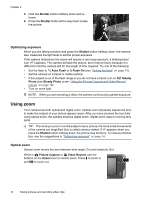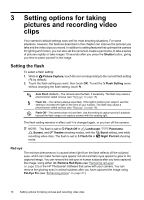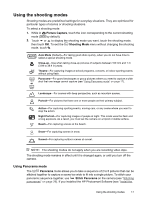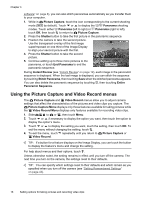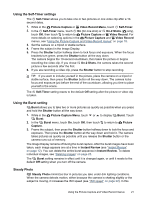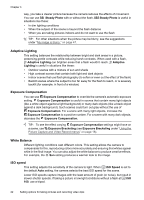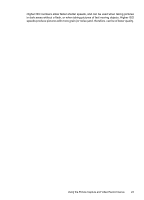HP Photosmart R930 User Guide - Page 20
Using the Picture Capture and Video Record menus, Picture Capture Menu
 |
View all HP Photosmart R930 manuals
Add to My Manuals
Save this manual to your list of manuals |
Page 20 highlights
Chapter 3 software" on page 8), you can also stitch panoramas automatically as you transfer them to your computer. 1. While in Picture Capture, touch the icon corresponding to the current shooting mode ( by default). Touch or to display the / Panorama shooting modes. Touch either Panorama (left to right) or Panorama (right to left), touch OK, then touch to return to Picture Capture. 2. Press the Shutter button to take the first picture in the panoramic sequence. 3. Position the camera to take the second picture. Use the transparent overlay of the first image superimposed on one third of the Image Display to align your second picture with the first. 4. Press the Shutter button to take the second picture. 5. Continue adding up to three more pictures to the panorama, or touch End Panorama to end the panoramic sequence. During Instant Review (see "Instant Review" on page 12), each image in the panoramic sequence is displayed. When the last image is displayed, you can stitch the sequence by touching Stitch Panorama, then touching Save when the stitched panorama appears. You can also delete the panoramic sequence by touching , then touching Entire Panoramic Sequence. Using the Picture Capture and Video Record menus The Picture Capture and Video Record menus allow you to adjust camera settings that affect the characteristics of the pictures and video clips you capture. The Picture Capture Menu displays only those features available for taking pictures while the Video Record Menu displays only features available for recording video clips. 1. Slide to or , then touch Menu. 2. Touch or if necessary to display the option you want, then touch the option to display the option's menu. 3. Touch or to display the setting you want, touch the setting, then touch OK. To exit the menu without changing the setting, touch . 4. To exit the menu, touch repeatedly until you return to Picture Capture or Video Record. TIP: If a button for a feature displays on the Image Display, you can touch the button to display the feature's menu and change the setting. For help about menus and their options, touch . Unless otherwise noted, the setting remains in effect until you turn off the camera. The next time you turn on the camera, the settings reset to their defaults. TIP: You can specify which settings reset to their defaults and which remain as you specified when you turn off the camera (see "Setting Remembered Settings" on page 43). 18 Setting options for taking pictures and recording video clips