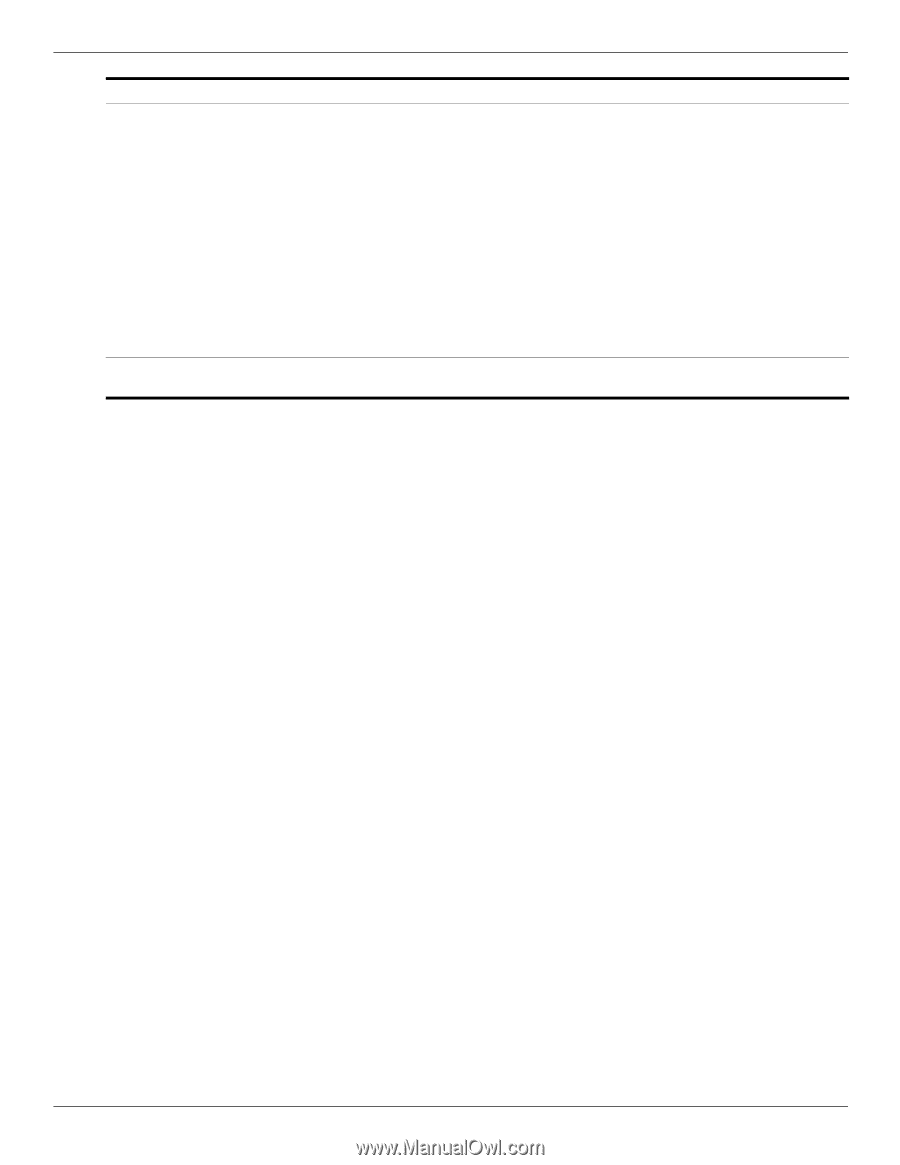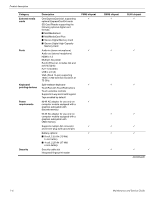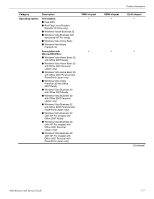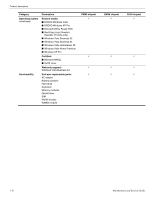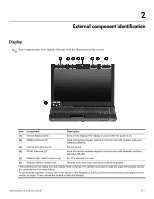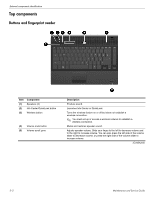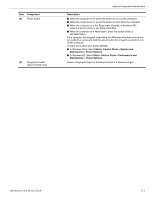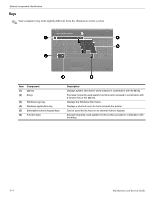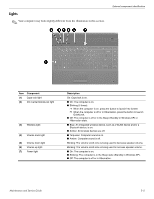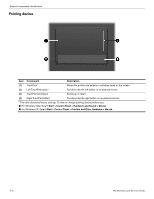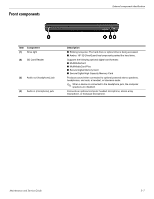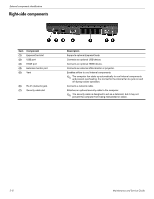HP ProBook 4311s HP ProBook 4310s Notebook PC and HP ProBook 4311s Notebook PC - Page 18
Start > Control Panel > System and, Maintenance > Power Options, Component, Description
 |
View all HP ProBook 4311s manuals
Add to My Manuals
Save this manual to your list of manuals |
Page 18 highlights
Item Component (6) Power button (7) Fingerprint reader (select models only) External component identification Description ■ When the computer is off, press the button to turn on the computer. ■ When the computer is on, press the button to shut down the computer. ■ When the computer is in the Sleep state (Standby in Windows XP), press the button briefly to exit Sleep (Standby). ■ When the computer is in Hibernation, press the button briefly to exit Hibernation. If the computer has stopped responding and Windows shutdown procedures are ineffective, press and hold the power button for at least 5 seconds to turn off the computer. To learn more about your power settings: ■ In Windows Vista: Select Start > Control Panel > System and Maintenance > Power Options. ■ In Windows XP: Select Start > Control Panel > Performance and Maintenance > Power Options. Allows a fingerprint logon to Windows instead of a password logon. Maintenance and Service Guide 2-3