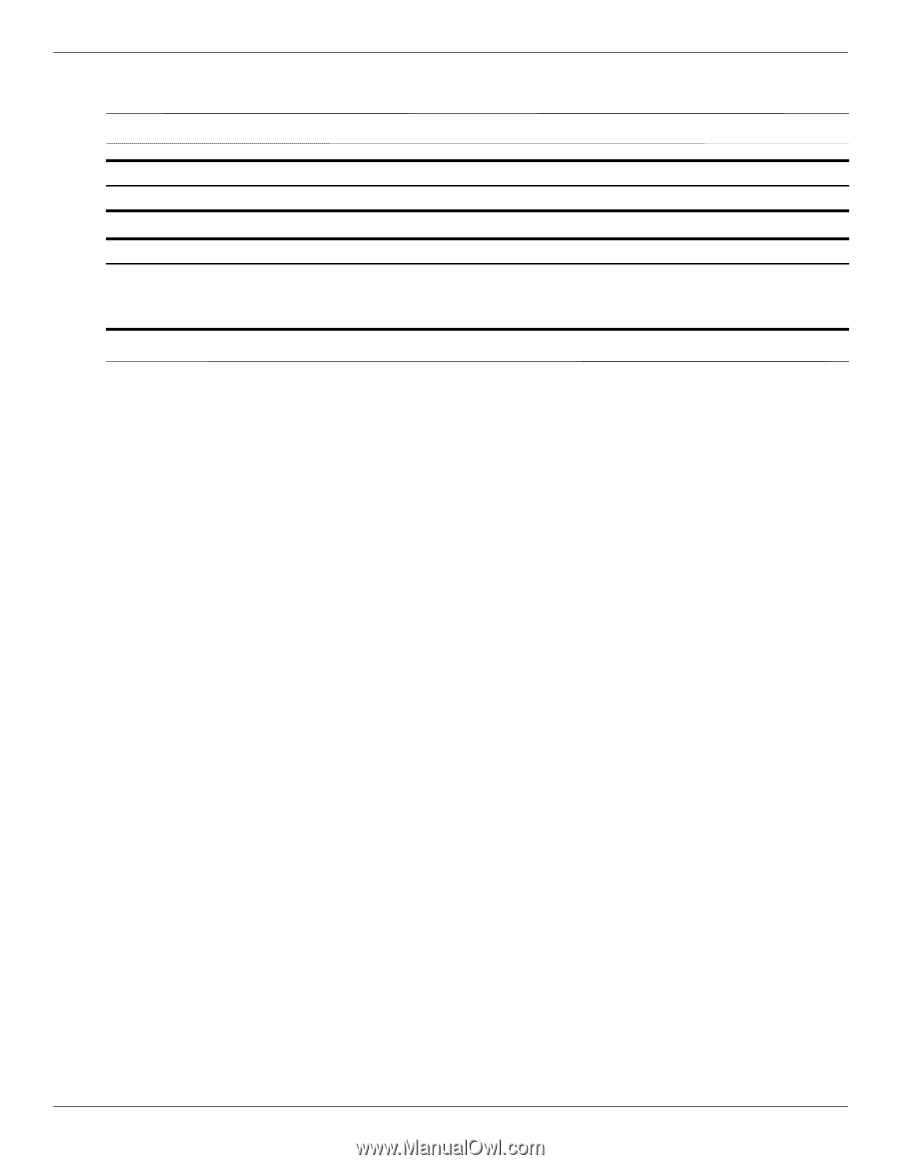HP ProBook 4311s HP ProBook 4310s Notebook PC and HP ProBook 4311s Notebook PC - Page 96
Fan and heat sink, Remove the following components
 |
View all HP ProBook 4311s manuals
Add to My Manuals
Save this manual to your list of manuals |
Page 96 highlights
Fan and heat sink ✎ The fan and heat sink spare part kits include replacement thermal material. Description Fan Removal and replacement procedures Spare part number 577206-001 Description Spare part number Heat sink for use only on computer models equipped with a graphics subsystem with discrete memory 577227-001 Heat sink for use only on computer models equipped with a graphics subsystem with UMA memory 577226-001 ✎ To properly ventilate the computer, allow at least 7.6 cm (3 in) of clearance on the left side of the computer. The computer uses an electric fan for ventilation. The fan is controlled by a temperature sensor and is designed to turn on automatically when high temperature conditions exist. These conditions are affected by high external temperatures, system power consumption, power management/battery conservation configurations, battery fast charging, and software requirements. Exhaust air is displaced through the ventilation grill located on the left side of the computer. Before removing the fan and heat sink, follow these steps: 1. Shut down the computer. If you are unsure whether the computer is off or in Hibernation, turn the computer on, and then shut it down through the operating system. 2. Disconnect all external devices connected to the computer. 3. Disconnect the power from the computer by first unplugging the power cord from the AC outlet, and then unplugging the AC adapter from the computer. 4. Remove the battery (see "Battery" on page 4-7). 5. Remove the following components: a. Hard drive (see "Hard drive" on page 4-9) b. Memory/wireless module compartment cover (see "WLAN module" on page 4-12) c. Optical drive (see "Optical drive" on page 4-18) d. Keyboard and switch cover (see "Keyboard and switch cover" on page 4-20) e. Palm rest (see "Palm rest" on page 4-25) f. Display assembly (see "Display assembly" on page 4-27) g. Top cover (see "Top cover" on page 4-36) h. System board (see "System board" on page 4-47) Maintenance and Service Guide 4-51