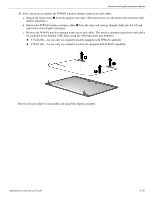HP ProBook 4311s HP ProBook 4310s Notebook PC and HP ProBook 4311s Notebook PC - Page 78
from the clips built into the display enclosure., Release the microphone cables
 |
View all HP ProBook 4311s manuals
Add to My Manuals
Save this manual to your list of manuals |
Page 78 highlights
Removal and replacement procedures 17. If it is necessary to replace the display panel cable: a. Turn the display panel upside down, with the bottom edge toward you. b. Fold back the flap 1 in the display shielding that covers the display panel cable connector. c. Release the adhesive support strip 2 that secures the display panel cable to the display panel. d. Release the support bar 3 that secures the display panel cable to the display panel. e. Disconnect the display panel cable 4 from the connector on the back of the display panel. f. Remove the display panel cable 5. The display panel cable is available using the following spare part numbers: ◆ 577663-001-for use only on computer models equipped with a webcam ◆ 577190-001-for use only on computer models not equipped with a webcam 18. If it is necessary to replace the microphones and cables: a. Release the microphone receivers 1 from the clips built into the display enclosure. b. Release the microphone cables 2 from the clips and routing channel built into the left side of the display enclosure. c. Remove the microphones and cables 3. The microphones and cables are included in the Display Cable Kits, using the following spare part numbers: ◆ 577228-001-for use only on computer models equipped with WWAN capability ◆ 578365-001-for use only on computer models not equipped with WWAN capability Maintenance and Service Guide 4-33