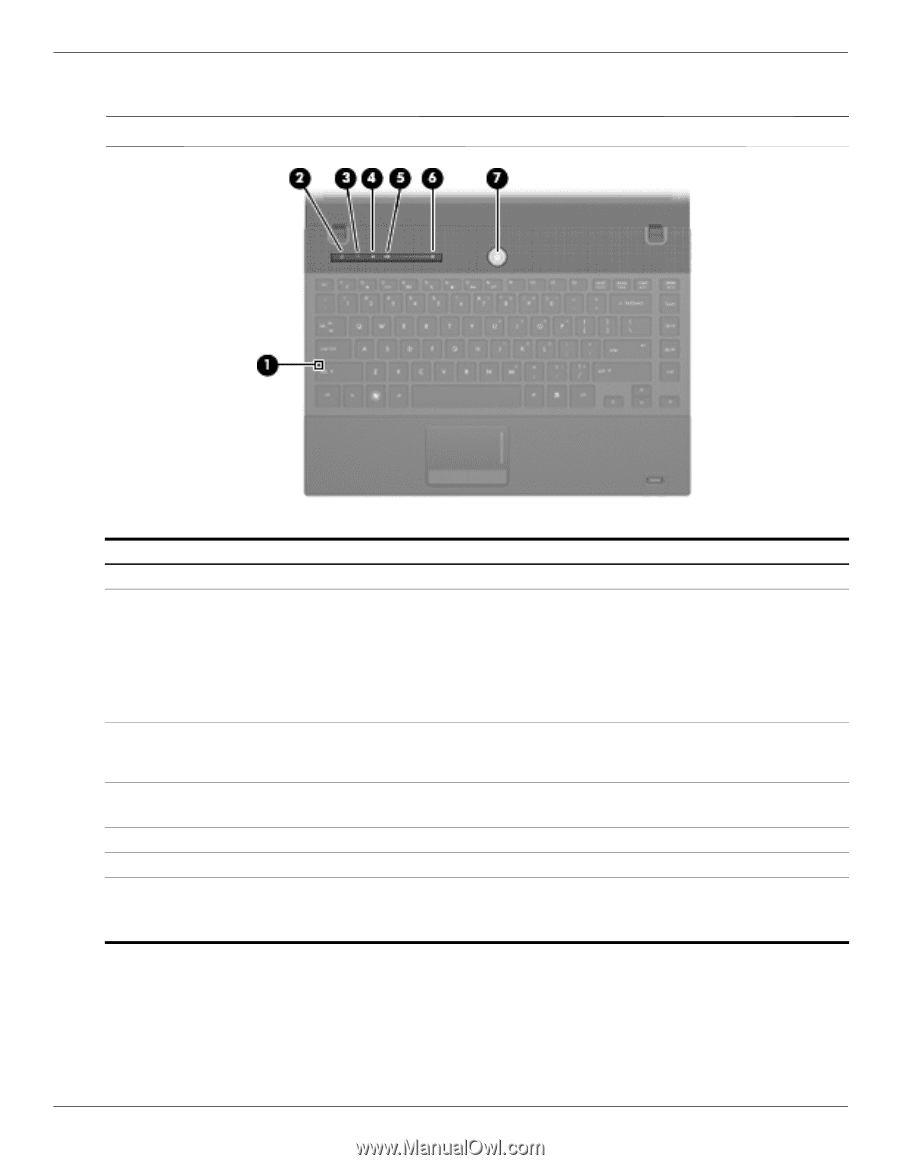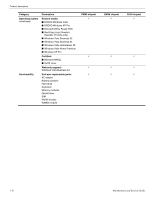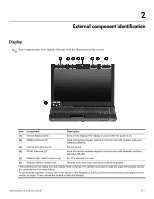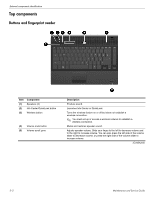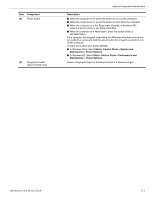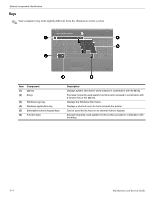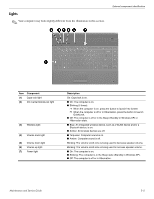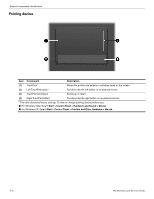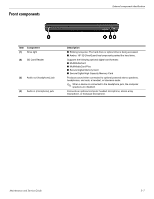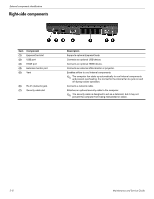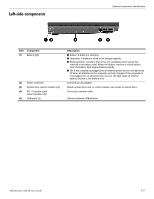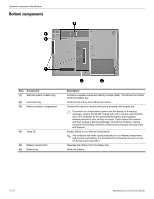HP ProBook 4311s HP ProBook 4310s Notebook PC and HP ProBook 4311s Notebook PC - Page 20
Lights
 |
View all HP ProBook 4311s manuals
Add to My Manuals
Save this manual to your list of manuals |
Page 20 highlights
Lights ✎ Your computer may look slightly different from the illustration in this section. External component identification Item (1) (2) Component Caps lock light Info Center/QuickLook light (3) Wireless light (4) Volume mute light (5) Volume down light (6) Volume up light (7) Power light Description On: Caps lock is on. ■ On: The computer is on. ■ Blinking (5 times): ❐ When the computer is on, press the button to launch Info Center. ❐ When the computer is off or in Hibernation, press the button to launch QuickLook. ■ Off: The computer is off or in the Sleep (Standby in Windows XP) or Hibernation state. ■ Blue: An integrated wireless device, such as a WLAN device and/or a Bluetooth device, is on. ■ Amber: All wireless devices are off. ■ Turquoise: Computer sound is on. ■ Amber: Computer sound is off. Blinking: The volume scroll zone is being used to decrease speaker volume. Blinking: The volume scroll zone is being used to increase speaker volume. ■ On: The computer is on. ■ Blinking: The computer is in the Sleep state (Standby in Windows XP). ■ Off: The computer is off or in Hibernation. Maintenance and Service Guide 2-5