HP ProDesk 400 G1 Micro Maintenance and Service Guide ProDesk 400 G1 Microtowe - Page 106
Bezel blanks
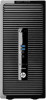 |
View all HP ProDesk 400 G1 Micro manuals
Add to My Manuals
Save this manual to your list of manuals |
Page 106 highlights
Bezel blanks Description Optical drive bezel blank Spare part number 732769-001 On some models, there are bezel blanks covering the 3.5-inch and 5.25-inch external drive bays that need to be removed before installing a drive. To remove a bezel blank: 1. Remove the access panel (Access panel on page 93). 2. Remove the front bezel (Front bezel on page 94). 3. To remove a slim optical drive bezel blank, press inward on the five retaining tabs (1) and pull the blank off the front bezel (2). To remove a 3.5-inch bezel blank, press the two retaining tabs that hold the bezel blank in place towards the outer right edge of the bezel (3) and slide the bezel blank back and to the right to remove it (4). NOTE: After removing the slim optical drive bezel blank and installing a slim optical drive, you can install an optional bezel trim piece (available from HP) that surrounds the front of the slim optical drive. 96 Chapter 6 Removal and replacement procedures: Small Form Factor















