HP ProDesk 400 G1 Micro Maintenance and Service Guide ProDesk 400 G1 Microtowe - Page 119
Installing a 3.5-inch device, Install 6-32 guide screws in the holes on each side of the device.
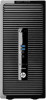 |
View all HP ProDesk 400 G1 Micro manuals
Add to My Manuals
Save this manual to your list of manuals |
Page 119 highlights
6. Press inward on the release lever at the rear of the device (1) and slide the device out of the rear of the drive bay (2). Installing a 3.5-inch device 1. Prepare the computer for disassembly (Preparation for disassembly on page 92). 2. Remove the access panel (Access panel on page 93). 3. Remove the front bezel (Front bezel on page 94). If you are installing a drive in a bay covered by a bezel blank, remove the bezel blank. See Bezel blanks on page 96 for more information. 4. Install 6-32 guide screws in the holes on each side of the device. NOTE: HP has supplied four extra 6-32 guide screws on top of the drive cage. Refer to Drives on page 105 for an illustration of the extra guide screws location. When replacing a device, transfer the four 6-32 guide screws from the old device to the new one. Drives 109















