HP ProDesk 400 G1 Micro Maintenance and Service Guide ProDesk 400 G1 Microtowe - Page 81
Installing a 3.5-inch drive, inserted into the connector on the adapter bracket.
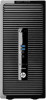 |
View all HP ProDesk 400 G1 Micro manuals
Add to My Manuals
Save this manual to your list of manuals |
Page 81 highlights
Installing a 3.5-inch drive 1. Prepare the computer for disassembly (Preparation for disassembly on page 42) 2. Remove the access panel (Access panel on page 43) 3. You can install a 3.5-inch hard drive or a 2.5-inch hard drive with a 3.5-inch adapter bracket similar to the example shown below. ● Slide the drive into the bay adapter bracket, ensuring the connector on the drive is fully inserted into the connector on the adapter bracket. ● Secure the drive to the bay adapter bracket by installing four black M3 adapter bracket screws through the sides of the bracket into the drive. Drives 71

Installing a 3.5-inch drive
1.
Prepare the computer for disassembly (
Preparation for disassembly
on page
42
)
2.
Remove the access panel (
Access panel
on page
43
)
3.
You can install a 3.5-inch hard drive or a 2.5-inch hard drive with a 3.5-inch adapter bracket
similar to the example shown below.
●
Slide the drive into the bay adapter bracket, ensuring the connector on the drive is fully
inserted into the connector on the adapter bracket.
●
Secure the drive to the bay adapter bracket by installing four black M3 adapter bracket
screws through the sides of the bracket into the drive.
Drives
71














