HP ProDesk 400 G1 Micro Maintenance and Service Guide ProDesk 400 G1 Microtowe - Page 124
Removing and replacing a 3.5-inch hard drive, that you can transfer the data to the new hard drive.
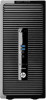 |
View all HP ProDesk 400 G1 Micro manuals
Add to My Manuals
Save this manual to your list of manuals |
Page 124 highlights
6. Slide the optical drive through the front bezel all the way into the bay so that it locks in place (1), then connect the power and data cables to the rear of the drive (2). 7. Connect the opposite end of the data cable to the white SATA connector on the system board labeled SATA5. NOTE: Refer to System board connections on page 104 for an illustration of the system board drive connectors. 8. Replace the front bezel if it was removed. NOTE: An optional bezel trim piece that surrounds the front of the optical drive is available from HP. Install the bezel trim piece in the front bezel before installing the front bezel. Removing and replacing a 3.5-inch hard drive NOTE: Before you remove the old hard drive, be sure to back up the data from the old hard drive so that you can transfer the data to the new hard drive. 1. Prepare the computer for disassembly (Preparation for disassembly on page 92). 2. If the computer is on a stand, remove the computer from the stand. 3. Remove the access panel (Access panel on page 93). 4. Disconnect the power cable and data cable from the back of the hard drive. 114 Chapter 6 Removal and replacement procedures: Small Form Factor















